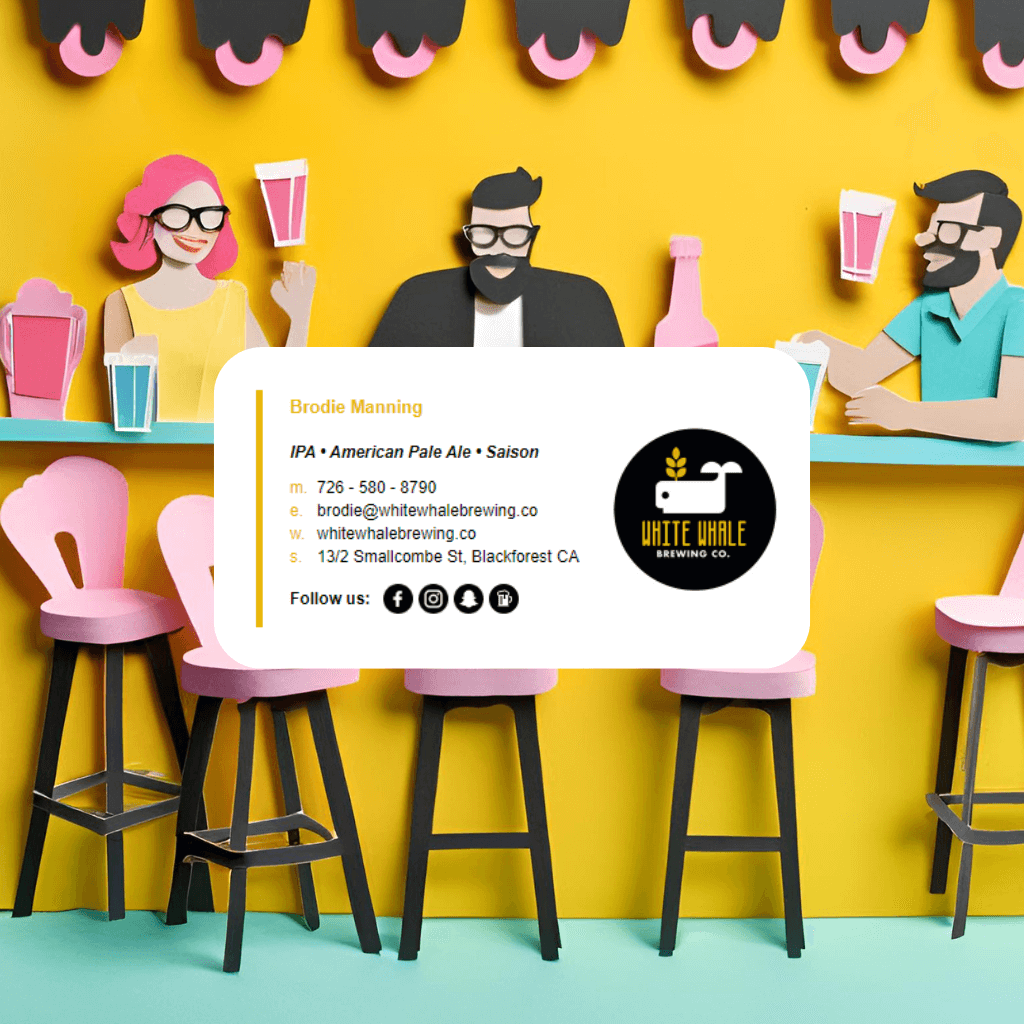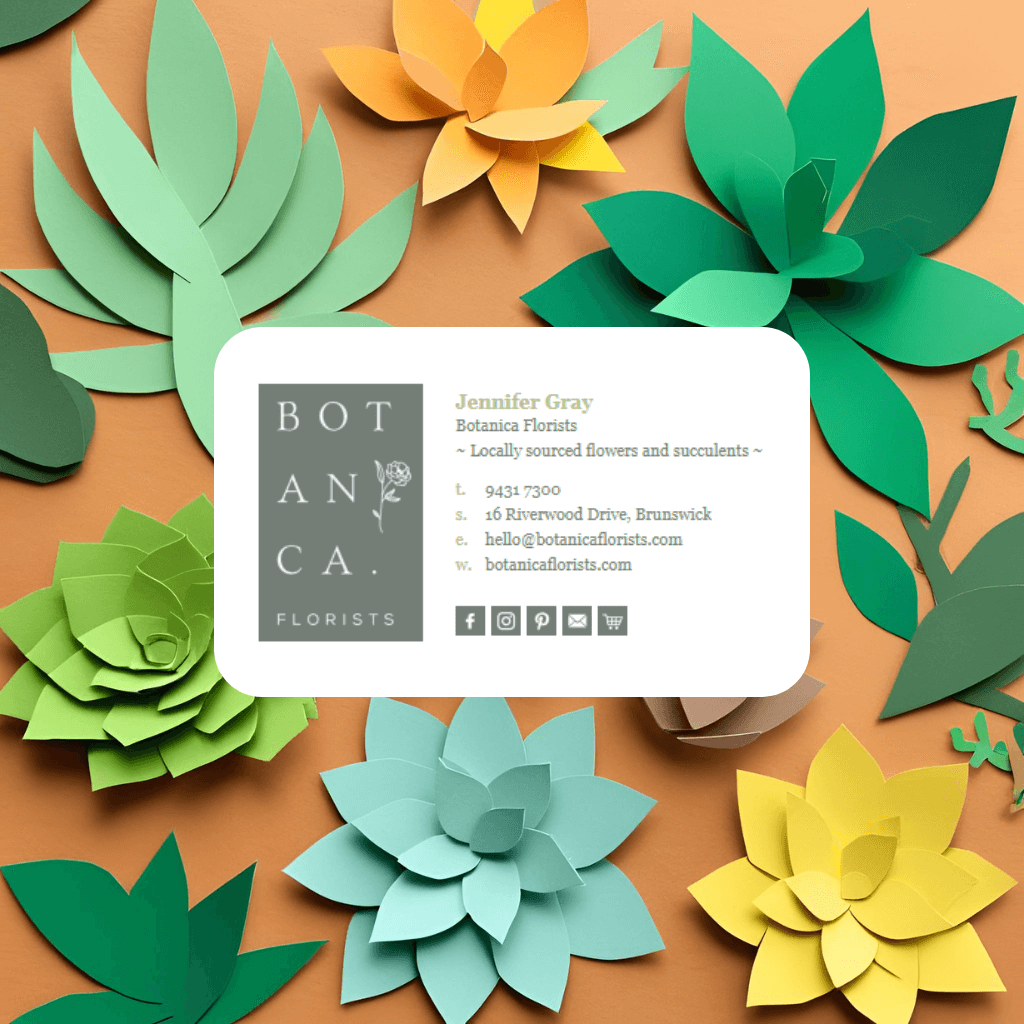Have you installed your email signature and sent a test email only to see that your image is double the size and looks blurry? Or perhaps a friend or colleague has told you about the issue?
If you are using a device with an Ultra HD or retina display such as a Surface Pro, then this is the cause, however don't worry as we have a solution for you.
How do I check whether my device is an Ultra HD or retina device?
Almost all devices that are Ultra HD are running Windows OS, to check whether you have an Ultra HD device you can do two things:
Check the device specifications, if your device specifies that it's resolution is 3840 x 2160 which is double that of standard resolution then your device is likely Ultra HD.
Example of Display Specifications
Within Windows 10, open Settings and the Display tab. You will see a slider that says "Change the size of text, apps and other items". To ensure that your images display correct within your signature, this should be set at 100%, anything higher will cause issues. If it is set to 200% or higher it is likely that you're using an Ultra HD device.