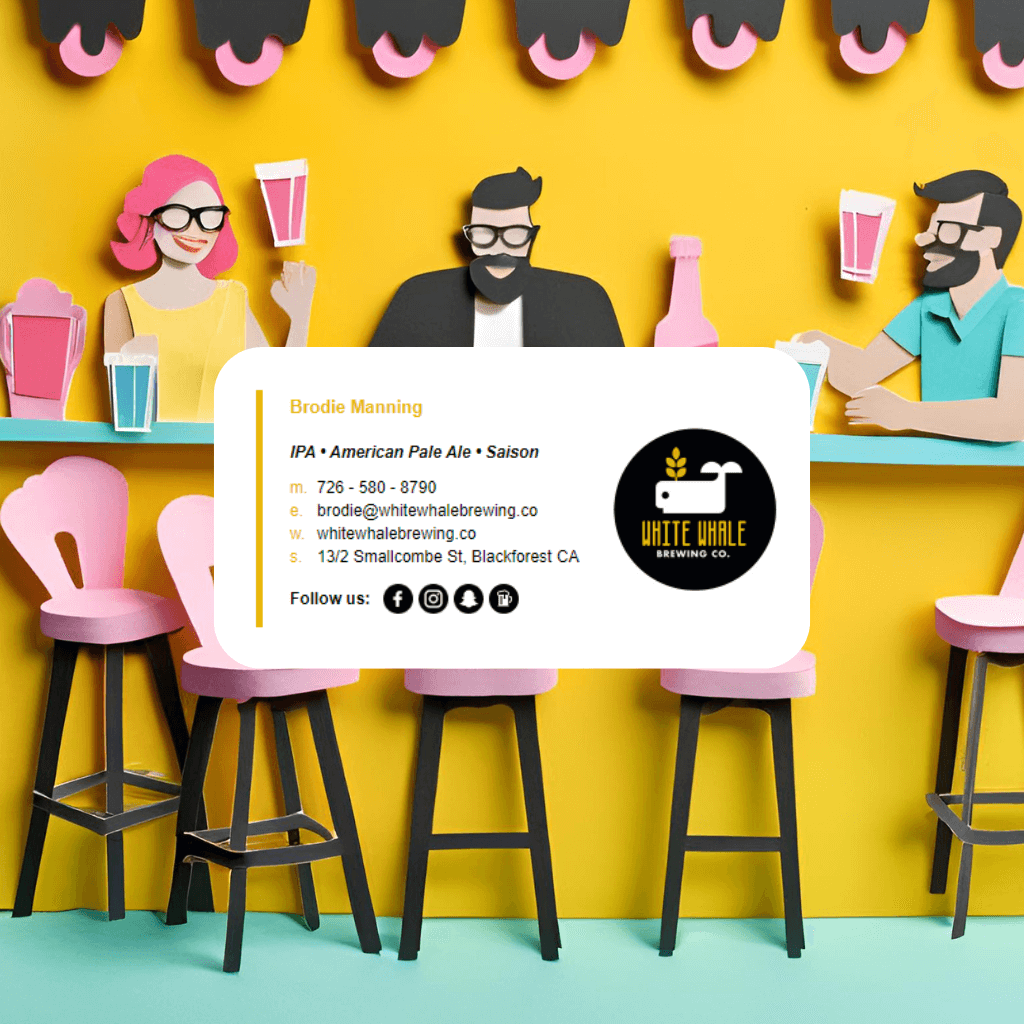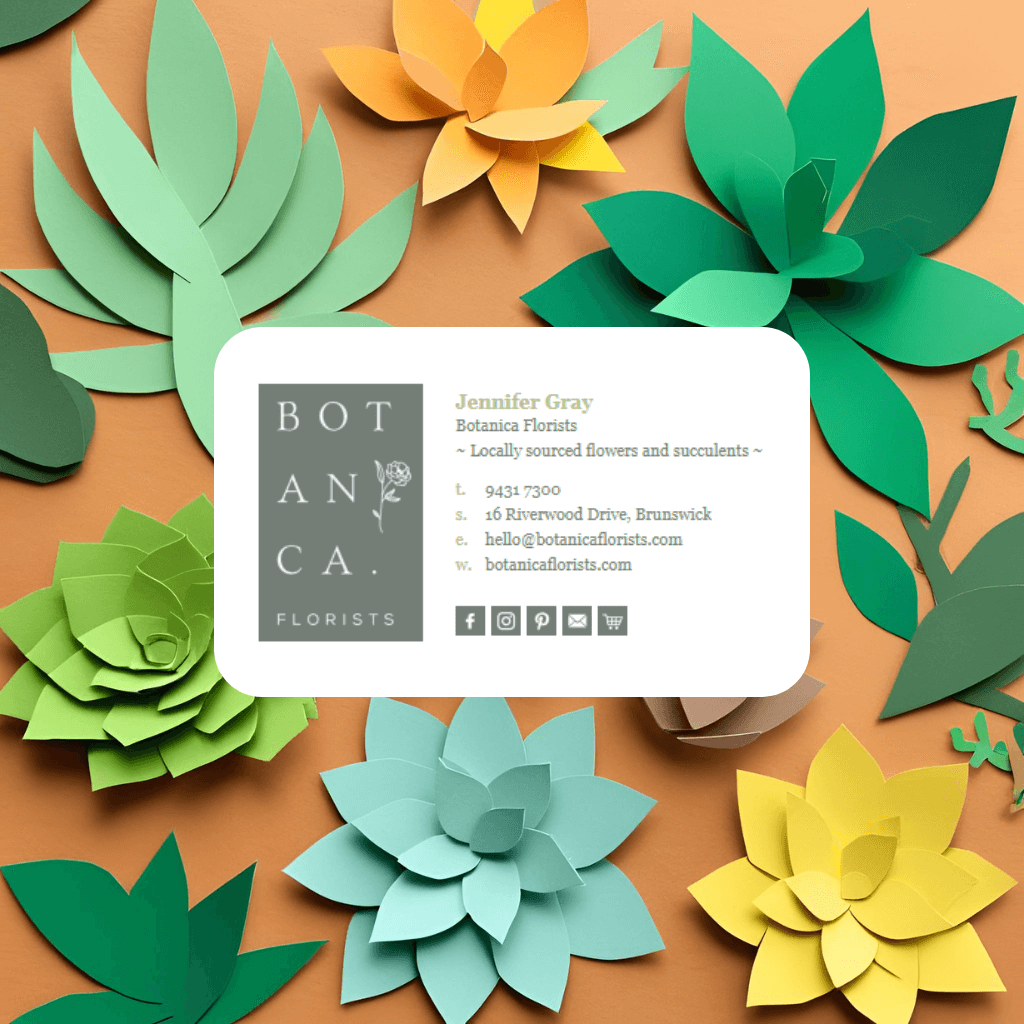As a leading SaaS provider specializing in HTML email signatures for over 13 years, we’ve seen countless cases of Gmail signatures appearing differently in replies and forwarded emails. While it may seem like a technical issue that can be resolved, the reality is that Gmail, like many email clients, automatically modifies HTML formatting in email threads, and this behavior cannot be prevented.
Gmail’s handling of plain text mode, CSS stripping, nested replies, and email thread compression means that elements such as fonts, spacing, and images may appear altered when replying or forwarding messages. This isn’t due to an issue with your email signature itself but rather how Gmail processes and reinterprets HTML in email conversations.
While these alterations may be frustrating, if properly designed and tested, the original signature remains intact when first received by the recipient, meaning your branding, contact details, and professional presentation are preserved in initial emails. In this article, we’ll break down the most common causes of signature changes in Gmail replies and forwards so you can better understand why it happens.
Common Causes of Gmail Signatures Altering on Reply or Forwarded Emails
- HTML Code Alterations:
- When emails are forwarded or replied to, the receiving email client may strip or modify the original HTML code, affecting formatting, alignment, or styles in your signature.
- There's nothing you can do about that, that's on the receiver's end.
- It's ok because the receiver is viewing your email signature correctly (as long as you've tested it!), it's only on reply/forward that it get's messed up.
- Inline CSS and Styling Issues:
- Some email clients don't fully support inline CSS or alter it during forwarding/replying. This can cause spacing, font, or color changes.
- Learn how to code email signatures correctly using tables.