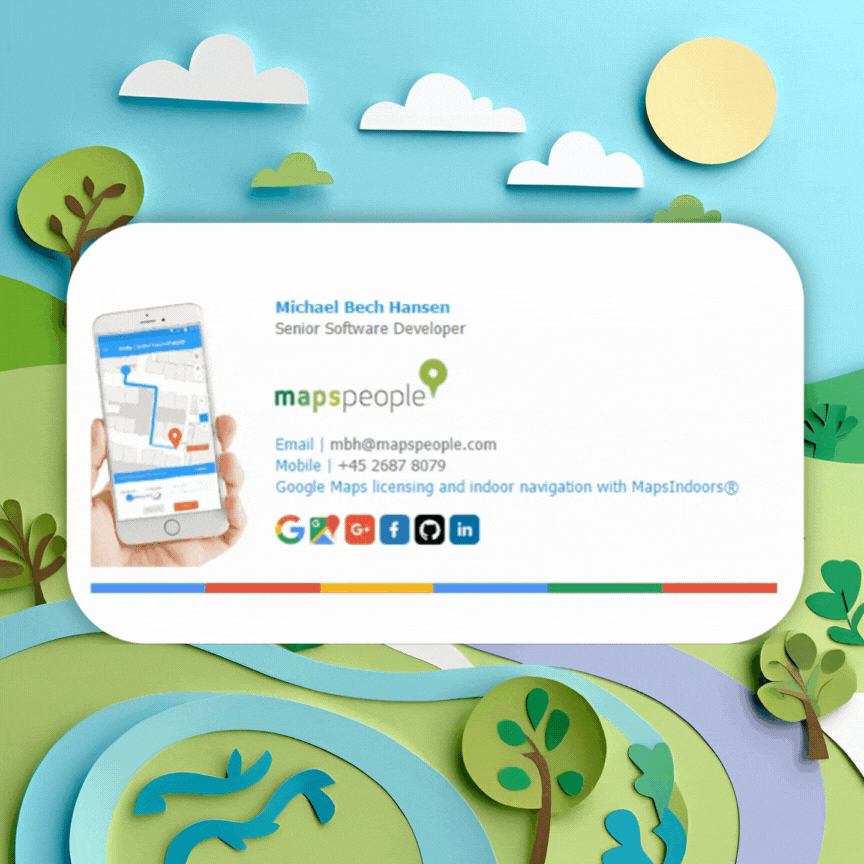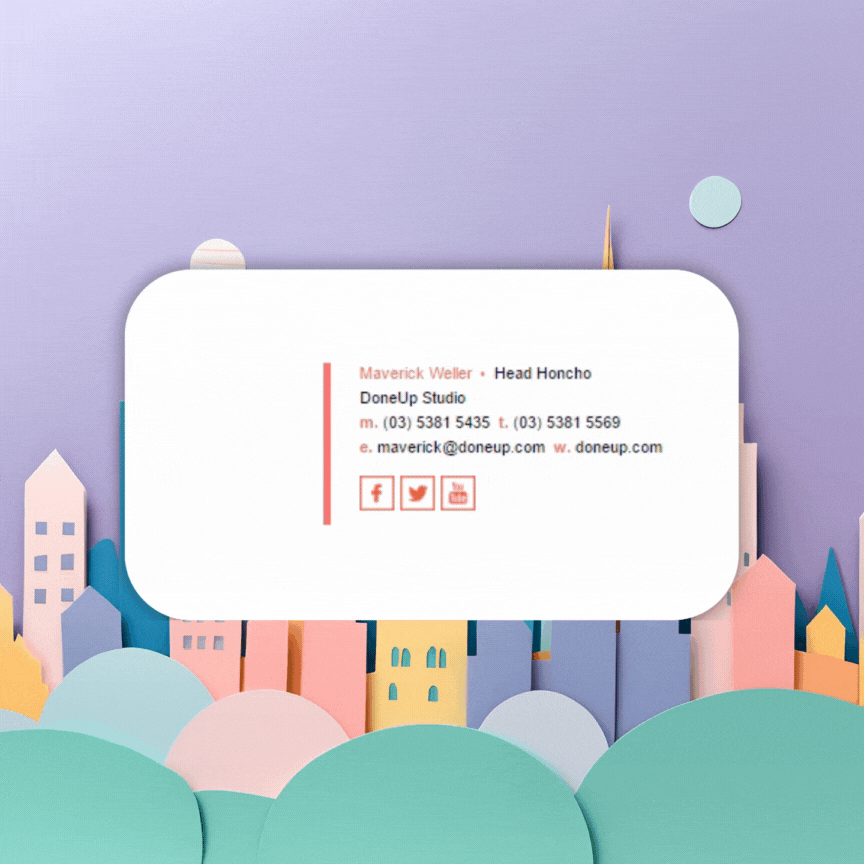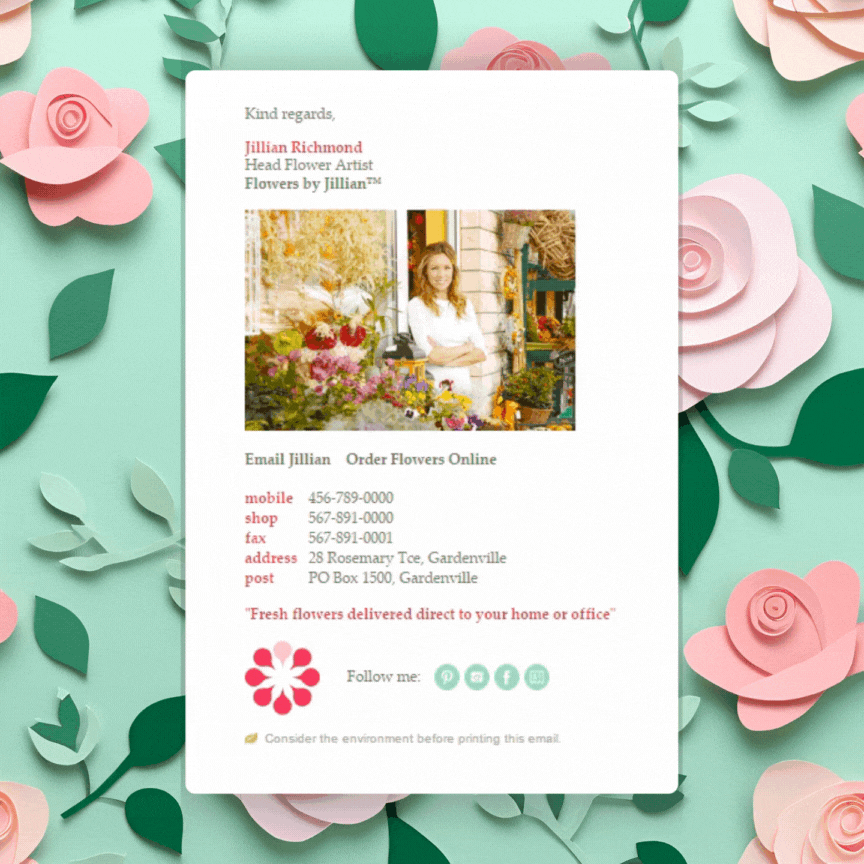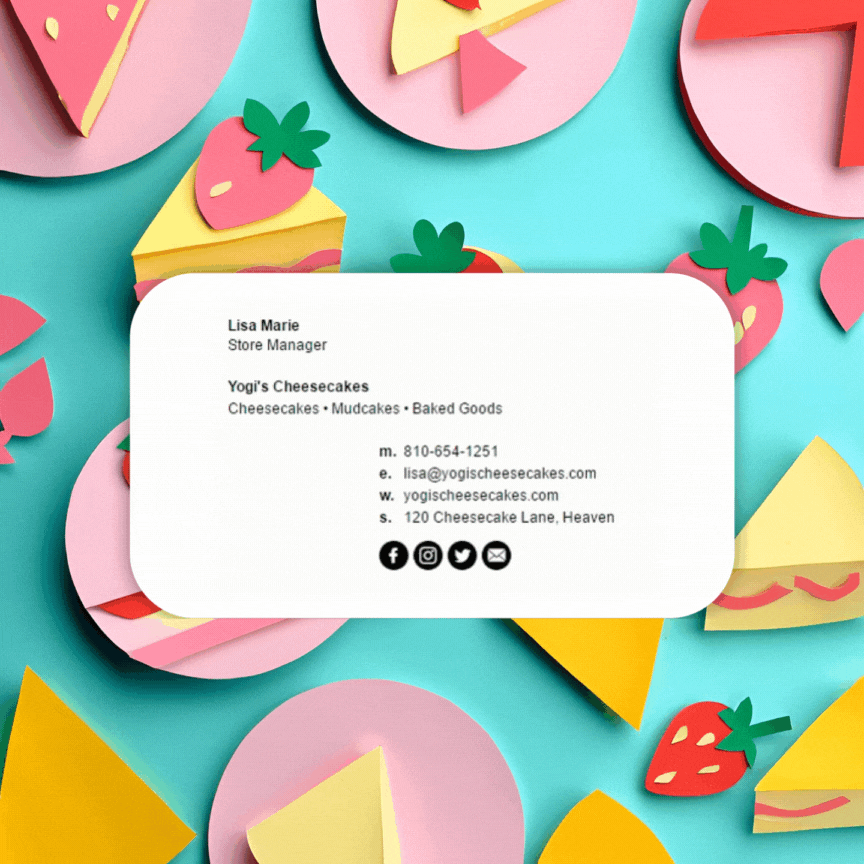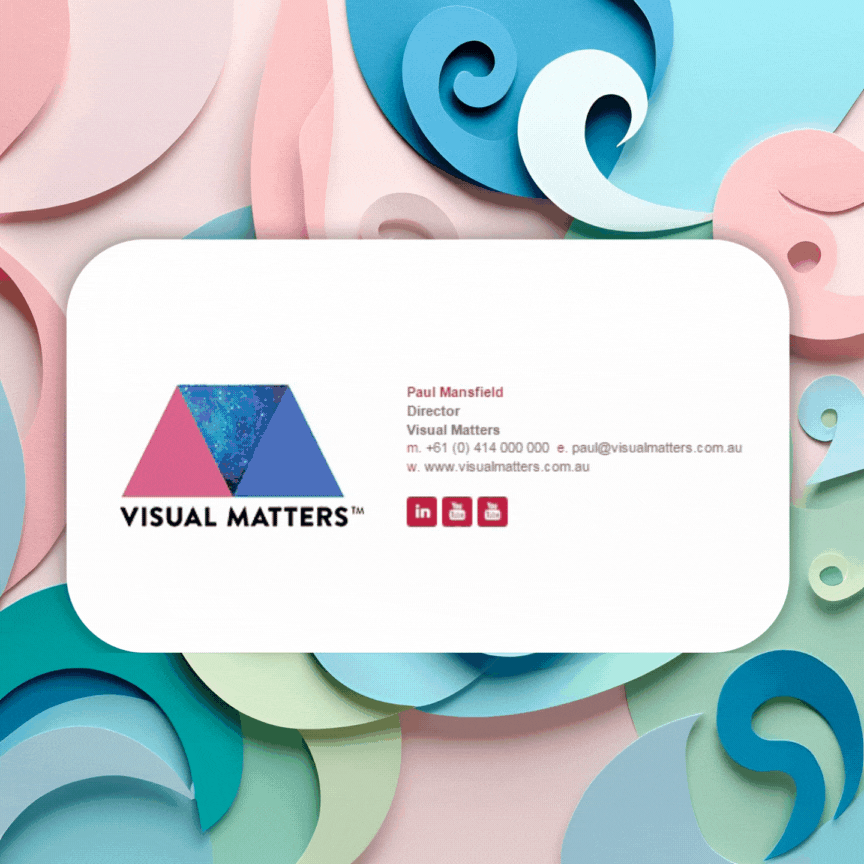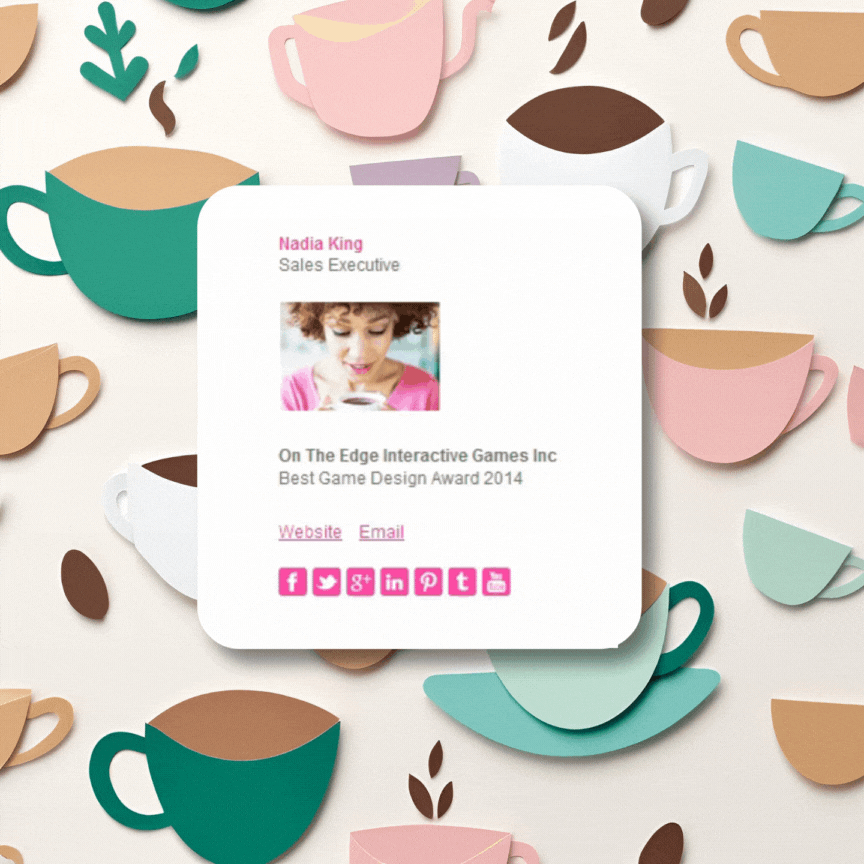Animated GIFs have become a fun and engaging way to capture attention across digital platforms. Whether you're showcasing a product, adding a bit of humor, or simply bringing some motion to your email signature, using animated GIFs can help make your signature stand out. But before you dive in, it’s important to understand how to do it right. In this article, we’ll explore everything you need to know about using animated GIFs in your email signature, and why they can be an effective tool when done properly.
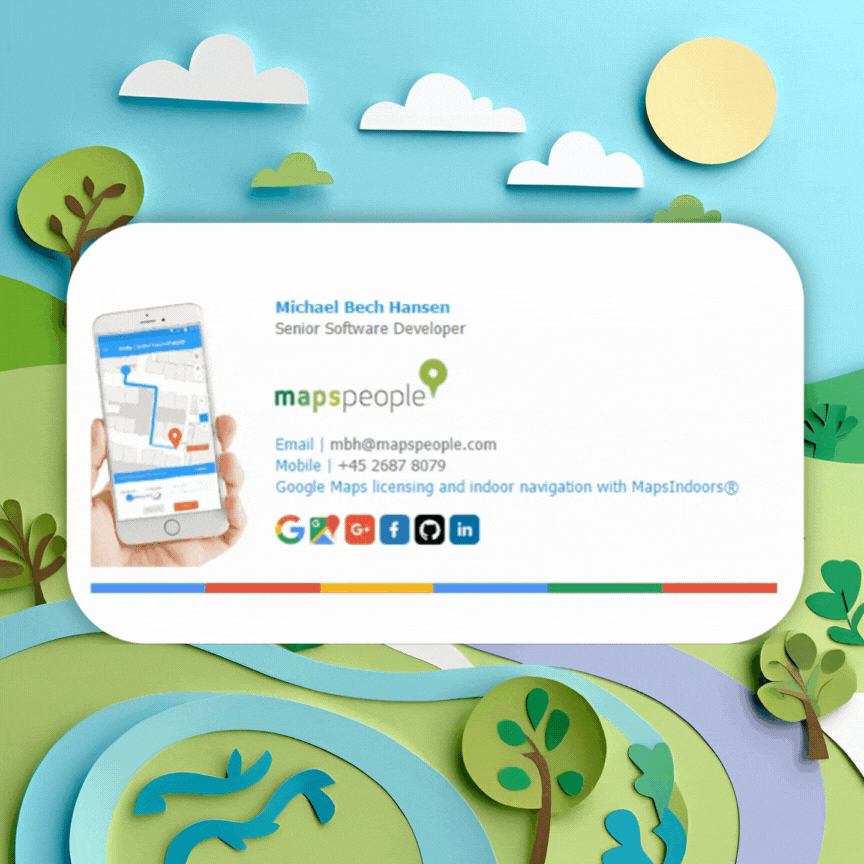
Why Use Animated GIFs in Email Signatures?
- Visual Appeal and Attention-GrabbingAnimated GIFs are inherently attention-grabbing. When inserted into an email signature, they can help your message stand out in a crowded inbox. A well-designed GIF can be a fun way to break up the monotony of plain text and static images.
- Personality and Brand ExpressionIf you're a creative professional, marketer, or small business owner, a GIF can showcase your personality or brand in a playful and relatable way. Whether you’re highlighting your brand’s logo animation or using a fun image that represents your product, GIFs help convey a dynamic aspect of your identity.
- Explaining Complex Concepts or Showcasing a ProductGIFs are perfect for showing a quick demo, tutorial, or process. If you’re in a field like design, development, or education, animated GIFs can help convey a step-by-step guide in a way that’s quicker and more engaging than static images.
- Keeping Things Fun and FreshWho doesn’t love a little movement? A subtle, looping GIF can add a sense of playfulness to your signature, which can help make your emails feel less formal and more human. If your brand tone is casual or friendly, a well-chosen animated GIF can add to that vibe.
How to Use Animated GIFs in Your Email Signature
While it’s possible to include GIFs in email signatures, there are some technical considerations you should keep in mind to ensure your GIF displays correctly across different email clients and platforms.
1. Choose the Right GIF
- Relevance: Make sure the GIF is relevant to your brand, message, or the purpose of the email. A playful GIF can be fun, but if it distracts from the content or looks unprofessional, it can hurt your credibility.
- File Size: Since emails have size limits, GIFs should be optimized for email use. Aim for a GIF file size of under 1MB, ideally between 200KB-500KB, so it doesn’t affect the loading speed of the email.
- Looping: Choose GIFs that loop seamlessly. A jarring, stop-and-start animation can be distracting, so make sure your GIF’s loop is smooth.
- Check out Canva's free gif maker to help you create your own gif.
2. Host Your GIF Image
Unlike images that are embedded directly into emails, animated GIFs are often hosted online to ensure they load properly. This is especially important for email clients that don’t fully support inline images.
- Upload Your GIF to a Hosting Service: You can host your GIF on platforms like Imgur, Dropbox, or your own company server. Make sure the URL is publicly accessible and doesn’t require any login or permissions.
- Ensure Accessibility: Make sure the GIF’s hosting URL uses HTTPS to ensure it’s securely accessible across different email clients.
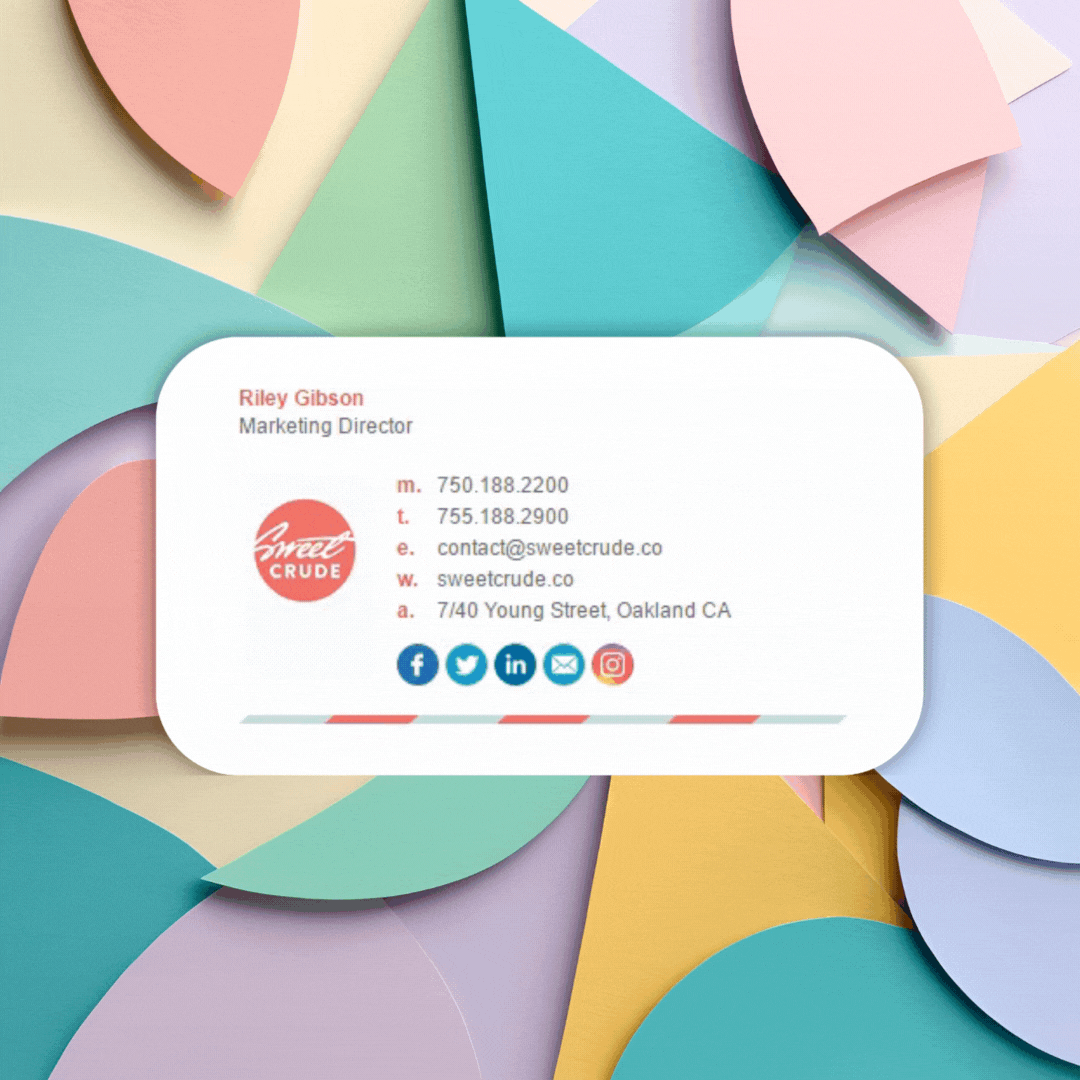
3. Embed the GIF into Your Email Signature
Once you’ve chosen the right GIF and hosted it online, the next step is to embed it into your email signature. This can be done with basic HTML.
Here’s an example of how to do it:
<a href="https://www.yourwebsite.com" target="_blank">
<img src="https://www.yourhostingplatform.com/path-to-your-gif.gif" alt="Your GIF" style="width: 100px; height: auto;">
</a>
- HTML
<img>tag: The<img>tag is used to display the GIF. Thesrcattribute contains the URL to your hosted GIF. - Alt Text: Don’t forget to include descriptive alt text for accessibility reasons. In case the GIF doesn't load, the alt text will be displayed as a fallback.
- Size Control: You can control the size of the GIF using the
styleattribute to adjust its width and height. However, be mindful not to make the GIF too large—keep it small and unobtrusive.
4. Test Your Email Signature
After embedding the GIF in your email signature, you should test it across different email clients (such as Gmail, Outlook, Yahoo, and Apple Mail) to ensure it displays correctly. Some email clients may block external images by default, so always check to see if the GIF loads properly.
- Mobile Optimization: Check how the GIF looks on both desktop and mobile devices. Since GIFs can have larger file sizes, make sure the GIF loads quickly on mobile and doesn’t detract from the overall readability of your signature.
- Email Client Compatibility: Although most modern email clients support GIFs, older versions of Outlook (specifically Outlook 2007–2016) may not render animated GIFs correctly. For these clients, you may need to opt for a static image as a fallback.
Best Practices for Using GIFs in Email Signatures
- Use Subtle AnimationsIf you choose to use an animated GIF, keep the animation subtle and not too flashy. Excessive movement can be distracting or unprofessional, so aim for a small, looped animation that enhances your signature without taking over.
- Keep the GIF File Size SmallAs mentioned earlier, optimize your GIF for email. Large files can slow down the load time of your email, particularly on mobile networks. Use tools like GIF Compressor or EZGIF to reduce the file size without sacrificing quality.
- Make It RelevantEnsure the GIF aligns with your brand tone and the overall purpose of your email. It should add value, whether it’s showcasing your latest product, highlighting a sale, or simply adding a fun touch to your communication.
- Don’t Overdo ItUsing an animated GIF in an email signature should be done sparingly. Too many animations or overly complicated GIFs can quickly turn your signature into a distraction rather than an enhancement.
- Accessibility ConsiderationsNot all recipients will be able to view GIFs. Make sure your signature still conveys essential contact details even if the GIF doesn’t display. A well-structured text-based signature is important for accessibility.
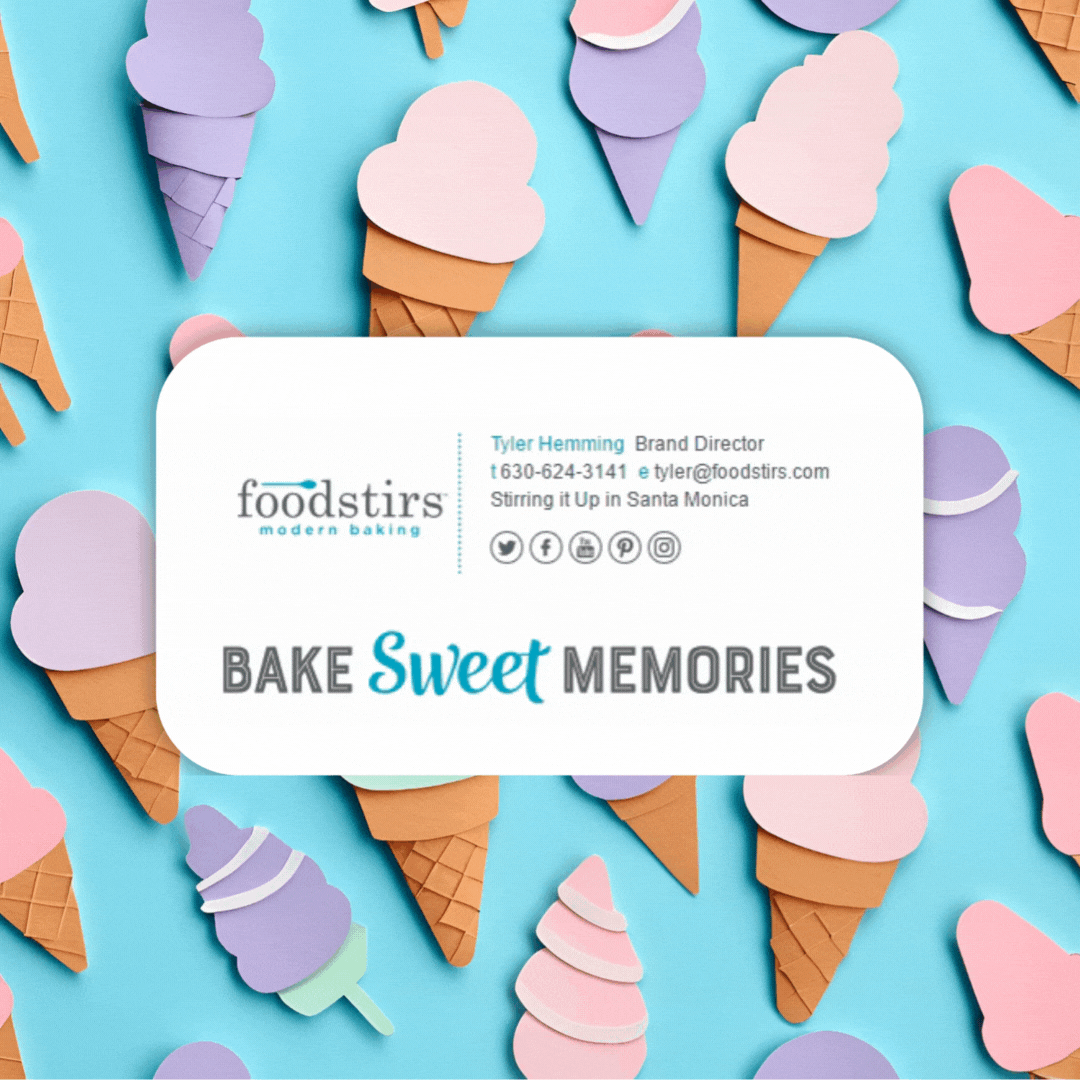
Potential Downsides and Considerations
- Compatibility Issues: As mentioned earlier, while most email clients support animated GIFs, some older versions of email clients, particularly Outlook, may have trouble rendering GIFs. This can result in the GIF either not playing or appearing as a static image.
- Professionalism: Animated GIFs are fun, but they can also make your emails feel less formal. If you’re working in a very corporate environment or communicating with clients who expect traditional email signatures, using a GIF might not always be the best choice.
- Email Size: While GIFs are typically smaller than videos, they can still increase the overall size of your email. Larger file sizes could cause delays in delivery or trigger spam filters, especially if the GIF is too large.
Animated GIFs are a great way to make your email signature stand out and add a bit of personality to your communications. Whether you’re using them to showcase your brand, product, or simply to inject some fun into your emails, yes, you can absolutely use animated GIFs in your email signature. Just make sure to use them thoughtfully, optimize the file size, and test compatibility across different email clients to ensure a smooth viewing experience for all recipients.
When done right, an animated GIF can help you express creativity, grab attention, and make your emails memorable—without overwhelming the recipient. So, why not add a little movement to your email signature and watch how it captures attention?
Awesome Examples of Email Signatures with Animated Gifs
Check out these minimal examples of using animated gifs in your email signature. In our professional opinion, these animated gifs are stylish and add something creative rather than detract from the polished email signature design.