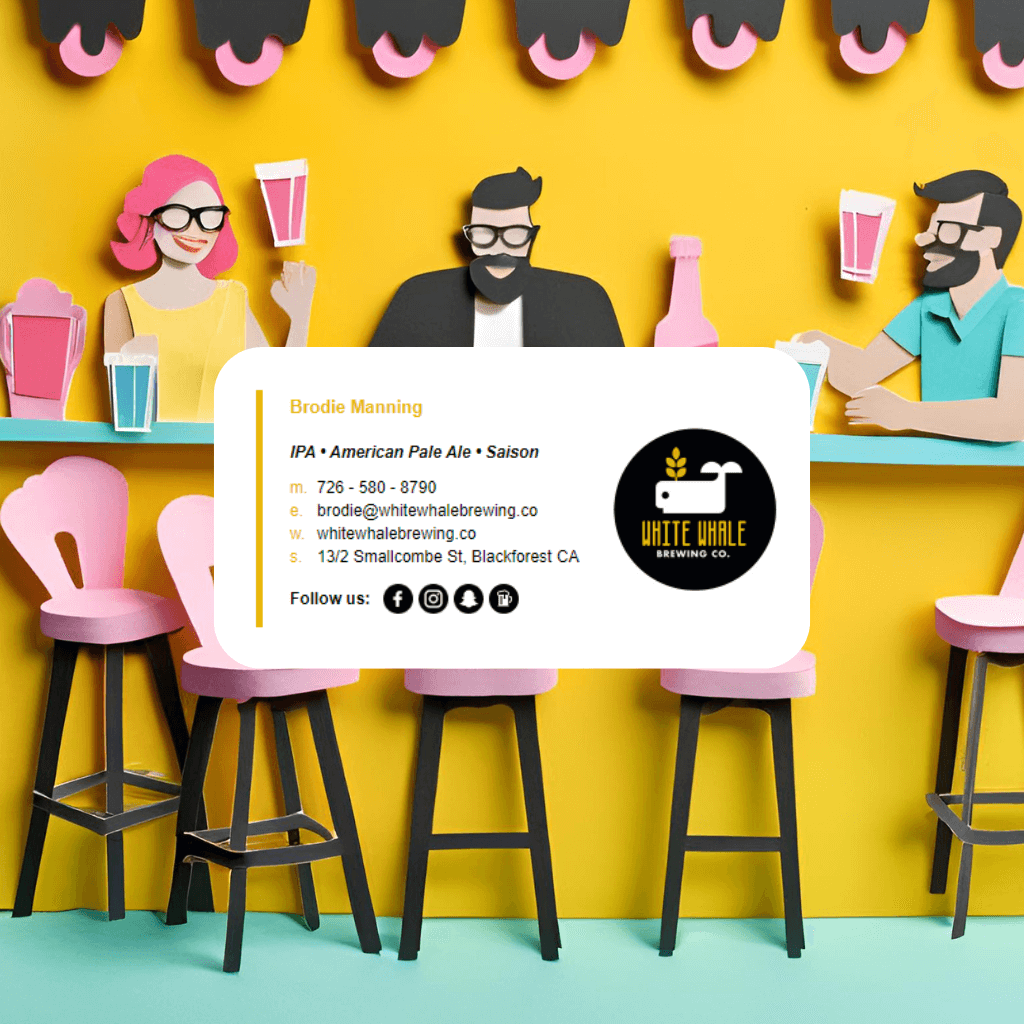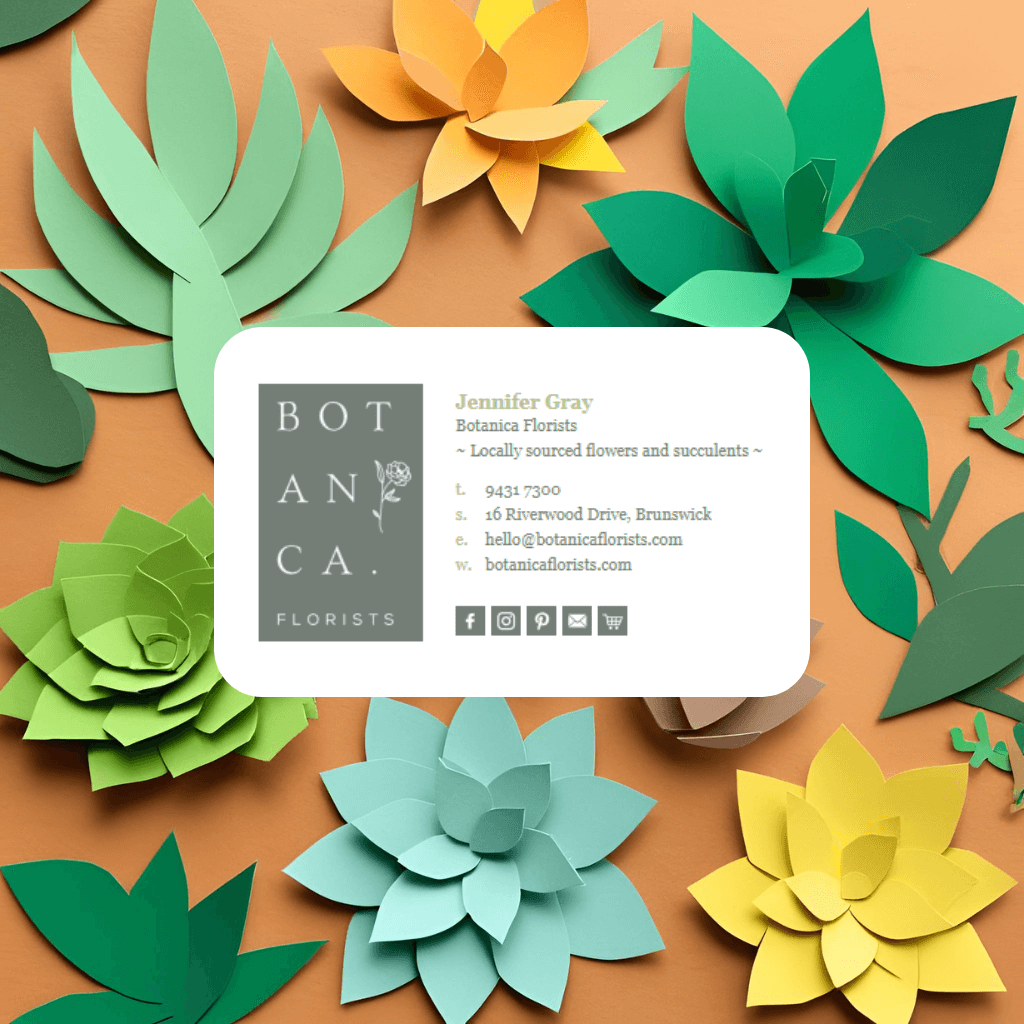The root of the issue? Whether the image was embedded or linked inline.
Both methods work, kind of. But they behave very differently depending on your email client, device, and even the recipient's settings. Understanding the difference can save your brand from broken logos, spam flags, or inbox bloat.
Here’s a breakdown of the two methods, when to use each (or not), and how to build a signature that actually displays as intended.
What Is an Embedded Image?
Embedded images are attached directly to the email itself, like a file attachment, but hidden inside the HTML. When the recipient opens the email, the image loads from within the message, not from a remote server.
How it works:
A Content-ID (CID) is used to reference the image in the HTML code:
<img src="cid:logo123">
Pros:
- Doesn’t rely on internet access to load
- Sometimes bypasses external image blocking (but not always)
Cons:
- Increases email size significantly, especially if used in every reply/forward
- Often flagged by spam filters or antivirus tools
- Doesn’t always render consistently across all email clients (notably Gmail)
- Can leave image "ghosts" when replying or forwarding emails