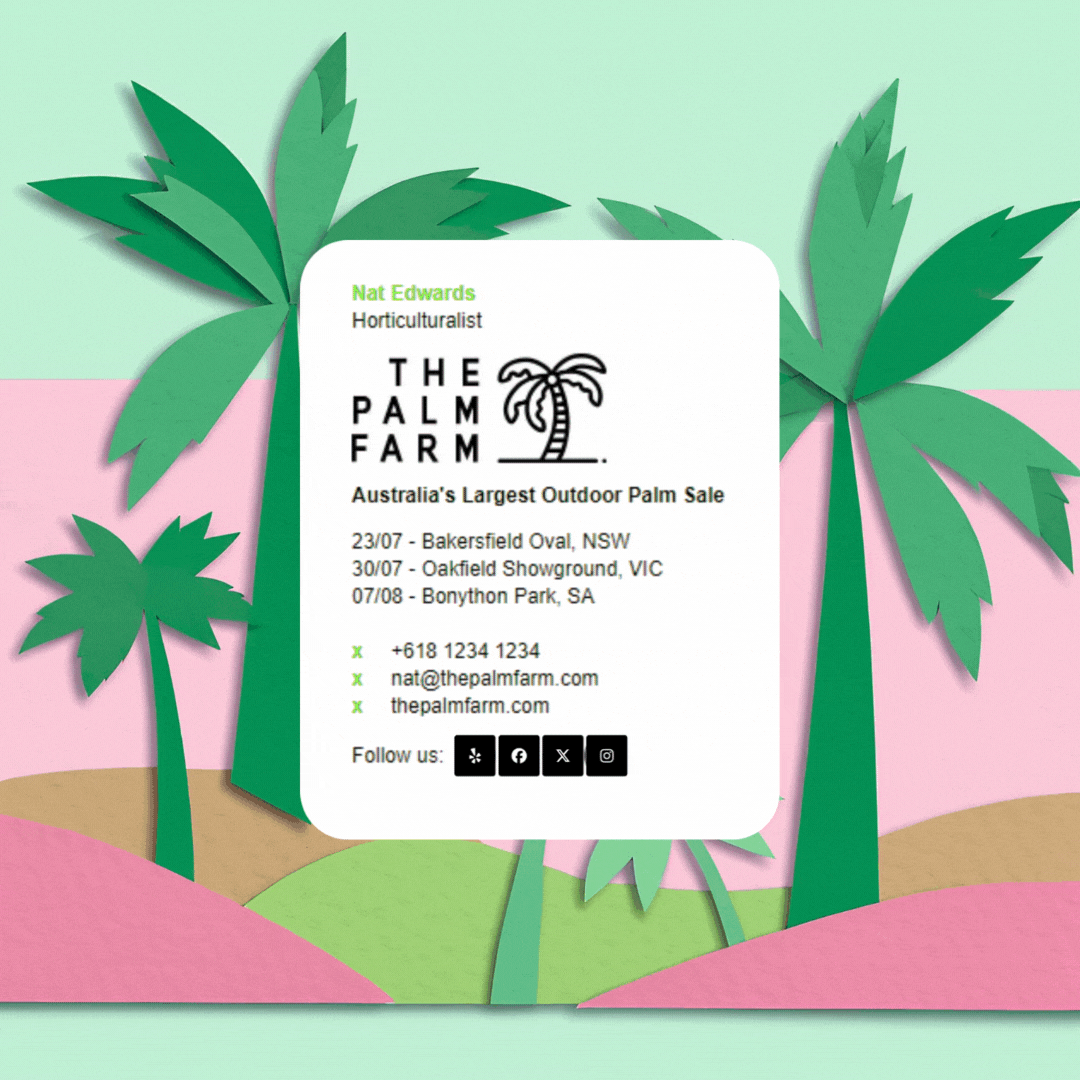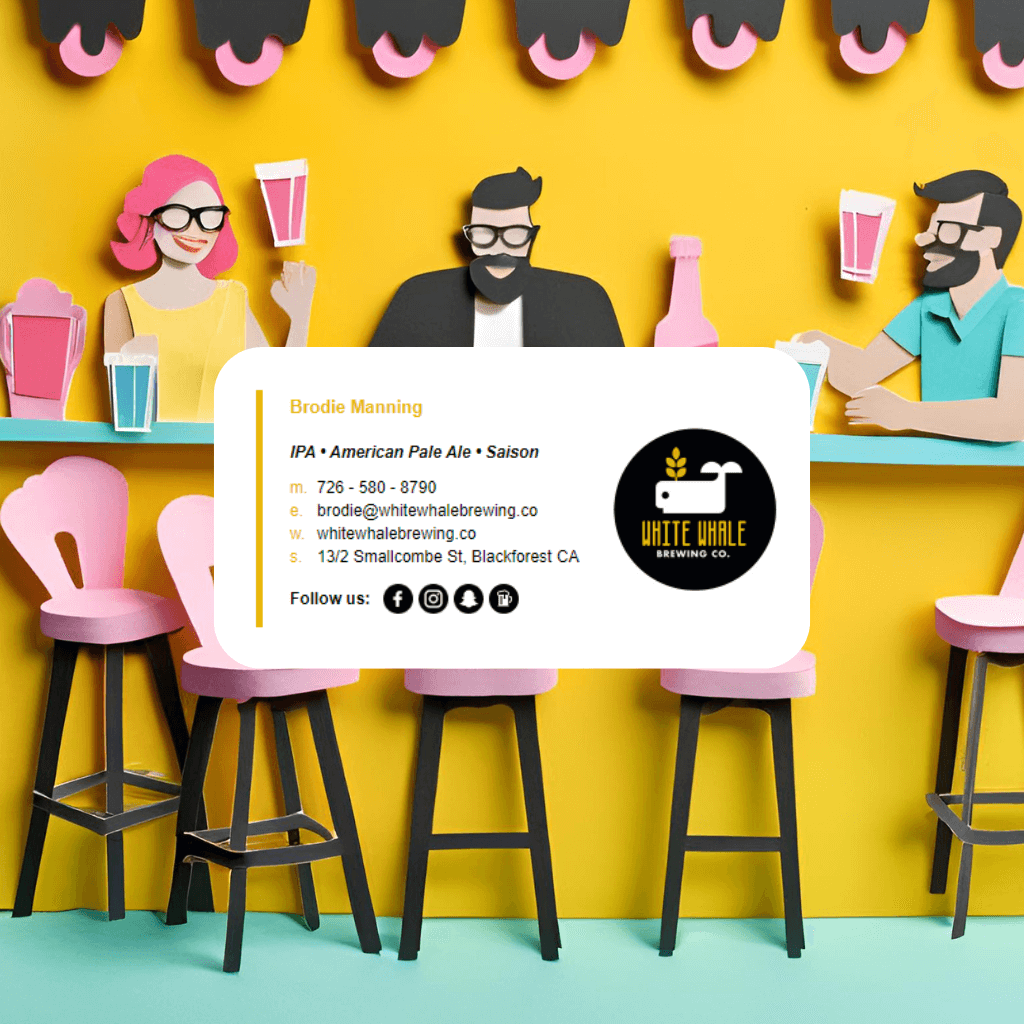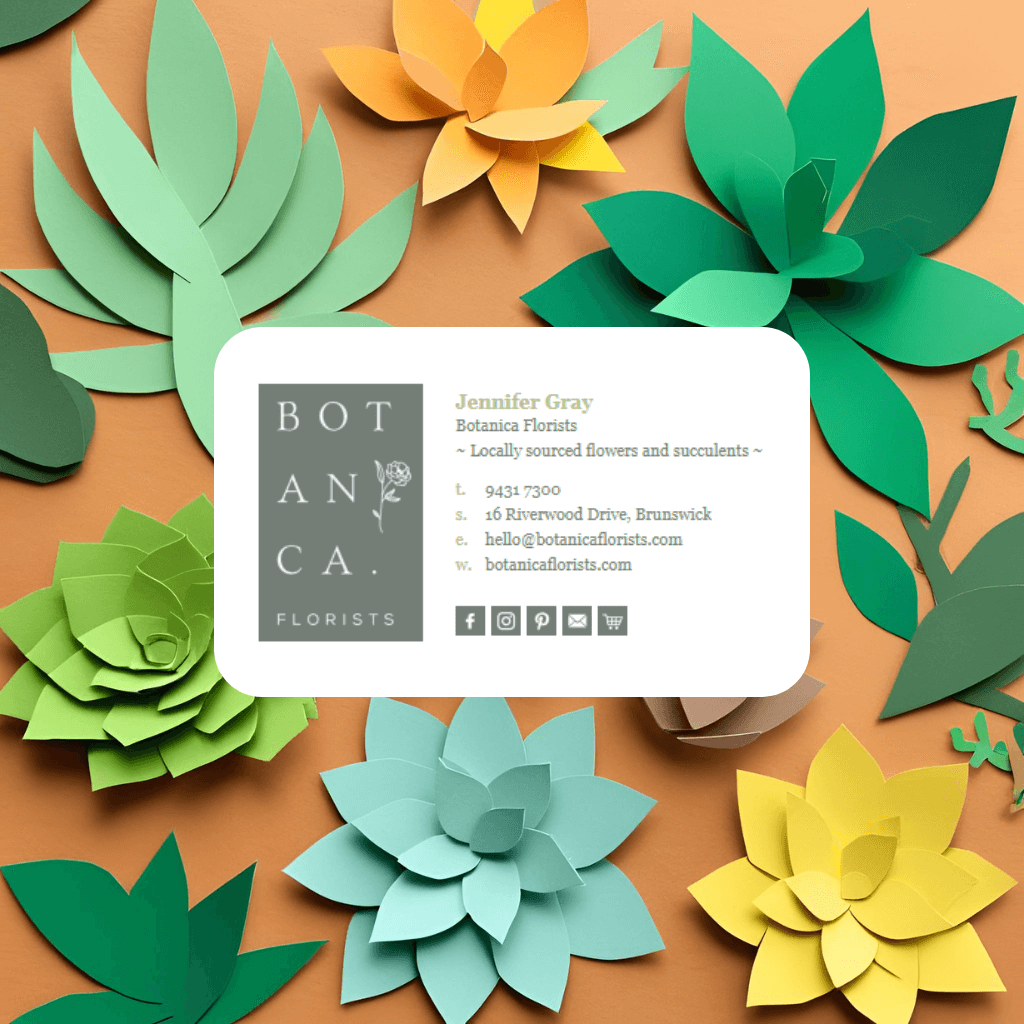Email is still one of the most powerful tools for communication and often the most overlooked when it comes to marketing. By simply adding social media icons to your email signature, you can turn everyday emails into an opportunity to grow your audience, drive traffic to your profiles and reinforce your brand identity.
This guide will walk you through how to create, customize, and add social media icons to your email signature using both manual and automated methods. If you're using Email Signature Rescue, you'll find this process dramatically easier, more professional, and fully optimized for all devices and email clients.
Why Add Social Media Icons to Your Email Signature?
Social media icons in your email signature serve multiple purposes:
- Brand Building: Icons add color, visual interest, and reinforce your online presence.
- Traffic Generation: Drive recipients directly to your Instagram, LinkedIn, or YouTube with one click.
- Trust and Transparency: Active, public profiles build credibility.
- Unified Digital Identity: Create a consistent brand across all digital touchpoints.
- Passive Promotion: Every email becomes a free marketing tool.
Step 1: Choose the Right Social Media Platforms to Include
Before you even start creating icons, consider which platforms make sense for you or your business. It’s tempting to add every icon under the sun—but less is more.
Here’s how to decide:
Best Practice: Include no more than 3–5 icons that represent your most active, up-to-date, and relevant accounts.