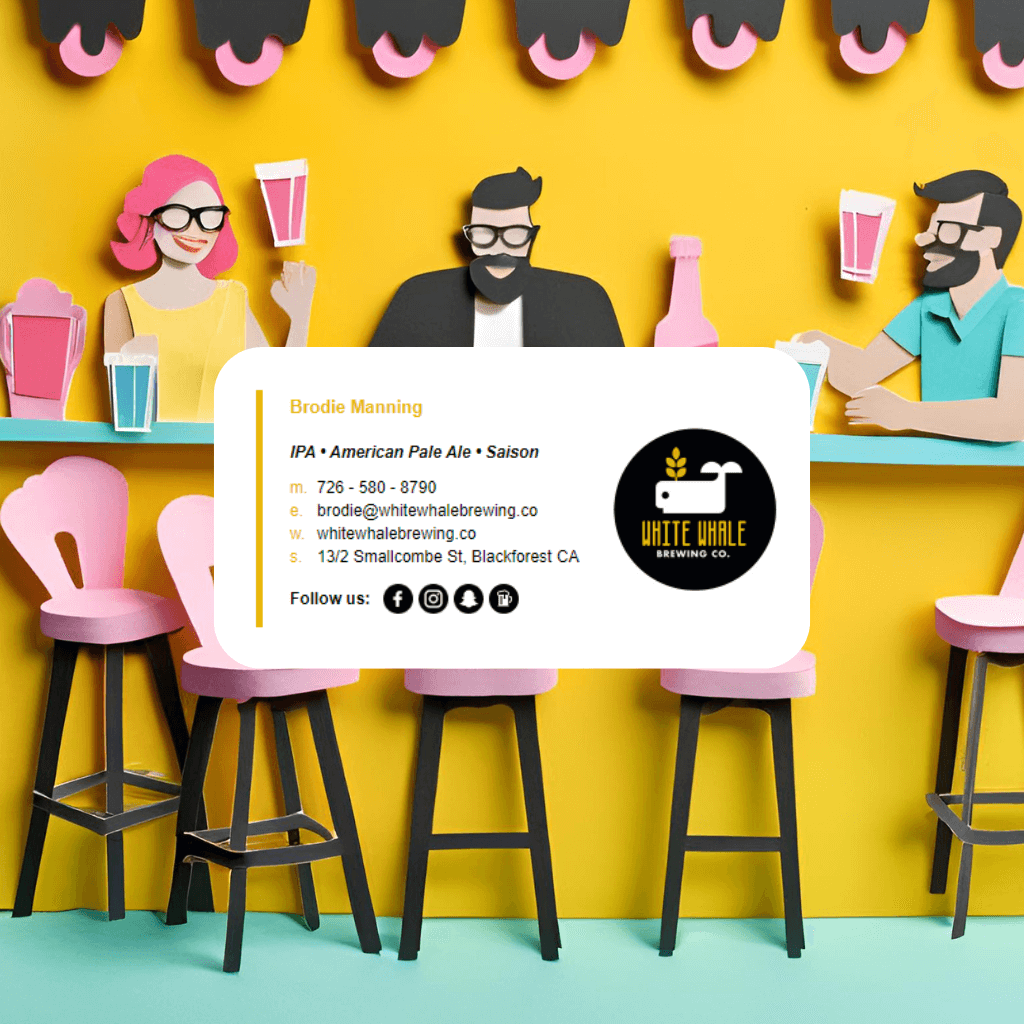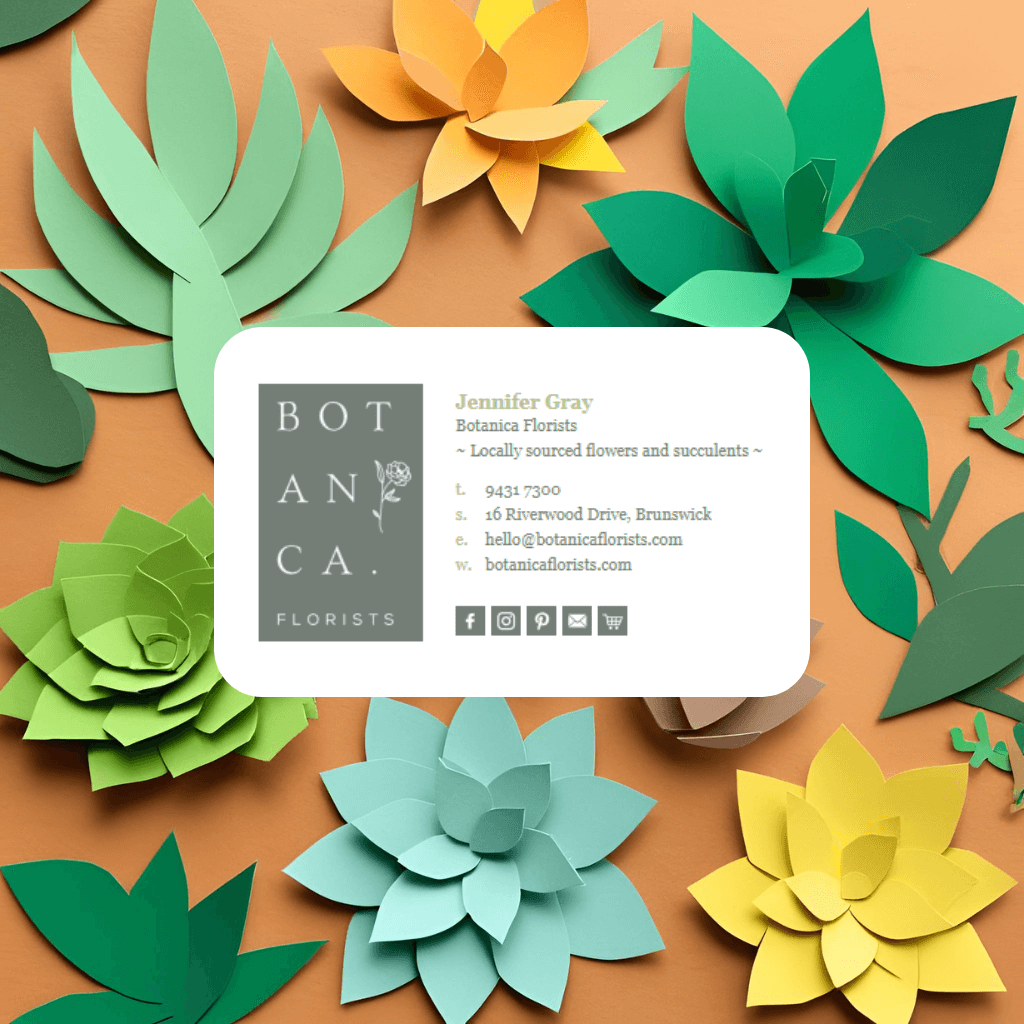Option 1: Adding a Disclaimer Manually in Gmail
- Access Gmail Settings:
- Click the gear icon in the top-right corner of Gmail and select See all settings.
- Edit Your Signature:
- In the General tab, scroll to the Signature section and select your existing signature or create a new one.
- Add the Disclaimer:
- Type or paste your legal disclaimer or confidentiality notice at the bottom of your signature.
- Example:
Disclaimer: This email and its attachments are confidential and intended solely for the recipient(s). If you have received this email in error, please notify the sender immediately and delete it from your system. Any unauthorized use, disclosure, or distribution is prohibited.
- Format the Text:
- Use smaller font sizes or italicize the text to differentiate the disclaimer from the rest of the signature.
- Save Changes:
- Scroll to the bottom of the page and click Save Changes.
Option 2: Adding a Disclaimer Using Email Signature Rescue
If you're using Email Signature Rescue, you can easily add and manage legal disclaimers for your email signatures.
- Log Into Email Signature Rescue:
- Access your account and go to the Dashboard.
- Edit the Signature:
- Select the signature you want to modify.
- Add the Disclaimer:
- Go to the Messages tab in the signature editor.
- Enter your legal disclaimer or confidentiality notice in the designated area for messages or additional text.
- Changes will be auto-updated:
- Changes you make to installed signatures via your Dashboard, will be automatically applied to your signatures that are installed using the Gmail installer app.