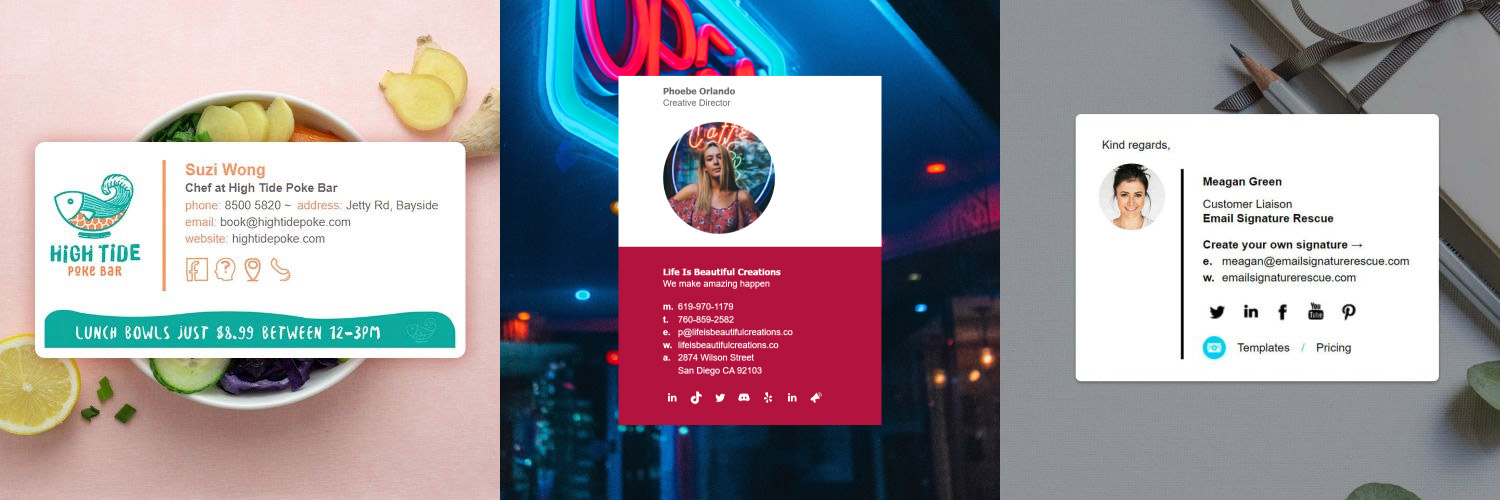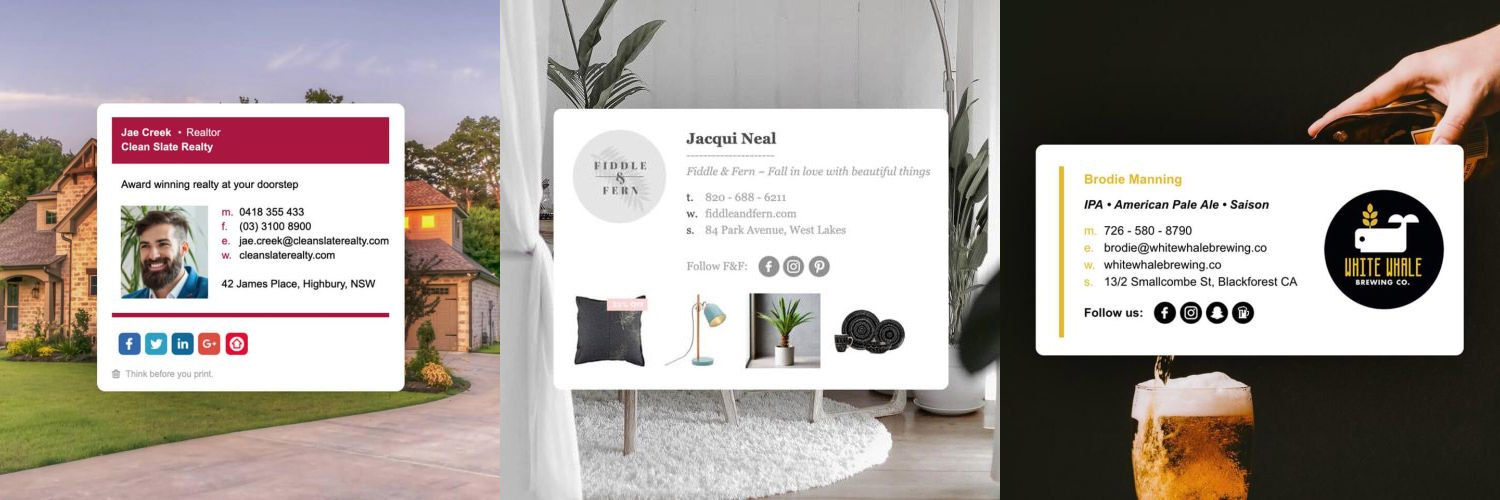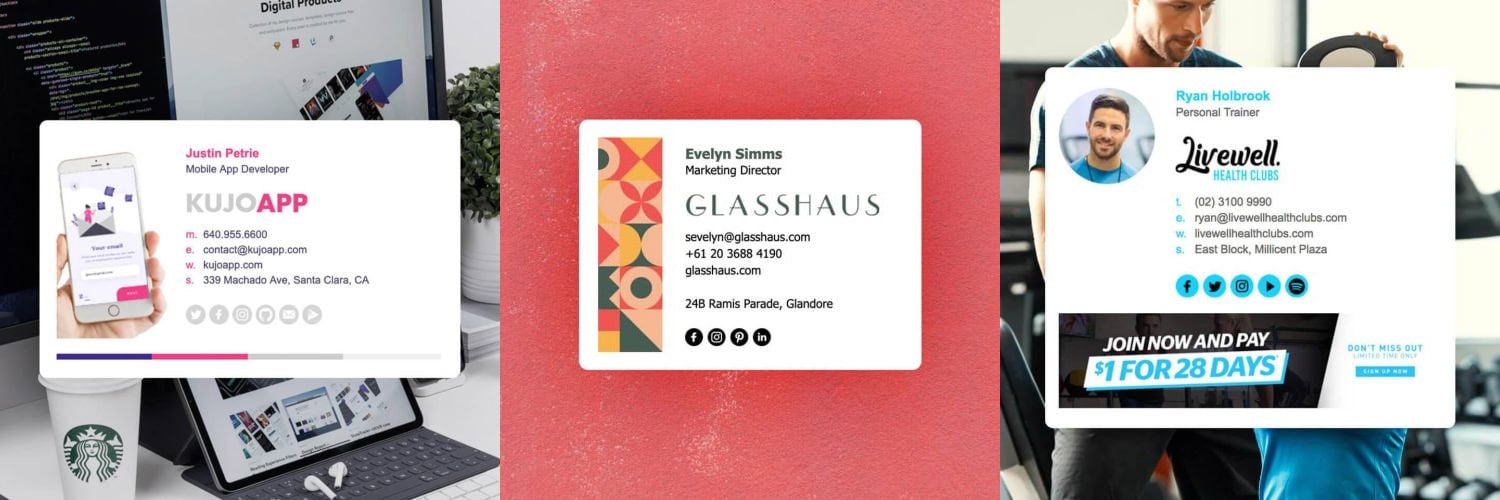Where are email signature folders stored for Outlook
Need to access the files that Outlook creates when you add your Outlook signature? You can find your Outlook signatures saved in a folder, usually in the following path on your computer:
C:\Users\YOURUSERNAME\AppData\Roaming\Microsoft\Signatures
Another easy way to get to the folder location of your Outlook signatures is to open Outlook and navigate to File > Options > Mail.
When you see the "Signatures..." button, hold Ctrl and click on the button. This will open the folder location of your saved Outlook signature files.
What does Outlook save in the signature folder?
Whenever you create a new signature in Outlook, Outlook creates several files and folders including the .htm file, the Rich Text version and the plain text version of your signature.
Outlook also creates folders stored in this location, with the images from your Outlook signatures inside. When you add images to your Outlook signature, Outlook actually compresses the images included in your email signature and saves them separately in a folder in this location. Outlook them attaches the images as you send them.
If you're having issues with images showing blurry or fuzzy in Outlook, or images are showing as attachements in some Mac email cilents, you should read our article here about how to fix blurry images in Outlook, or follow our Advanced Installation Instruction Guide.