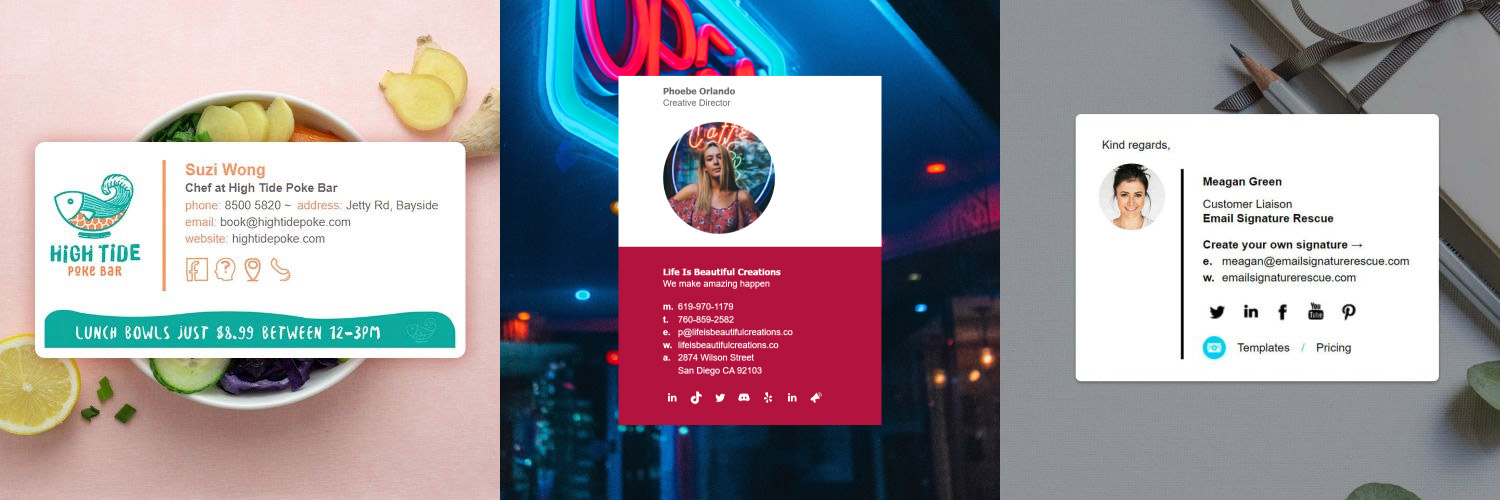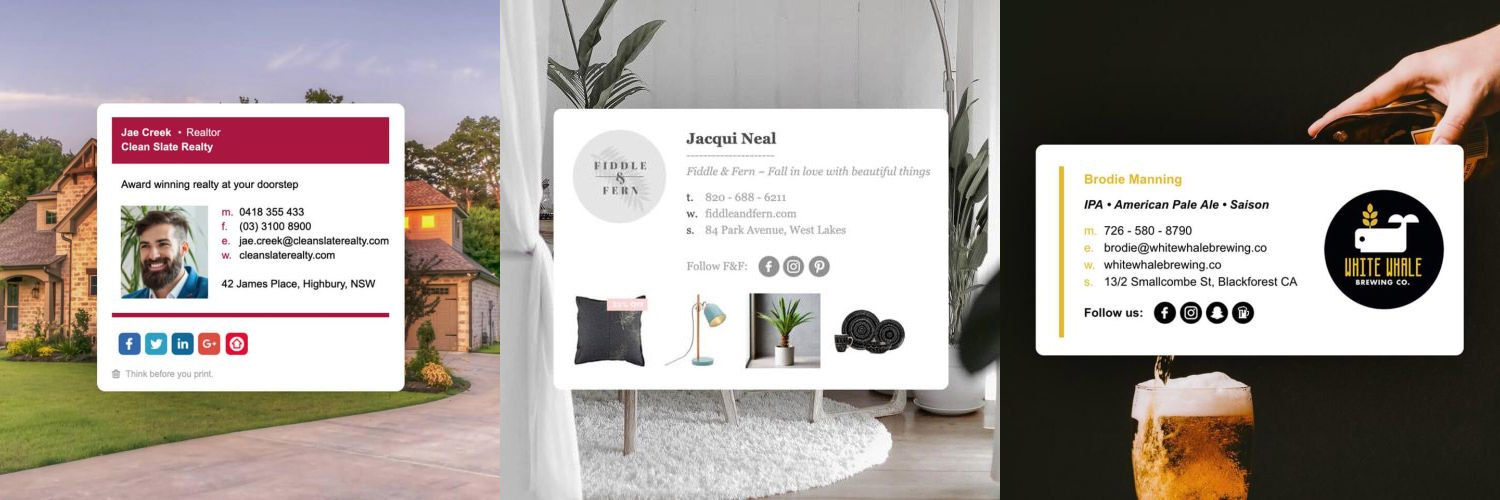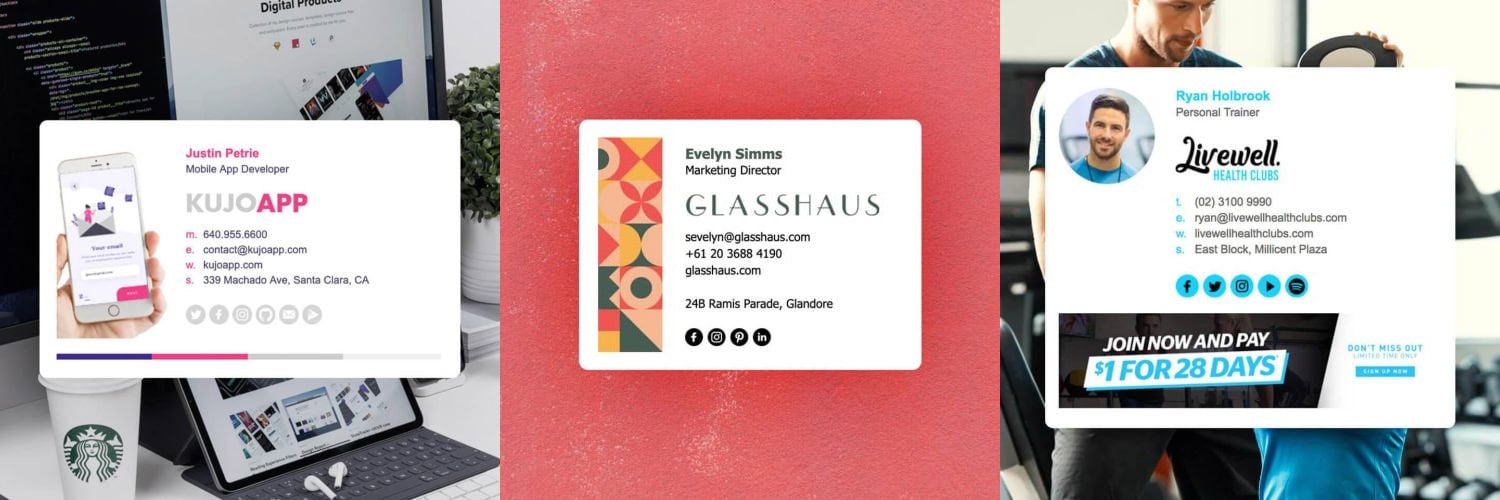Outlook 2013 email signature looks different when pasted in
When you paste your email signature into the signature settings box in Outlook 2013 and it doesn't look the same as the version you created in Email Signature Rescue, there's a few things to check for:
First Check - has the user selected all of the HTML?
A majority of the time when this happens, the user installing the signature has not copied all of the relevant code before pasting it into Outlook 2013. To ensure that all of the code from the signature is copied, the user needs to use Ctrl A to select the signature when open in the browser or full screen preview and Ctrl C to copy it.
If the user uses their mouse to select the code, they may not select all of the signature, which will cause the signature to look different when pasted in.
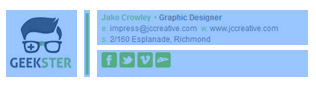
Second Check - has the user deleted all prior HTML/ characters/text from the signature settings box before pasting?
You need to make sure you delete everything from the signature box before you paste the signature in. If you do not delete everything before you paste your signature in, it will not work correctly.
Delete all of the email signature from the signature settings box.
Make sure that your cursor is at the top left of the signature box and you cannot select anything inside the box. You should not be able to move the cursor anywhere, it should remain in the top left corner. You may not be able to see it, the only way to ensure you have deleted it all it to double click around inside the box and delete anything you find.
Now re-paste in your email signature.
Third Check - does the User have their text size display settings set higher than 100% in the computer settings?
To find this out, go to Control Panel > Display in your computer's settings. There you will see three text size options for 100%, 125% and 150%. If your computer is not set at 100%, it can cause the signature to look distorted when it's pasted in. Change the settings to 100% and press Apply to save them. Then re-install the signature.

Preview Box cutting off email signature view in Outlook 2013
Also, we have noticed that the preview box in Outlook 2013 email signature settings may cut off your HTML email signature preview. Usually the email signature has been pasted in correctly, so do not touch it at all once you have pasted it. Double check if your email signature is setup correctly, by composing a new email message instead.
Directly editing the email signature file on your computer's hard drive
If your email signature is still not looking the same you can do the following to directly edit the email signature on your computer's hard drive.
Download your HTML file from your Email Signature Rescue Dashboard and save it. Open the file in Notepad. Press Ctrl A to select all the code and Ctrl C to copy all of it.
Now to get to where your signatures are saved on your hard-drive go to: File > Options > Mail. Now hold Ctrl at the same time you click on the Signatures... button
.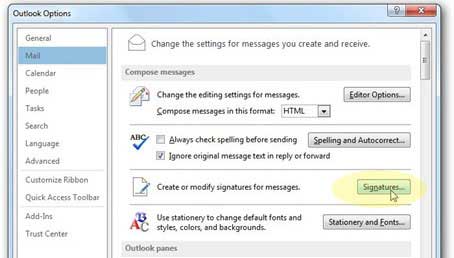
Alternatively, browse your computer's hard drive and go to:
C:\Users\YOURUSERNAME\AppData\Roaming\Microsoft\Signatures
Open the .htm file which is named the same as your email signature (eg. John.htm). Now paste (Ctrl V) all of the code directly into this file. Save it and you're done.