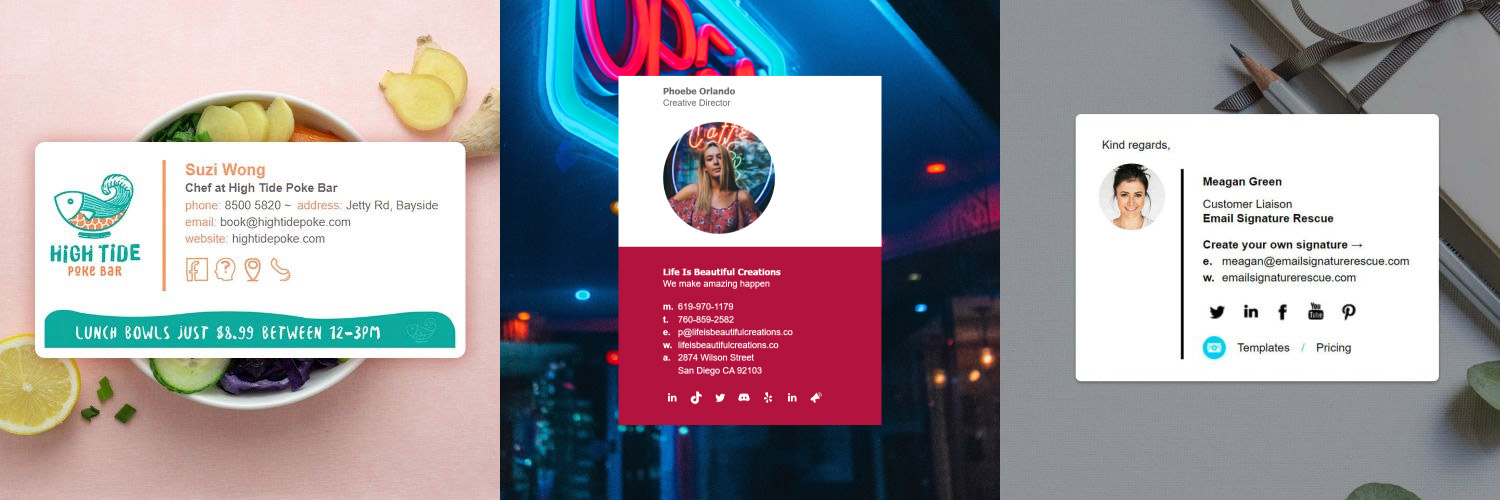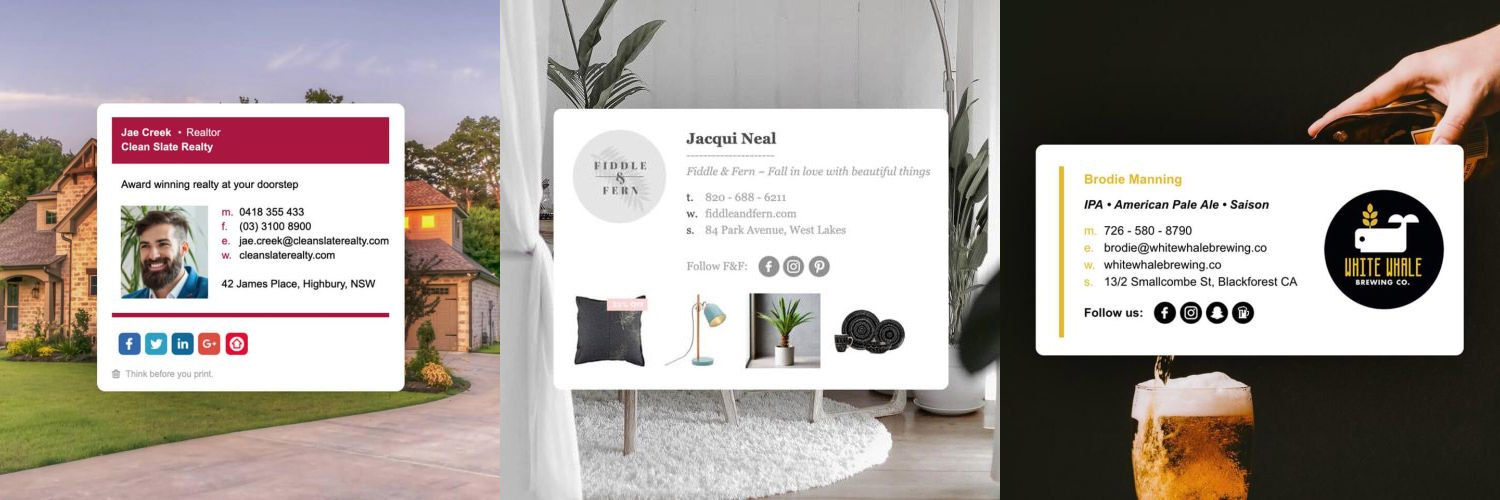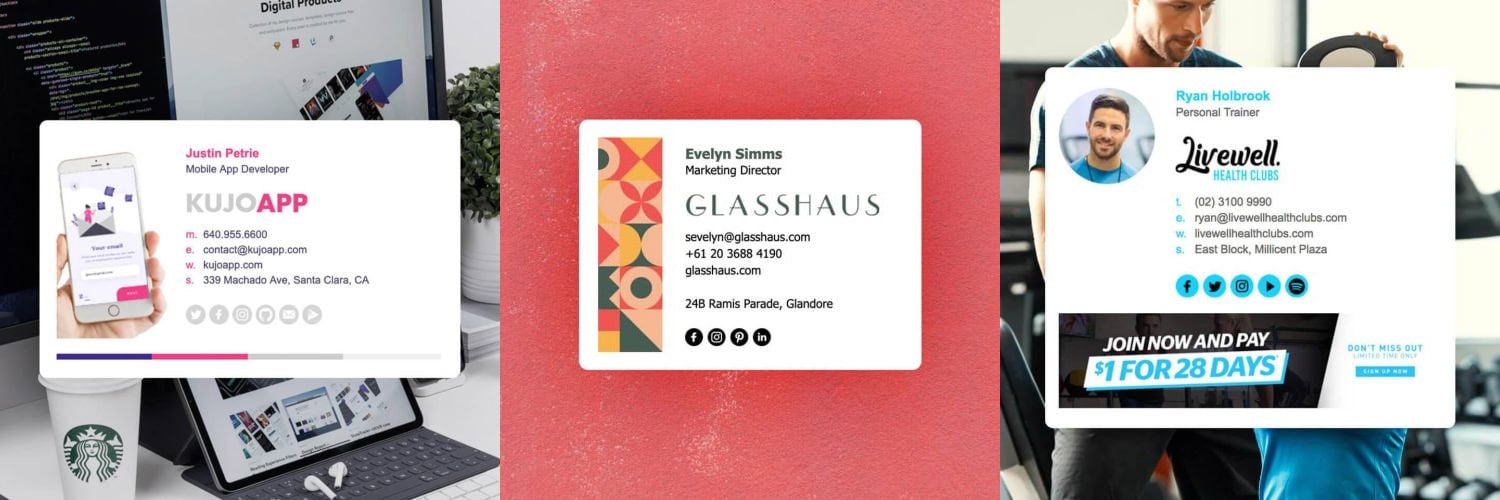How to setup an email signature in Rackspace Webmail
Install your HTML email signature in no time! Use our signature installer or follow our step-by-step guides to install your email signature in Rackspace.
It's never been easier to create a new email signature for Rackspace. Check out our beautiful email signature templates and easy to manage email signature software, that makes creating email signatures for Rackspace a breeze.
Before you start
Before you start
You will need:
- To be logged in to your Rackspace Webmail account.
- Your email signature file (.html file) open in your web browser, or be logged into your Email Signature Rescue account in with your email signature open in Full Screen Preview.
Next Step
When you have completed the above steps, click on Install: Step-by-Step Guide below to follow our written installation guide with screenshots.
If you run into any issues during your HTML email signature installation in cPanel, please see the Troubleshooting FAQ for frequently asked questions before contacting support through your member account.
Install: Step-by-Step Guide
Install: Step-by-Step Guide
1Step One
Login to your Rackspace Webmail online and go to Settings which is located at the top right of your Rackspace Webmail Client. Select Composing Email from the side then the Signatures tab which is the third one across..

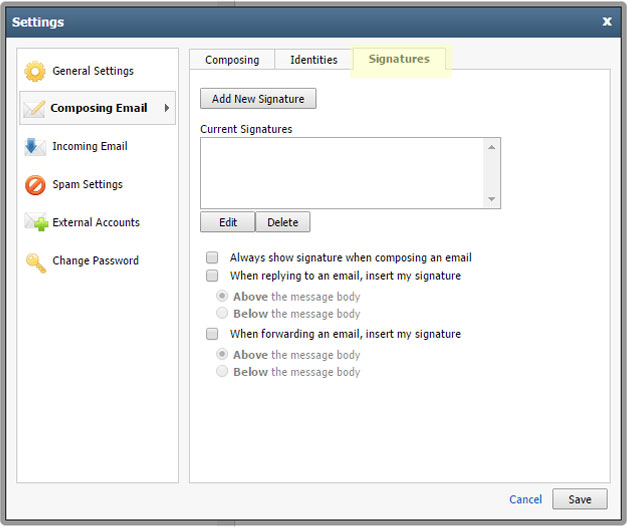
2Step Two
Click the Add New Signature button and give your signature a name.
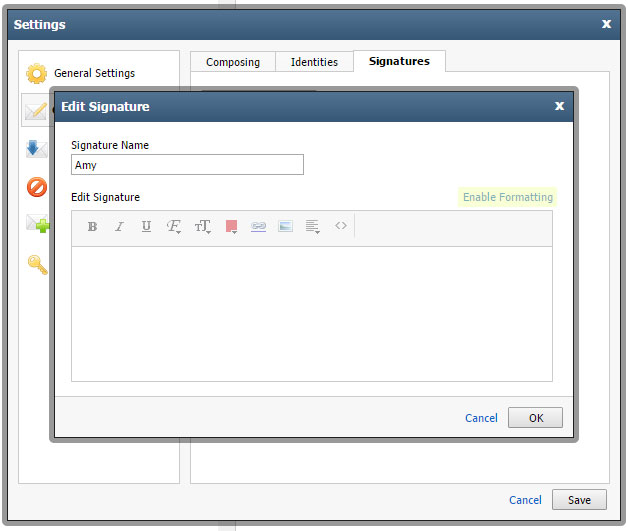
IMPORTANT: Click on the Enable Formatting link (this will turn to Disable formatting when enabled).
3Step Three
Click on the source code button which will look like this: <>
A new window will open allowing you to paste your HTML code into it (If the new window doesn't open, then you have not enabled Formatting - see step above)
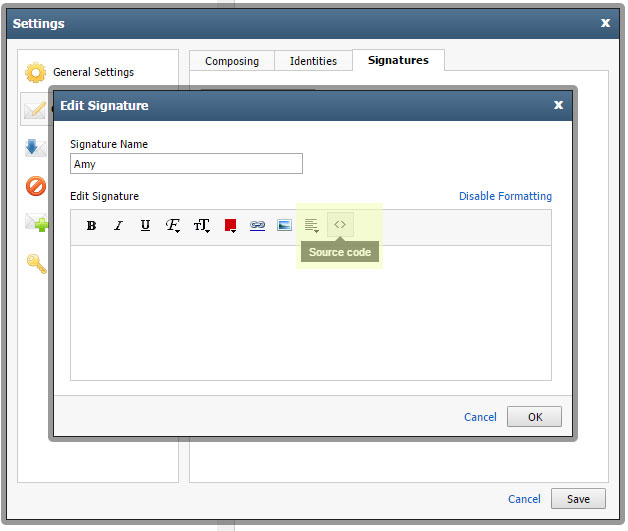
4Step Four
Switch to Email Signature Rescue and Edit your signature, click Grab Code then highlight the all of the code by pressing Ctrl + A and Copy.
If you don't have an Email Signature Rescue account and your signature has been provided to you, then open your .html file in Notepad and copy the code from here.
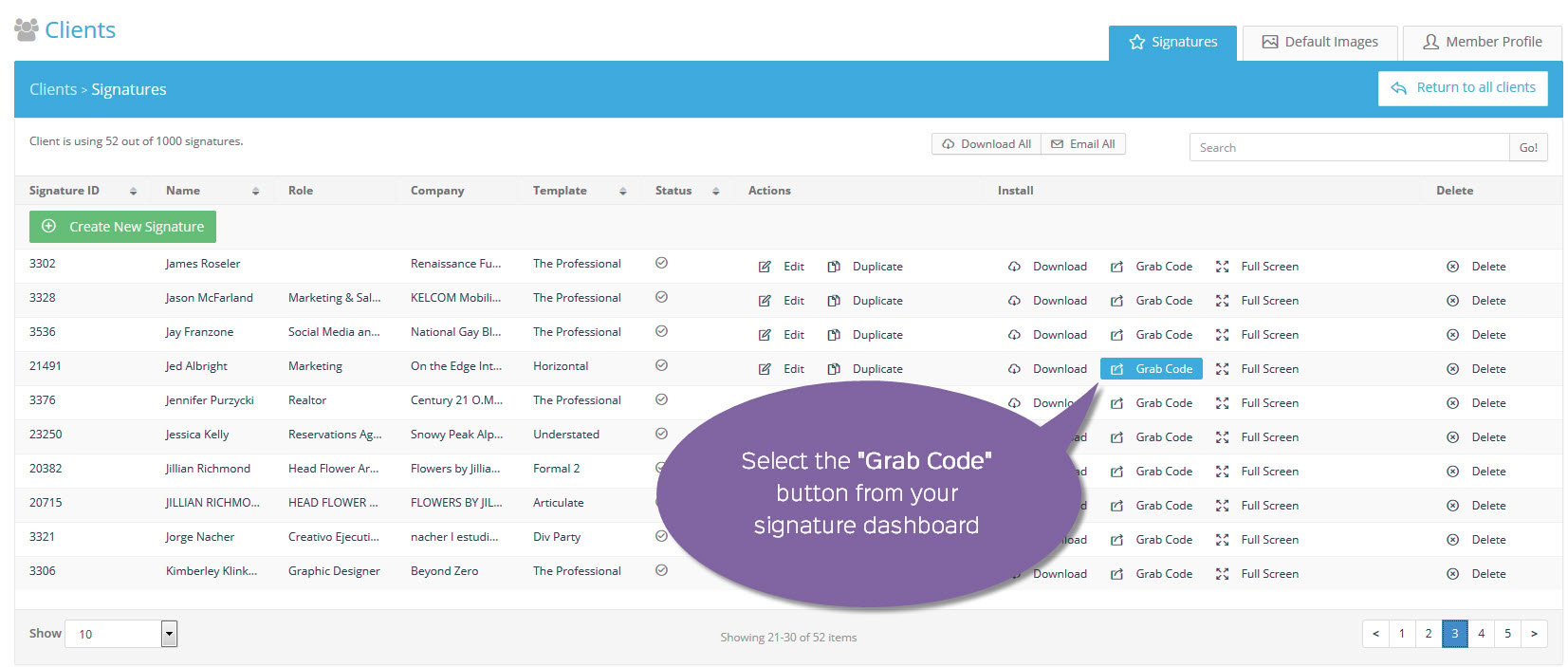
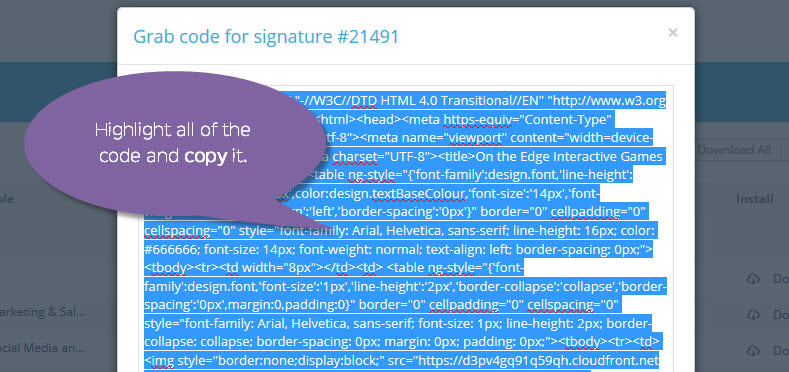
6Step Six
Switch back to your Rackspace Webmail Client and paste the HTML code into the source code box. Save the signature.
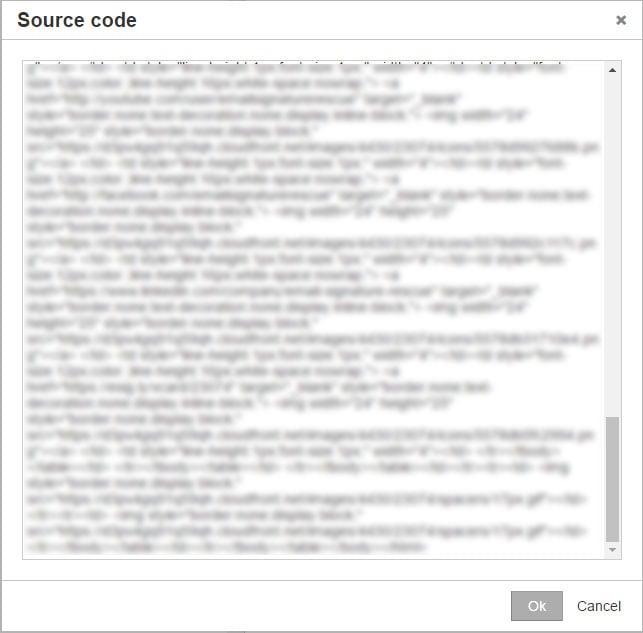
IMPORTANT NOTE: When we installed our signature, after pasting the code and in the email signature preview box, it showed an extra line of text above the signature. Just delete this. This is a bug in the Rackspace Webmail Client.
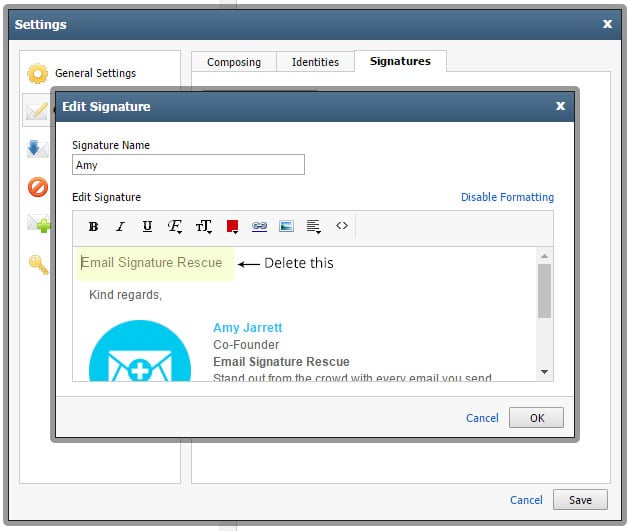
7Step Seven
Now make sure to tick the options for how to use your signature, the way you would like it to be used:
- Always show signature when composing an email
- When replying to an email, insert my signature...
- When forwarding an email, insert my signature...

8Step Eight
Press Save then compose a new email and send a test email to yourself.

All Done!
Now that your signature has been pasted into your settings and is displaying correctly all you have to do is start emailing!
Troubleshooting: FAQ
Troubleshooting: FAQ
If you have tried our Step-by-Step Instructions for installing your email signature in Rackspace and you run into any issues, please read through this troubleshooting guide before contacting Support for further help.
My email signature doesn't look right when I paste it
More than likely, you have missed copying some of the code. Try pressing Ctrl + A to select all, then Ctrl + C to copy instead of using your mouse to highlight it.
I am composing an email and I can't click on any links or social media icons
In compose mode, most email programs won't allow you to use the links in your email signature. Check to see if your email signature has been installed correctly by sending a test email to yourself instead. The links and social media icons will work when you receive the email.
Still experiencing issues?
Find more answers to Rackspace signature installation questions here.
If you're a member of Email Signature Rescue, you can submit a support ticket to our friendly support team through your member account by pressing the red help button. If you're not a member and need help creating or installing your HTML email signature, consider joining Email Signature Rescue for assistance.
Troubleshooting: Where do I find my email signature HTML file?
Troubleshooting: Where do I find my email signature HTML file?
Finding your email signature HTML file
- If you are an Email Signature Rescue member and are logged into your account, you can download your HTML file directly from your Dashboard, by clicking on the Download button.
- If you have been emailed your HTML file, go to the email and open the file in your web browser.
- If you have your HTML file saved on your computer hard drive, navigate to where you have saved the HTML file and open with your web browser.
Troubleshooting: I don't have an email signature HTML file
Troubleshooting: I don't have an email signature HTML file
If you don't have an email signature HTML file, consider joining Email Signature Rescue now and get creating! We offer over 20 professionally designed and tested email signature templates, tools and features to create and manage your email signatures online and a whole lot more.