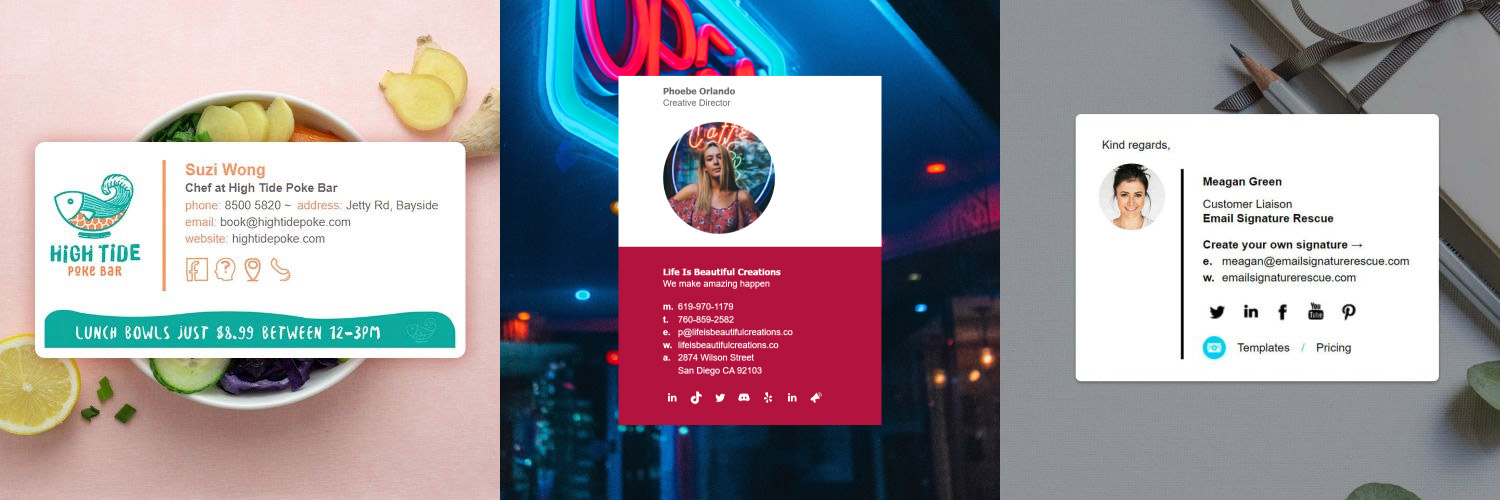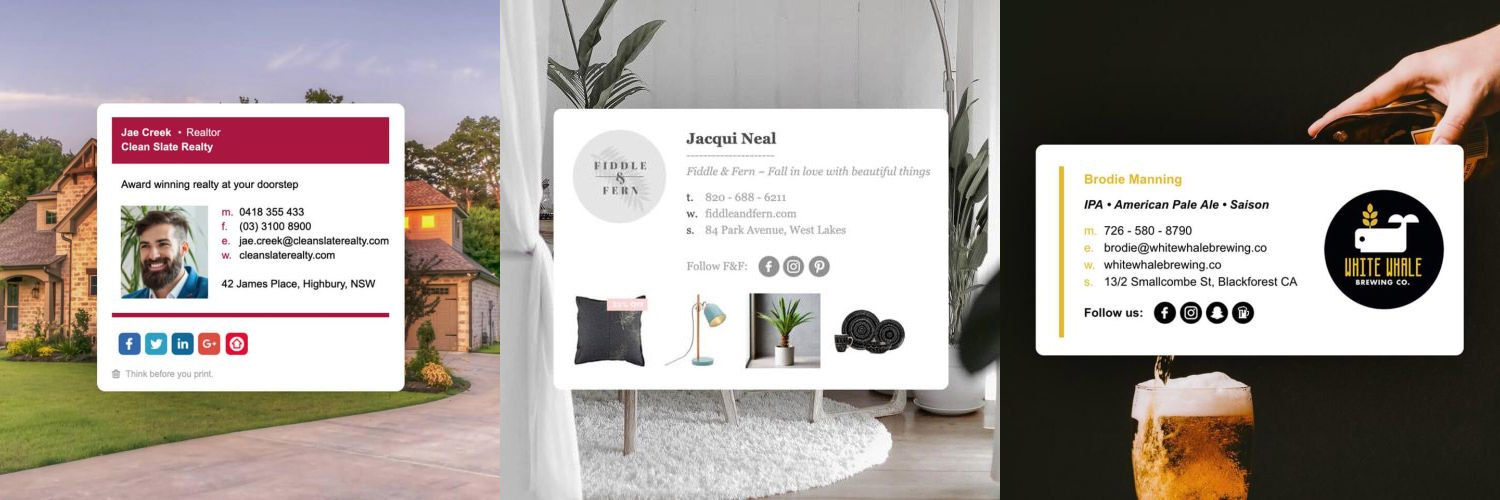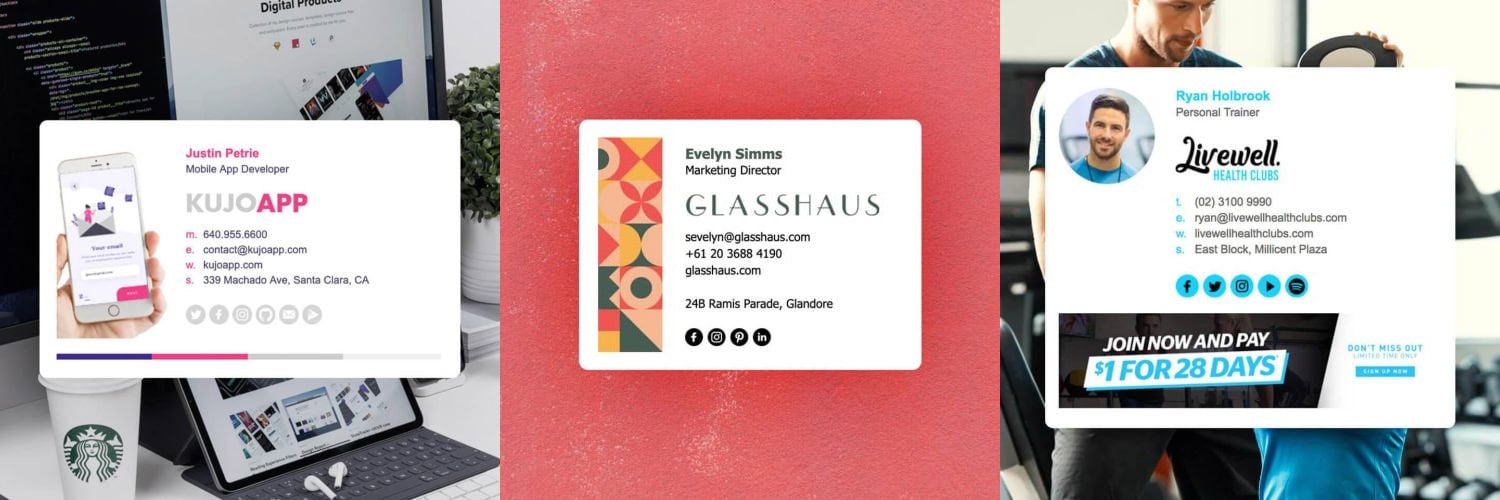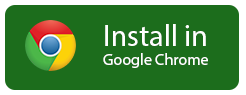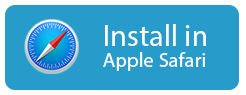How to setup an email signature in Outlook.com
Install your HTML email signature in no time! Use our signature installer or follow our step-by-step guides to install your email signature in Outlook.com.
It's never been easier to create a new email signature for Outlook.com. Check out our beautiful email signature templates and easy to manage email signature software, that makes creating email signatures for Outlook.com a breeze.
Before you start
Before you start
You will need:
- To be logged in to your Outlook.com webmail account.
- Your email signature file (.html file) open in your web browser, or be logged into your Email Signature Rescue account in with your email signature open in Full Screen Preview.
-
OR
- Your email signature key.
- Our web extension signature installer installed in your Google Chrome or Mozilla Firefox web browser.
Next Step
When you have completed the above steps, click on Install: Step-by-Step Guide below to follow our written installation guide with screenshots (recommended).
If you run into any issues during your HTML email signature installation in Outlook.com, please see the Troubleshooting FAQ for frequently asked questions before contacting support through your member account.
Install: Web Browser Extension - Step-by-Step Guide
Install: Web Browser Extension - Step-by-Step Guide
Install our Free Browser Extension
To install our web extension, simply select your web browser below and follow the prompts.
Installing your email signature in the browser extension
1Step One
Login to your Email Signature Rescue account and from your dashboard click on Key next to your email signature. Copy the key code.
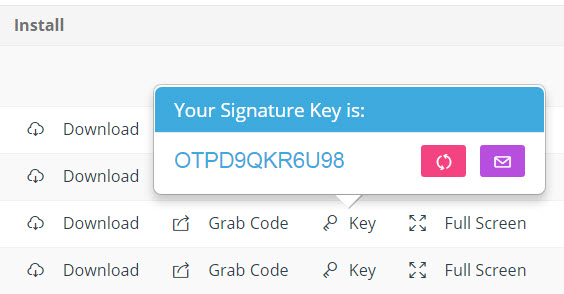
If you don't have an account, you should have had your email signature key emailed to you. Copy the key from your email instead.
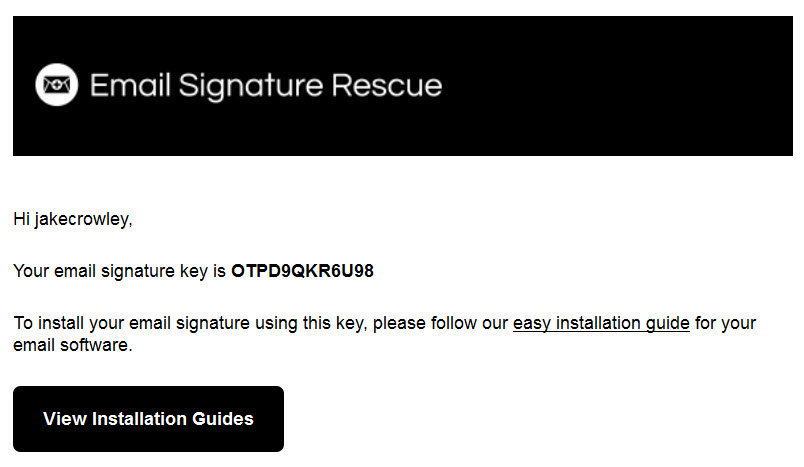
2Step Two
Open your Email Signature Rescue web extension by clicking the icon at the top right of your Google Chrome or Mozilla Firefox toolbar.
Once the web extension is open, select Outlook.com from the dropdown list.
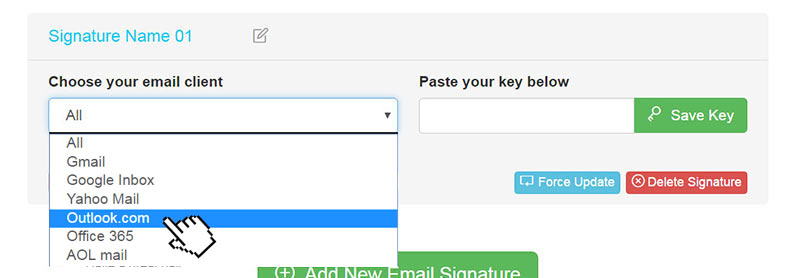
3Step Three
Paste your copied Signature Key into the box to the right and click Save Key.
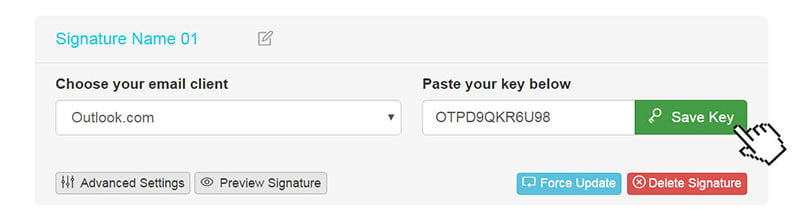
4Step Four
Click the Preview Signature button to ensure that your email signature is installed correctly.
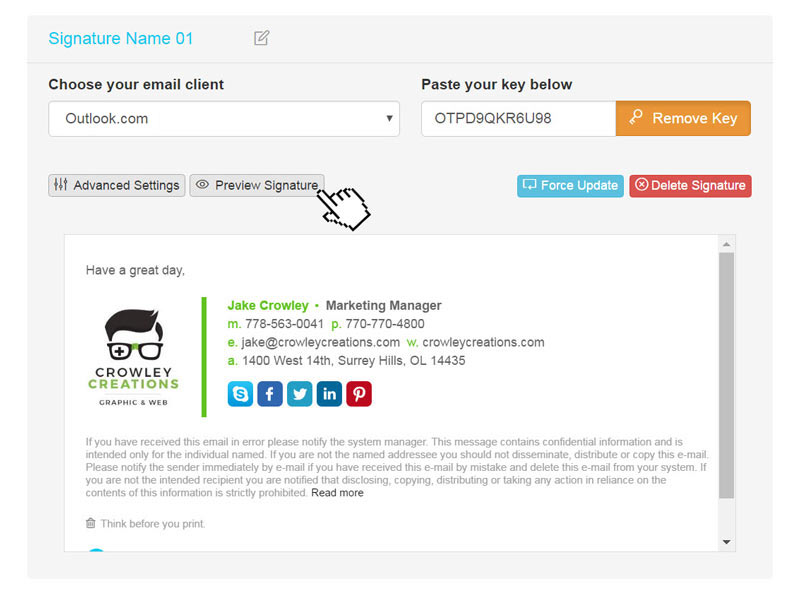
5Step Five
Click Force Update to ensure that the email signature gets pushed to your web browser.
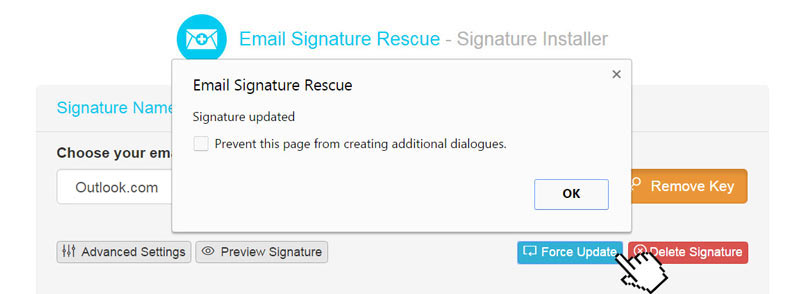
6Step Six
Now that your signature has been installed, log in to your Outlook.com account and compose a new email. You will see your email signature is automatically inserted into your email.

All Finished!
That's it! Try your email signature now by composing an email in Outlook.com and emailing it to yourself, a friend or colleague.
Install: Step-by-Step Guide
Install: Step-by-Step Guide
TIP: You can now push automatic changes to your email signature without having to re-install. To do this, install your email signature using our new web extension instead. Select the Install: Web Browser Extension *NEW* instructions below and follow those steps.
1Step One
Login to your Email Signature Rescue account and click edit on the email signature you are setting up. Once you are in edit mode, click on the full screen preview button to open your email signature in a full screen view.
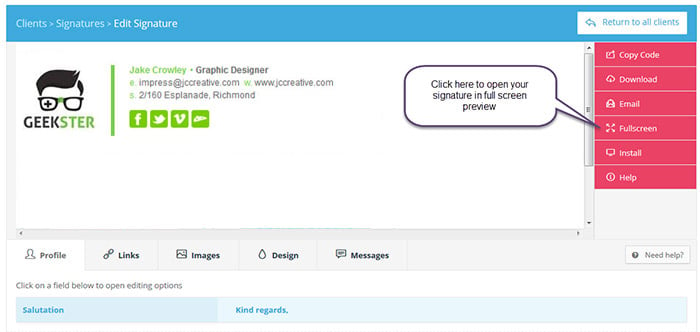
If you don't have an account, open your supplied HTML file in your web browser.
2Step Two
Once the Email Signature is open in your web browser, press CTRL + A (Command + A for Mac) to highlight the signature, then press CTRL + C (Command + C for Mac) to copy the signature. 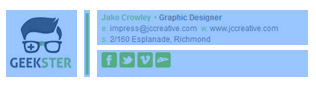
Important: Do not use your mouse to select the area, only use Ctrl + A (or Command + A) as you may miss out on grabbing some of the code.
3Step Three
Login to your Outlook.com mail account.
4Step Four
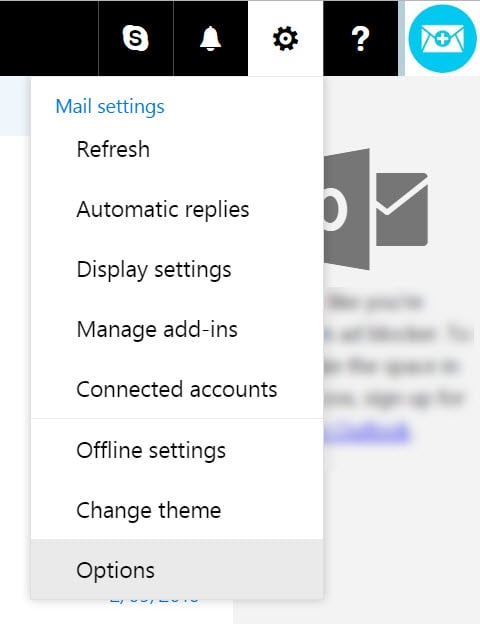
On the top right of your screen, click the Cog icon then select Options.
5Step Five
To the left side of your Options screen you will see a list of settings. Under the Mail category you will see a sub heading called Layout, open this and select Email signature.
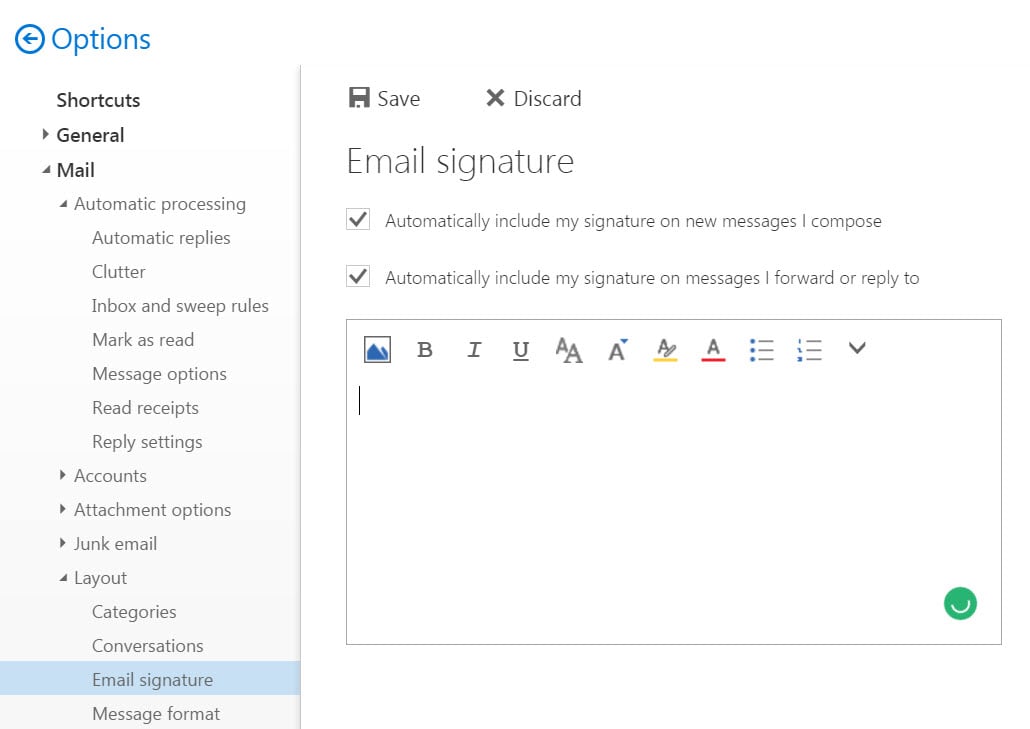
6Step Six
Now that you are in your Email Signature Settings, you can paste your email signature. Click inside your signature window and press Ctrl + V (Command + V for Mac) to paste your email signature. Tick the two options above, then click the Save button.
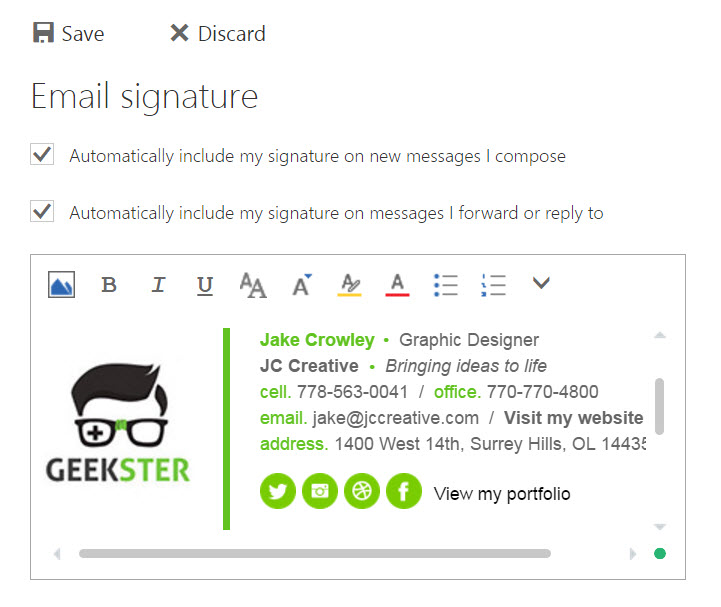
All done!
Now that your signature has been pasted into your settings and is displaying correctly all you have to do is start emailing! Compose a new email and you will see your email signature inserted each time you send an email from that account.
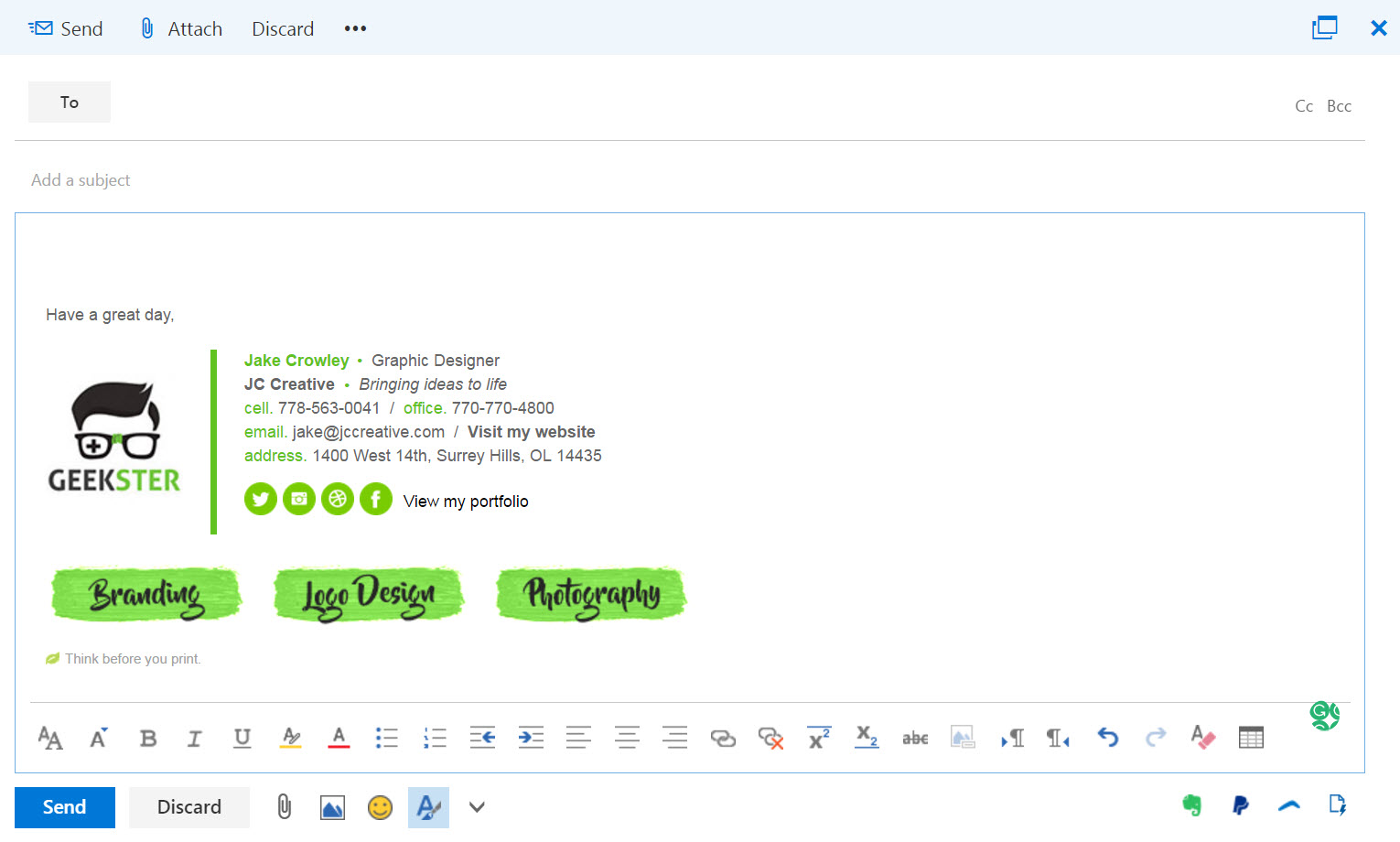
Troubleshooting: FAQ
Troubleshooting: FAQ
If you have tried our Instructions or Browser Extension instructions for installing your email signature in Outlook.com and you run into any issues, please read through this troubleshooting guide before contacting Support for further help.
I get an error saying my email signature is too long.
Outlook.com used to have a character restriction limit on email signatures, however they have since removed this. If you experience this issue at any stage, please follow our web extension installation instructions as an alternative.
If I use the browser extension, will my email signature work with the Outlook.com iPhone/iPad app?
No. The way the browser extension works is that it injects the HTML from your email signature directly into the browser page, it does not save it to Outlook.com's settings. In order for your email signature to work in both the desktop and iPhone/iPad app versions of Outlook.com, you will need to install it directly into the webmail's settings.
My email signature doesn't look right when I paste it
More than likely, you have used your mouse to highlight the html email signature file in the browser. Don't use your mouse, only use Ctrl + A (hold the Ctrl button and press A at the same time) to select all of your email signature. If you use your mouse, you may miss out on some of the vital code needed to make your signature work correctly.
I am composing an email and I can't click on any links or social media icons
In compose mode, most email programs won't allow you to use the links in your email signature. Check to see if your email signature has been installed correctly by sending a test email to yourself instead. The links and social media icons should work when you receive the email.
My email signature is not showing images or the layout changes when I paste it in.
Signature not showing images or layout? You may have your Outlook.com set to Plain Text.
Go to your Options, then scroll down and select Message Format underneath the Layout heading. Change the "Compose messages in this format" to HTML instead of Plain Text.
Still experiencing issues?
Find more answers to Outlook.com signature installation questions here.
If you're a member of Email Signature Rescue, you can submit a support ticket to our friendly support team through your member account by pressing the red help button. If you're not a member and need help creating or installing your HTML email signature, consider joining Email Signature Rescue for assistance.
Troubleshooting: Where do I find my email signature HTML file or key?
Troubleshooting: Where do I find my email signature HTML file or key?
Finding your email signature HTML file
- If you are an Email Signature Rescue member and are logged into your account, you can download your HTML file directly from your Dashboard, by clicking on the Download button.
- If you have been emailed your HTML file, go to the email and open the file in Google Chrome or Mozilla Firefox.
- If you have your HTML file saved on your computer hard drive, navigate to where you have saved the HTML file and open with Google Chrome or Mozilla Firefox.
Finding your email signature key
- If you are an Email Signature Rescue member and are logged into your account, you can get your key directly from your Dashboard, by clicking on the Key button.
- If you don't have access to your account, you will need to ask your account admin to email your key to you.
Troubleshooting: I don't have an email signature HTML file or key
Troubleshooting: I don't have an email signature HTML file or key
If you don't have an email signature HTML file, consider joining Email Signature Rescue now and get creating! We offer over 20 professionally designed and tested email signature templates, tools and features to create and manage your email signatures online and a whole lot more.
Join Email Signature Rescue now
If you are using the web extension but aren't an Email Signature Rescue member and want to install your email signature, you can copy the HTML code from your file, select Advanced Settings > Enter Custom HTML Code instead of using a key.