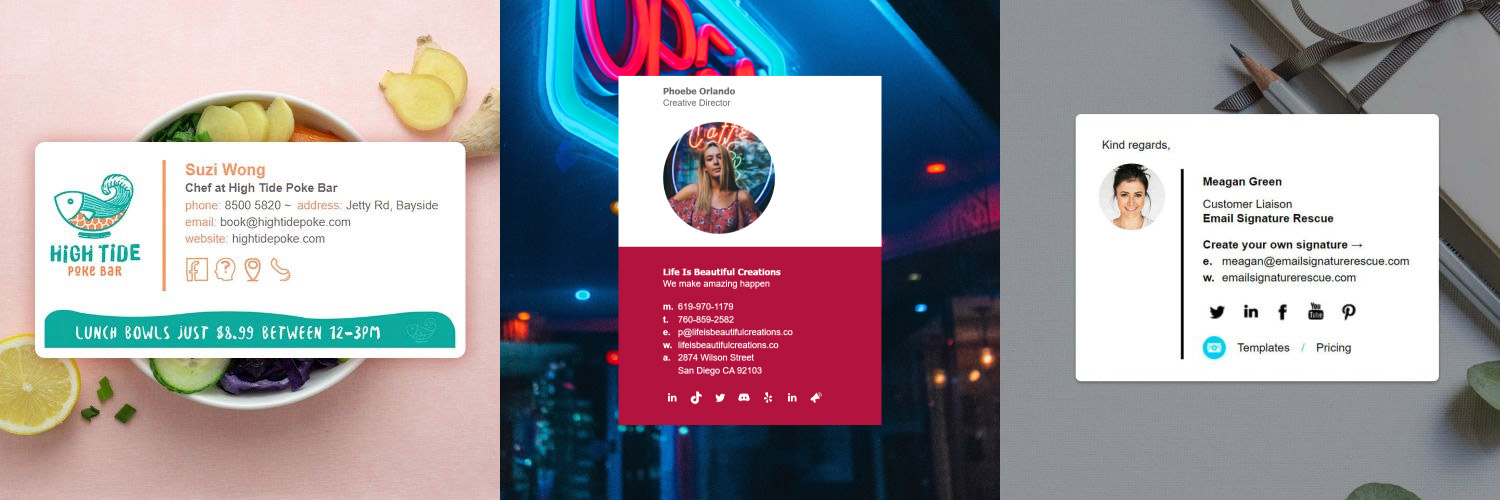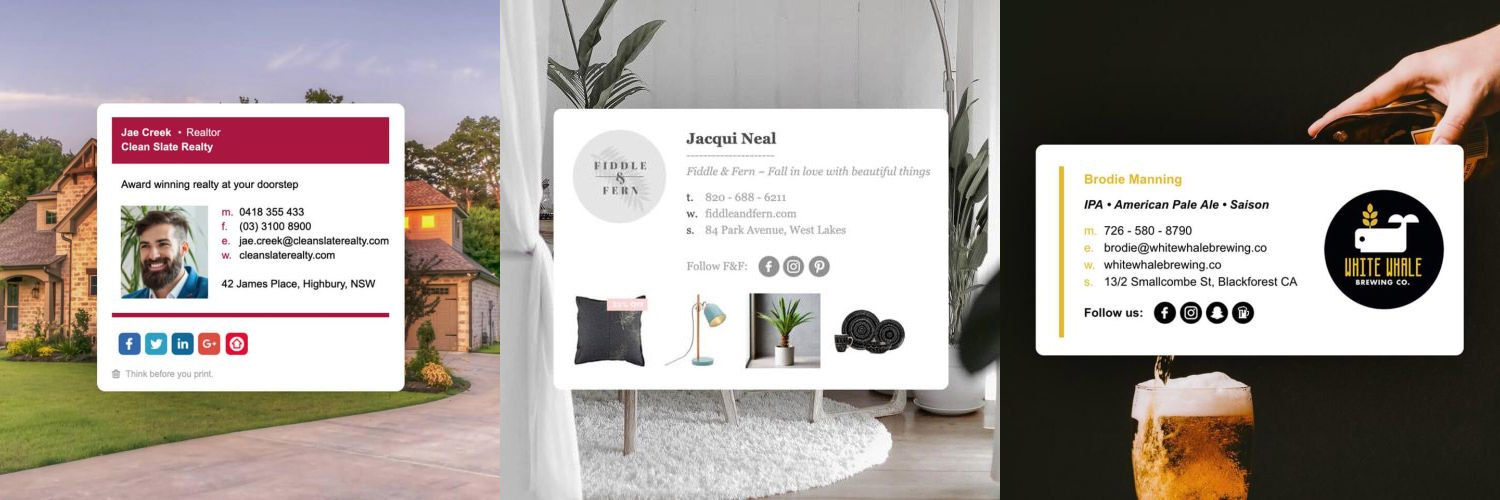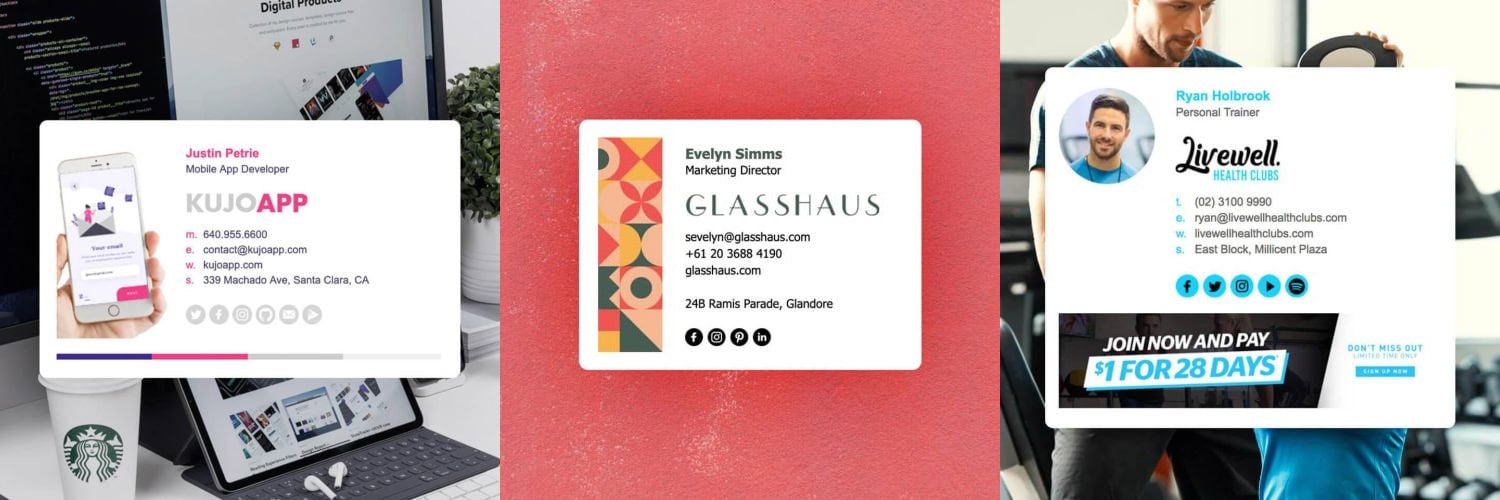How to setup an email signature in Horde webmail
Install your HTML email signature in no time! Follow our step-by-step guide to install your email signature in Horde Webmail.
It's never been easier to create a new email signature for Horde Webmail. Check out our beautiful email signature templates and easy to manage email signature software, that makes creating email signatures for Horde Webmail a breeze.
Before you start
Before you start
You will need:
- To be logged in to your Horde Webmail account.
- Your email signature file (.html file) open in your web browser, or be logged into your Email Signature Rescue account with your email signature open in Full Screen Preview.
Next Step
When you have completed the above steps, click on Install: Step-by-Step Guide below to follow our written installation guide with screenshots.
If you run into any issues during your HTML email signature installation in cPanel, please see the Troubleshooting FAQ for frequently asked questions before contacting support through your member account.
Install: Step-by-Step Guide
Install: Step-by-Step Guide
1Step One
Open your email signature file in your web browser, or in Full Screen Preview if accessing from your Email Signature Rescue account.
2Step Two
Now that your email signature is open in a new window, press Ctrl + A to highlight the signature, then press Ctrl + C to copy the signature.

3Step Three
Login to your email account with Horde Webmail.
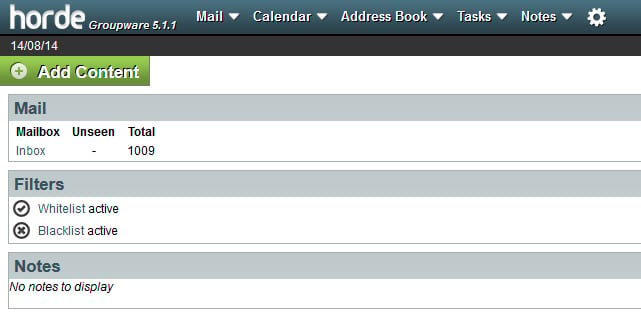
4Step Four
Once logged in, hover over the Settings cog icon > Preferences > Mail.
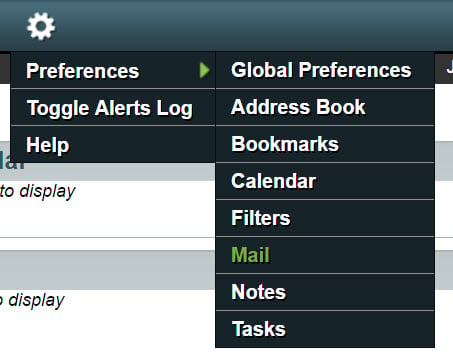
5Step Five
Underneath General, click on the Personal Information link.
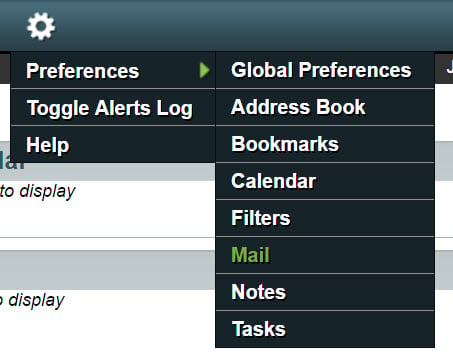
6Step Six
Click the dropdown just below Select the indentity you want to change: and select Create New Identity. Enter your personal information in the corresponding text fields.
Scroll down and ignore the top text field that says Your signature: as that is for Plain Text only. We want to enter our signature in the one below that for HTML. Click into the bottom field and press Ctrl + V to paste your email signature in
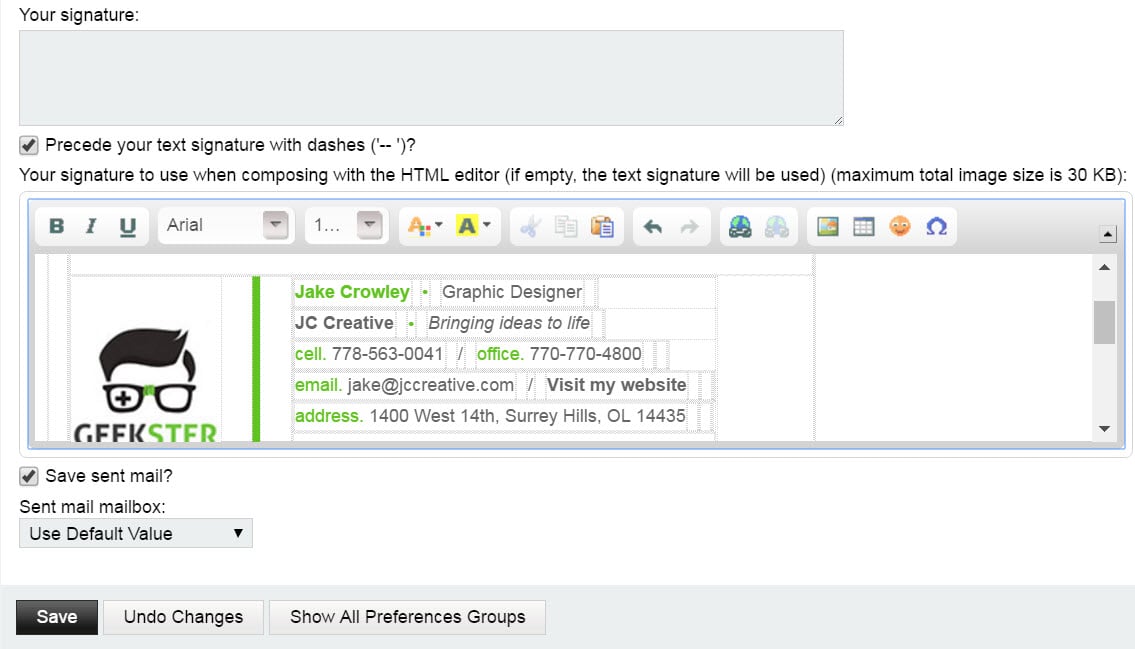
7Step Seven
Once pasted, click the Save button below. Once the page refreshes, select your signature from the Your default identity list and click Save again.
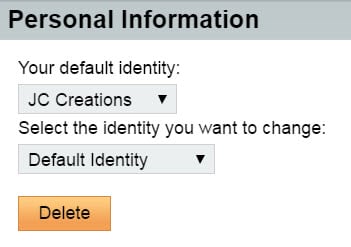
8Step Eight
Select the Settings icon and go to Preferences > Mail again.
9Step Nine
Under the Compose heading, select Composition.
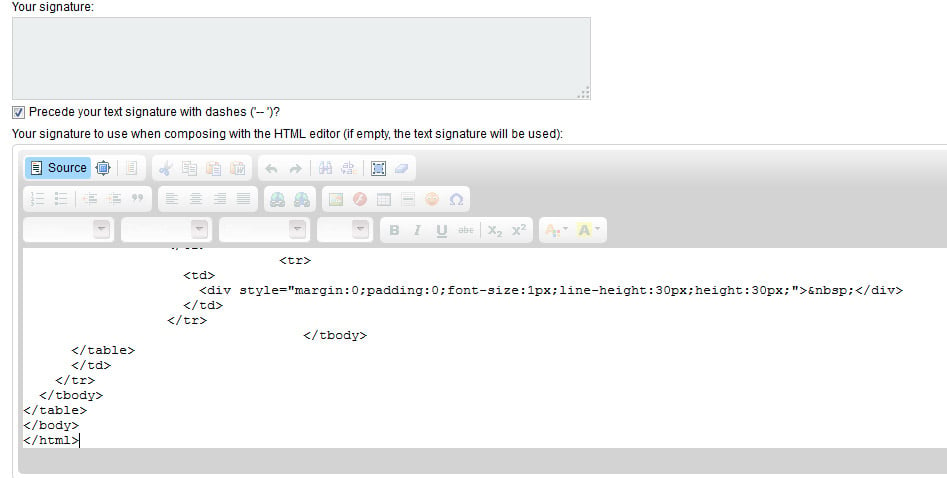
10Step Ten
In the Composition settings, select Rich Text (HTML) from the Default method to compose messages. Then tick the check box for Show the signature on the compose screen if you wish. Save your changes.
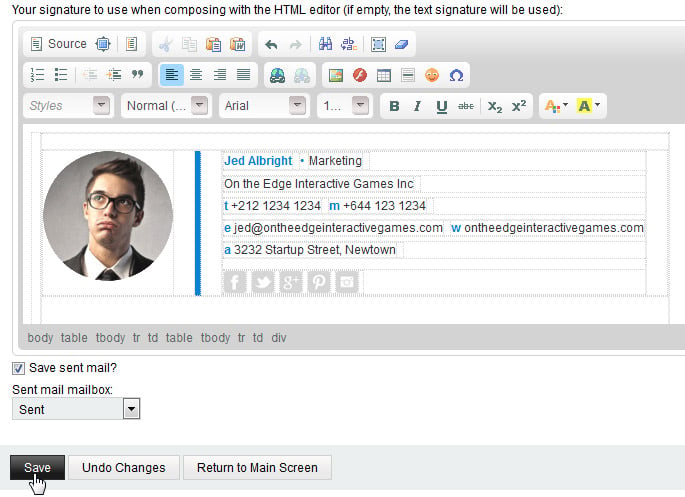
11Step Eleven
Select Mail > New Message to compose a new email. You will see at the bottom there’s another field that can be expanded where your email signature is located.
All Done!
Now that your signature has been pasted into your settings and is displaying correctly all you have to do is start emailing!
Troubleshooting: FAQ
Troubleshooting: FAQ
If you have tried our Step-by-Step Instructions for installing your email signature in Horde Webmail and you run into any issues, please read through this troubleshooting guide before contacting Support for further help.
My email signature doesn't look right when I paste it
More than likely, you have used your mouse to highlight the html email signature file in the browser. Don't use your mouse, only use Ctrl + A (hold the Ctrl button and press A at the same time) to select all of your email signature. If you use your mouse, you may miss out on some of the vital code needed to make your signature work correctly.
There's strange lines surrounding my signature
These lines you see are the cells and tables that hold together your email signature. This is normal and won't appear once your email has been sent.
I am composing an email and I can't click on any links or social media icons
In compose mode, most email programs won't allow you to use the links in your email signature. Check to see if your email signature has been installed correctly by sending a test email to yourself instead. The links and social media icons should work when you receive the email.
Still experiencing issues?
Find more answers to Horde Webmail signature installation questions here.
If you're a member of Email Signature Rescue, you can submit a support ticket to our friendly support team through your member account by pressing the red help button. If you're not a member and need help creating or installing your HTML email signature, consider joining Email Signature Rescue for assistance.
Troubleshooting: Where do I find my email signature HTML file?
Troubleshooting: Where do I find my email signature HTML file?
Finding your email signature HTML file
- If you are an Email Signature Rescue member and are logged into your account, you can download your HTML file directly from your Dashboard, by clicking on the Download button.
- If you have been emailed your HTML file, go to the email and open the file in your web browser.
- If you have your HTML file saved on your computer hard drive, navigate to where you have saved the HTML file and open with your web browser.
Troubleshooting: I don't have an email signature HTML file
Troubleshooting: I don't have an email signature HTML file
If you don't have an email signature HTML file, consider joining Email Signature Rescue now and get creating! We offer over 20 professionally designed and tested email signature templates, tools and features to create and manage your email signatures online and a whole lot more.