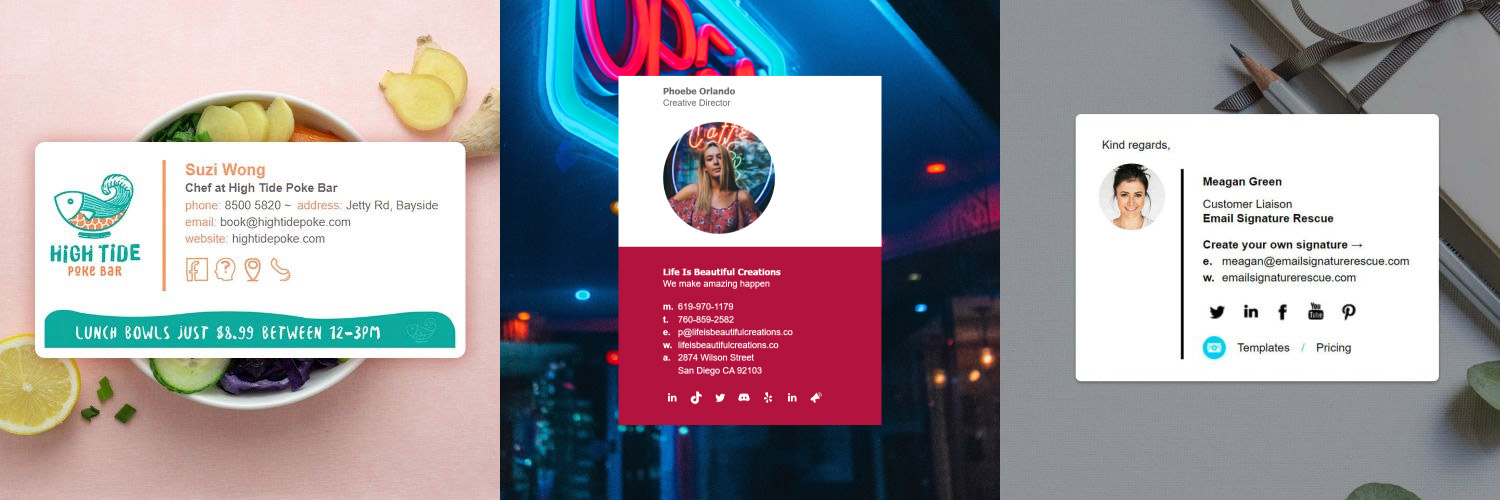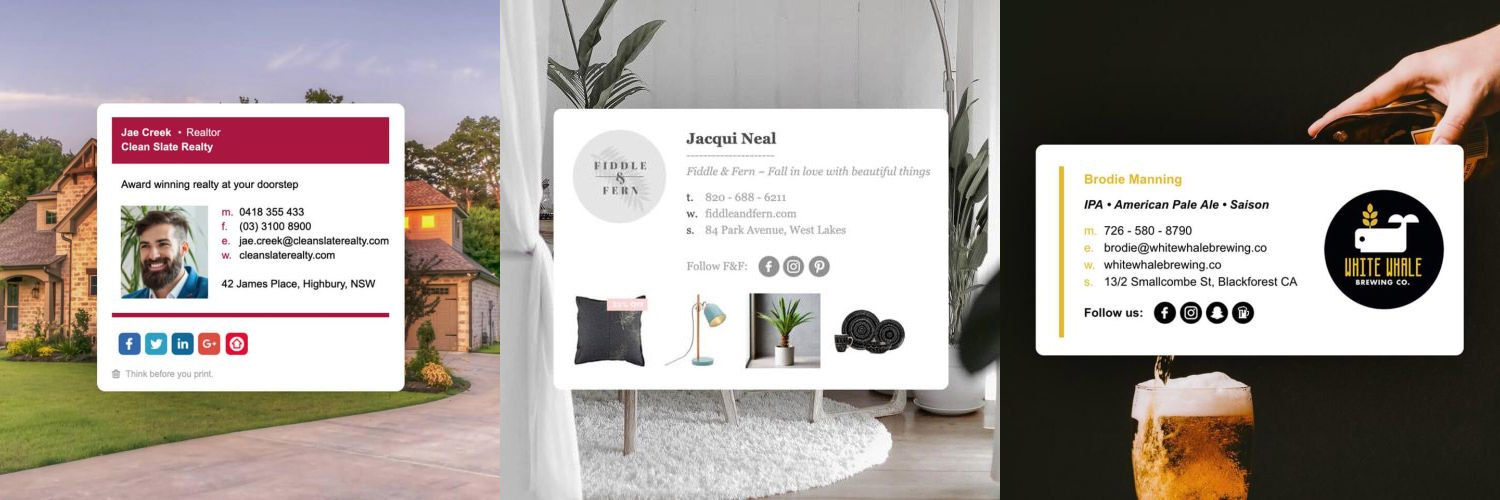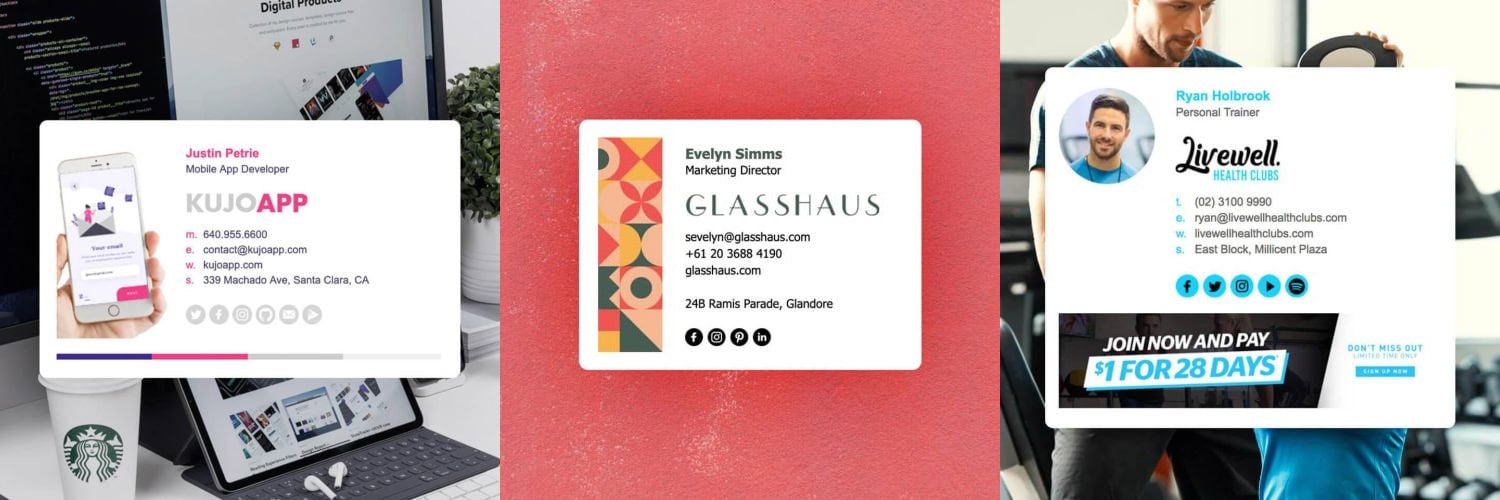How to setup an email signature in GoDaddy Workspace
Install your HTML email signature in no time, following our easy instruction guide for installing your email signature in GoDaddy Workspace.
Create and customize your email signature using Email Signature Rescue. Once you have finished creating your Email Signature, simply follow the steps below to have it set-up in GoDaddy Workspace within minutes.
Before you start
Before you start
Before you start
- You must have Mozilla Firefox installed. If you don't have Mozilla Firefox installed yet, make sure you install it before starting the guide. You can install Mozilla Firefox here.
- Make sure you have your email signature html file accessible.
- To be logged into your GoDaddy Workspace account in the Firefox browser.
NOTE: Firefox is only required for the installation process. Once the signature is installed you can use any web browser you like (eg. Chrome, IE, Edge, Safari) to login to your GoDaddy Workspace account and send emails with your email signature.
Next Step
When you have completed the above steps, click on Install: Step-by-Step Guide below to follow our written installation guide with screenshots.
If you run into any issues during your HTML email signature installation in cPanel, please see the Troubleshooting FAQ for frequently asked questions before contacting support through your member account.
Install: Step-by-Step Guide
Install: Step-by-Step Guide
1Step One
Ensure Mozilla Firefox is installed. If you don't already have it installed, you can install it here.
Mozilla Firefox MUST be installed in order for the installation process to work correctly.
2Step Two
Your HTML email signature file should already be open in the Firefox Browser (see "Before You Start"). You now you need to copy the email signature.
Press Ctrl + A to Select All, then press Ctrl + C to copy.
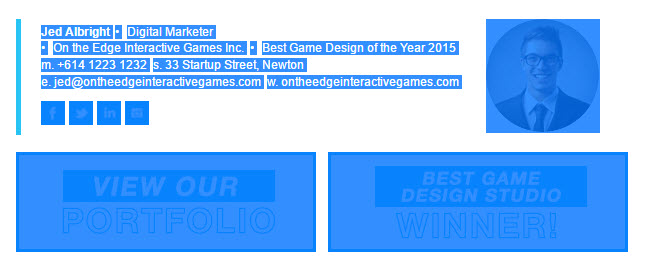
Using key commands (like Ctrl + A and Ctrl + C) ensures that you don't miss highlighting and copying any hidden code that could affect the installation of your signature. Do not use your mouse to select the email signature.
3Step Three
Switch to your GoDaddy Workspace account, opened in the Firefox browser.
4Step Four
With the Email tab open, select Compose.
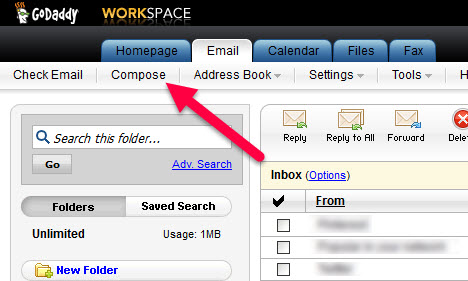
5Step Five
Select Rich Text from just above the email body then paste your email signature into the email body by clicking and pressing Ctrl + V.
Now that your signature has been pasted and is displaying correctly you want to select the Save icon at the top left of the window, then select Save as Template.
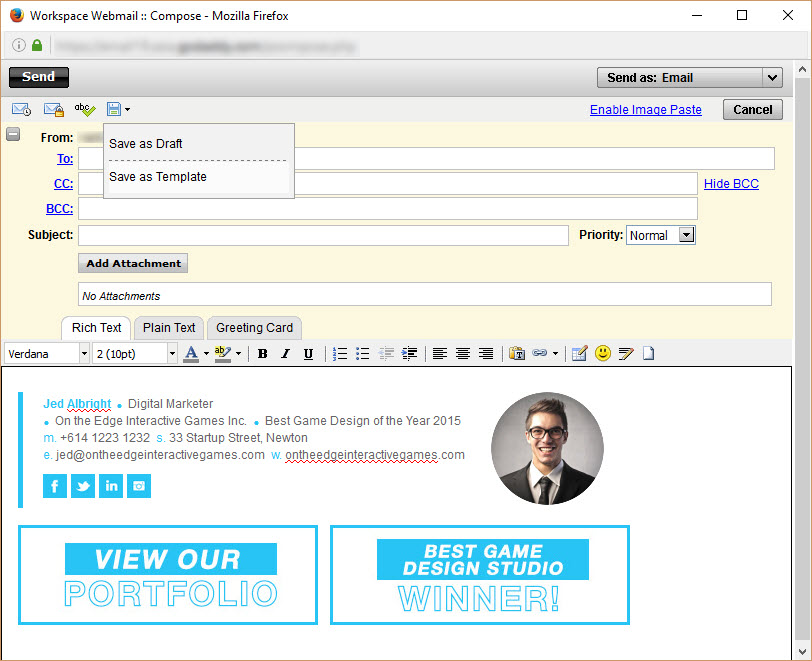
6Step Six
Enter a name for your new signature template. The name of your business is a good idea if you have multiple businesses and multiple email signatures, as you will be regularly using this.
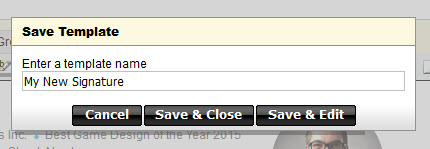
7Step Seven
Your signature is now installed as an email template which is ready for use. To send an email with your signature installed simply select Templates then click on your saved template and type your email.
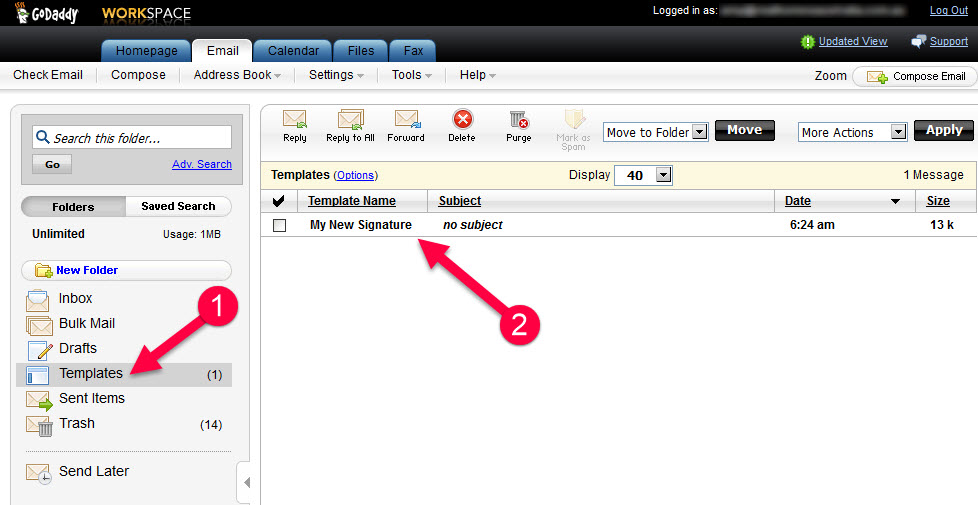
Congratulations! Your email signature is now installed and ready to use!
Install: Video Guide
Install: Video Guide
Watch the video guide
Rather watch how to install your email signature? Check out the video below for full step-by-step instructions on how to install your email signature in GoDaddy Workspace.
Troubleshooting: FAQ
Troubleshooting: FAQ
If you have tried our Step-by-Step Instructions or Video Instructions for installing your email signature in GoDaddy Workspace and you run into any issues, please read through this troubleshooting guide before contacting Support for further help.
My text is displaying in black plain text when I paste my signature.
This happens when a web browser other than Mozilla Firefox is used for the installation process. When pasting your signature you must be using Mozilla Firefox as this is the only web browser that renders the code correctly for some reason. Once the signature has been installed, you can use any web browser you like. You can install Mozilla Firefox here.
My email signature doesn't look right when I paste it
More than likely, you have used your mouse to highlight the html email signature file in the browser. Don't use your mouse, only use Ctrl + A (hold the Ctrl button and press A at the same time) to select all of your email signature. If you use your mouse, you may miss out on some of the vital code needed to make your signature work correctly.
I am composing an email and I can't click on any links or social media icons
In compose mode, most email programs won't allow you to use the links in your email signature. Check to see if your email signature has been installed correctly by sending a test email to yourself instead. The links and social media icons should work when you receive the email.
Still experiencing issues?
If you're a member of Email Signature Rescue, you can submit a support ticket to our friendly support team through your member account by pressing the red help button. If you're not a member and need help creating or installing your HTML email signature, consider joining Email Signature Rescue for assistance.
Troubleshooting: Where do I find my email signature HTML file?
Troubleshooting: Where do I find my email signature HTML file?
Finding your email signature HTML file
- If you are an Email Signature Rescue member and are logged into your account, you can download your HTML file directly from your Dashboard, by clicking on the Download button.
- If you have been emailed your HTML file, go to the email and open the file in Mozilla Firefox.
- If you have your HTML file saved on your computer hard drive, navigate to where you have saved the HTML file and open with Mozilla Firefox.
Troubleshooting: I don't have an email signature HTML file
Troubleshooting: I don't have an email signature HTML file
If you don't have an email signature HTML file, consider joining Email Signature Rescue now and get creating! We offer over 20 professionally designed and tested email signature templates, tools and features to create and manage your email signatures online and a whole lot more.