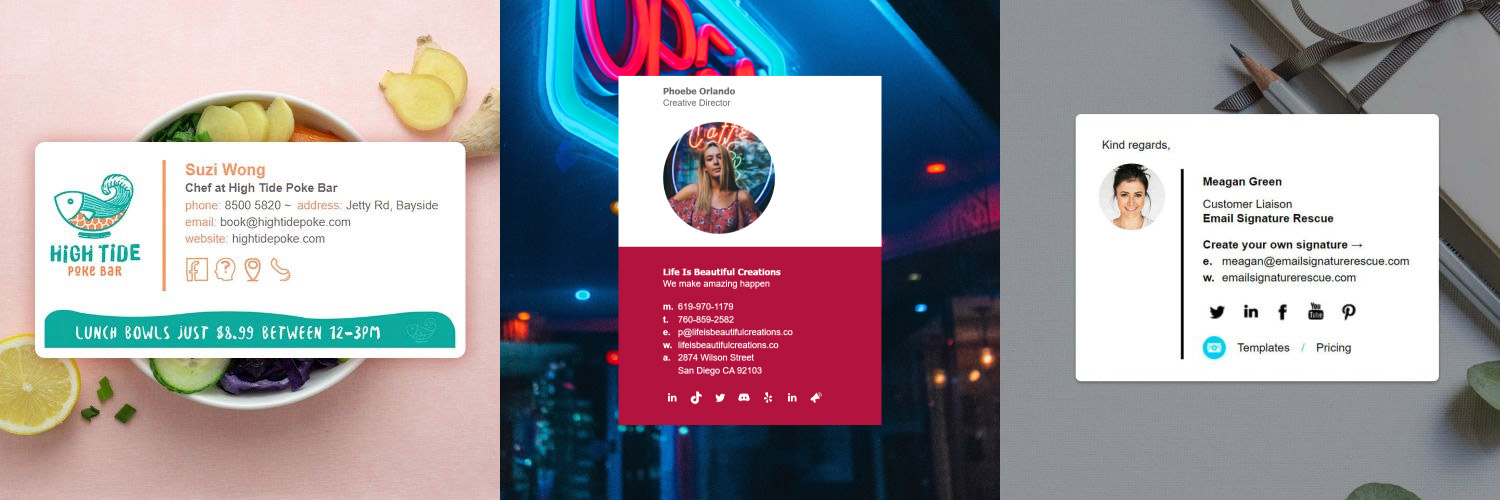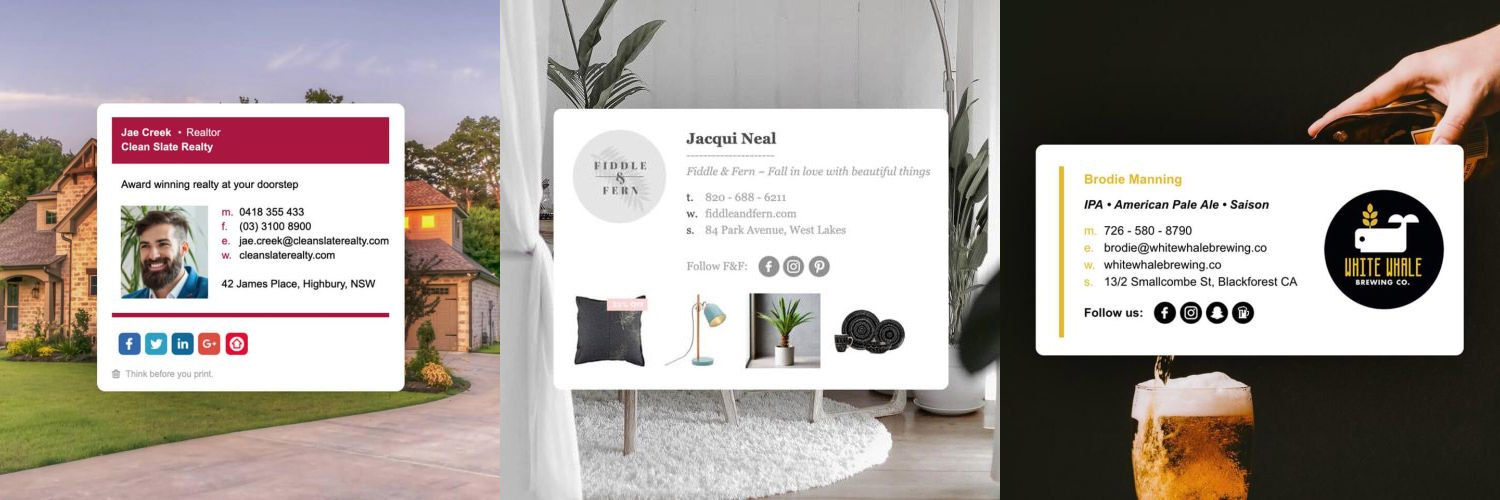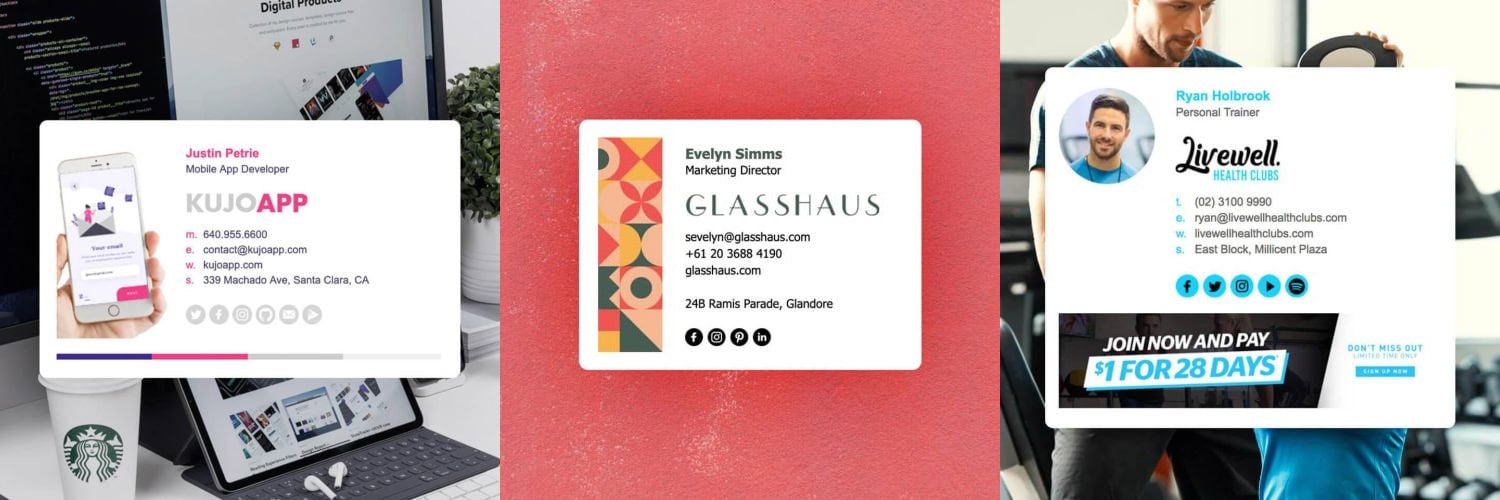How to setup an email signature in Outlook Mac 2011
Install your HTML email signature in no time! Use our signature installer or follow our step-by-step guides to install your email signature in Outlook for Mac 2011.
It's never been easier to create a new email signature for Outlook for Mac 2011. Check out our beautiful email signature templates and easy to manage email signature software, that makes creating email signatures for Outlook for Mac 2011 a breeze.
Before you start
Before you start
Before you start:
- Make sure you have your html email signature file or email signature key accessible.
- Open Outlook for Mac 2011.
Which installation option should I choose?
Signature Installer App for macOS (Recommended)
If you have a unique signature key then you will want to install your email signature via our installer app. The installation is simple and means you won't have to manually install the signature yourself.
The bonus of using the signature installer app is that it features auto-update functionality and will automatically update your signature in your email client whenever changes are made to it via Email Signature Rescue, preventing the need to re-install.
*Please note that our Signature Installer App is still in beta so we are working on improving it. If you experience any issues, please provide us with detailed feedback via this form.
Basic Guide
If you have a html signature file then you may be able to follow the Basic Guide (Copy & Paste).
These instructions will only work for more recent versions of Outlook for Mac 2016 as in the past it hadn't been possible to directly install a signature into the email client.
The Basic Guide is a simple installation which requires opening your email signature in your web browser (excluding Safari) and pasting it into your Outlook for Mac 2016 email client with the source formatting.
If you run into any issues during your HTML email signature installation in Outlook for Mac 2016, please see the Troubleshooting FAQ before contacting support through your member account.
Install: Signature Installer App
Install: Signature Installer App
Installing your email signature via the app
Install your email signature once, then never worry again. Our signature installer app for macOS features auto-update functionality which syncs your email signature with our software, allowing it to automatically update when changes are made from your Email Signature Rescue account.
1Step One
Open the Email Signature Rescue Installer app and click the ( + ) button to add a new signature.
2Step Two
Select your email client.
3Step Three
Select the email account you want to install your email signature into.
4Step Four
Paste your email signature key. If you have HTML file instead of a key, click Use File, then click and select your saved HTML email signature file.
5Step Five
Select to insert for replies/forwards if you would like, then click Install Signature.
6Step Six
The app will install your email signature into your email client for you, and automatically update it if changes are made to it by the Email Signature Rescue account holder.
Installer app not working?
You can report an issue with our macOS Installer App here or via the app.
Install: Basic Guide (Copy & Paste)
Install: Basic Guide (Copy & Paste)
IMPORTANT: Do NOT use Safari during the installation process as it may cause formatting issues. Copy your email signature from Google Chrome or Mozilla Firefox instead.
1Step One
Login to your Email Signature Rescue account and click edit on the email signature you are setting up. Once you are in edit mode, click on the full screen preview button to open your email signature in a full screen view.
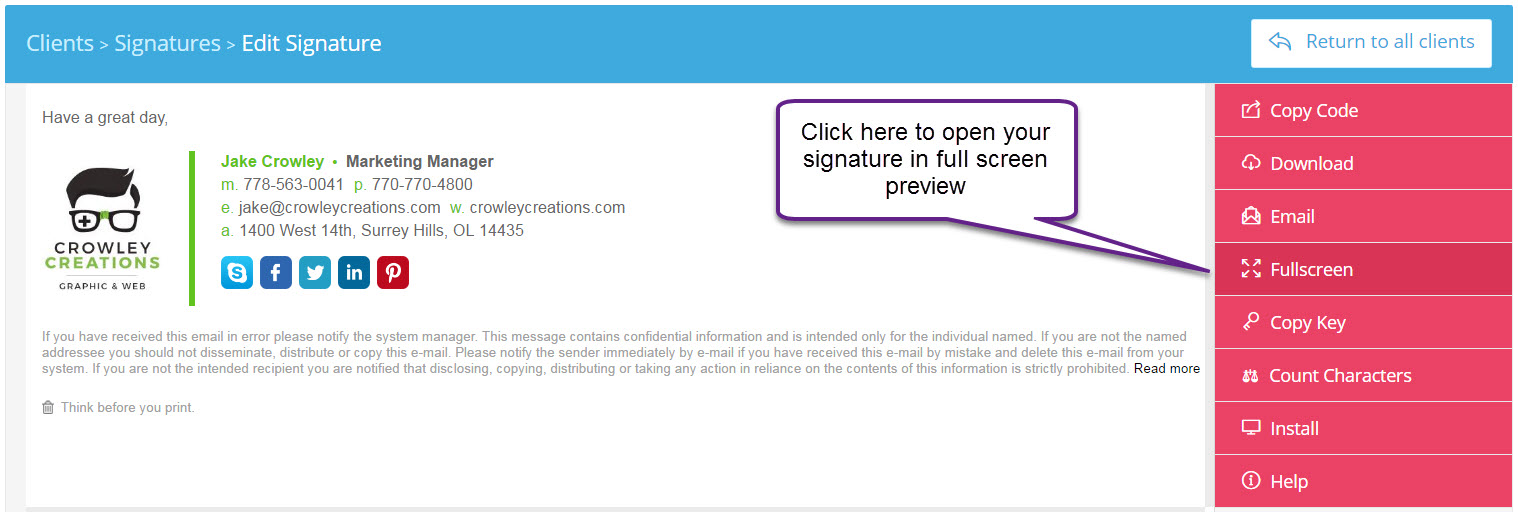
If you don't have an account, open your supplied HTML file in Google Chrome or Mozilla Firefox.
2Step Two
Once the Email Signature is open in your web browser, press CTRL + A (Command + A for Mac) to highlight the signature, then press CTRL + C (Command + C for Mac) to copy the signature.
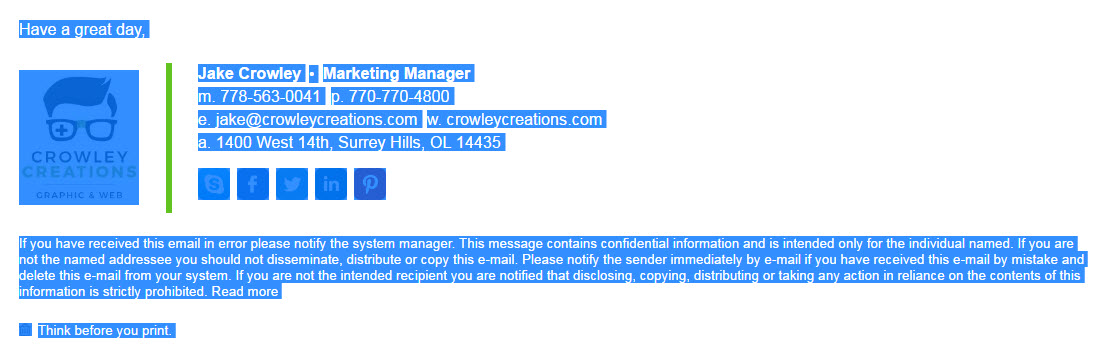
IMPORTANT: Do not use your mouse to select the area, only use Ctrl + A (or Command + A) as you may miss out on grabbing some of the code.
3Step Three
Open Outlook 2011 Mac. Go to File > Preferences.
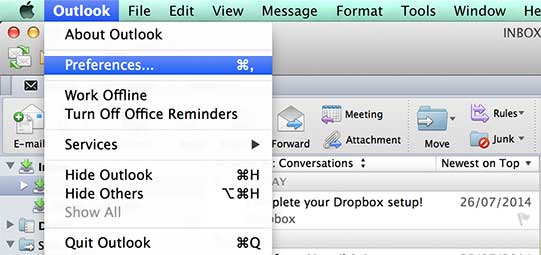
4Step Four
Once the Preferences window is open, select Signatures from the Email section.
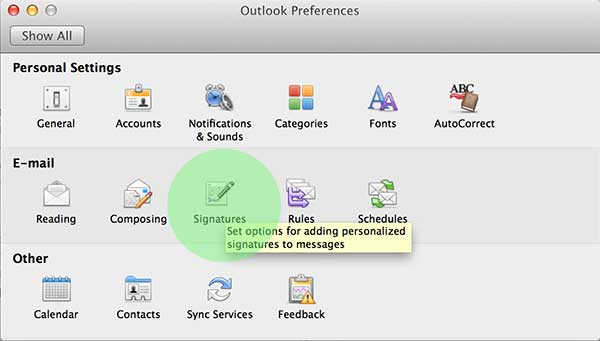
5Step Five
Select Signatures under the Email section.
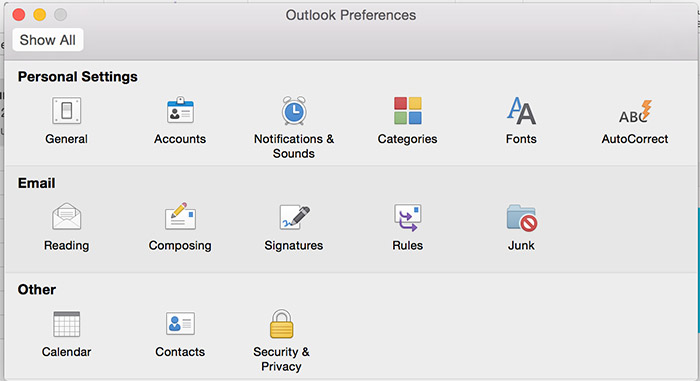
6Step Six
Press the + (plus) button to create a new signature. Enter a name for your email signature.
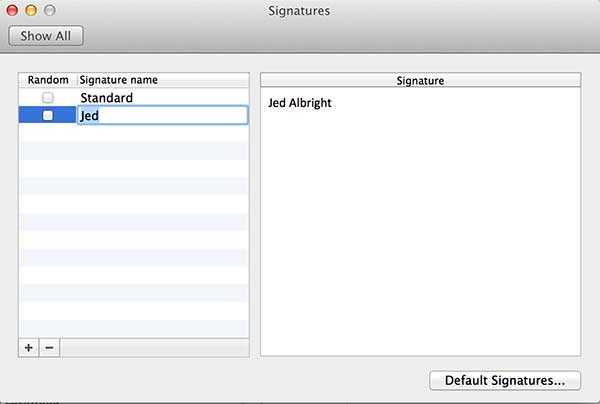
7Step Seven
Click in the Signature text box and delete any existing text or code. Press Cmd + V to paste your copied email signature.
NOTE: Your email signature may not display correctly when you paste it into your settings. Ignore this as the signature will display properly when composing and sending emails.
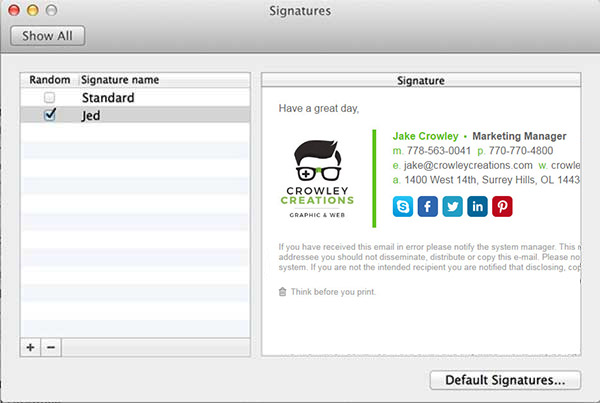
If you would like to setup Default Signatures, click the Default Signatures... button at the bottom and choose the correct signature for your email account.
8Step Eight
Close your settings and compose a new email. Your email signature will now be automatically inserted into your emails.
Congratulations!
That's it. Try your email signature now by composing an email to yourself or a friend!
Troubleshooting: FAQ
Troubleshooting: FAQ
If you're experiencing any issues installing your email signature within Outlook for Mac 2011, you'll likely be able to find a resolution here.
I'm experiencing issues with the ESR Signature Installer App
Although we've thoroughly tested it, the ESR Signature Installer App is still in BETA so it's possible that you may experience some issues. If you do come across any issues when using the app, please get in touch with our friendly support team.
My images are stacked under one another instead of side-by-side
This issue occurs when copying your email signature from Safari. If you're experiencing this, you will need to open your email signature's HTML file in Google Chrome or Mozilla Firefox (or be logged into your Email Signature Rescue account using Chrome or Firefox if copying from Fullscreen Preview) then copy the signature from there.
My email signature doesn't look right when I paste it or send an email
More than likely, you have used your mouse to highlight the html email signature file in the browser. Don't use your mouse, only use Cmd + A (hold the Cmd key and press A at the same time) to select all of your email signature. If you use your mouse, you may miss out on some of the vital code needed to make your signature work correctly.
Another cause to this could be that you've used Safari to copy your email signature from and not Google Chrome or Mozilla Firefox. Using Safari will cause formatting issues. To resolve this, install Google Chrome or Mozilla Firefox from our Before You Start screen and copy your signature from one of these browsers instead.
I am composing an email and I can't click on any links or social media icons
In compose mode, most email programs won't allow you to use the links in your email signature. Check to see if your email signature has been installed correctly by sending a test email to yourself instead. The links and social media icons should work when you receive the email.
Need more help?
Please contact our Member Support Team through your Email Signature Rescue account using the red help button for direct assistance.
Troubleshooting: Where do I find my email signature key?
Troubleshooting: Where do I find my email signature key?
- If you are an Email Signature Rescue member and are logged into your account, you can find your key on your dashboard.
- If you have been emailed your signature key, go to the email and you'll find your 12 character key there.
- If your email signature is managed by an account administrator or reseller, please get in touch with them and have them supply you with your signature key.
Troubleshooting: Where do I find my email signature HTML file?
Troubleshooting: Where do I find my email signature HTML file?
- If you are an Email Signature Rescue member and are logged into your account, you can download your HTML file from your dashboard or view it by selecting Full Screen Preview.
- If you have been emailed your signature file, open the email and you'll find it attached.
- If your email signature is managed by an account administrator or reseller, please get in touch with them and have them supply you with your signature file.
Troubleshooting: I don't have an email signature key or HTML file
Troubleshooting: I don't have an email signature key or HTML file
If you don't have an email signature key or HTML file, consider joining Email Signature Rescue now and get creating! We offer over 30 professionally designed and tested email signature templates, tools and features to create and manage your email signatures online and a whole lot more.