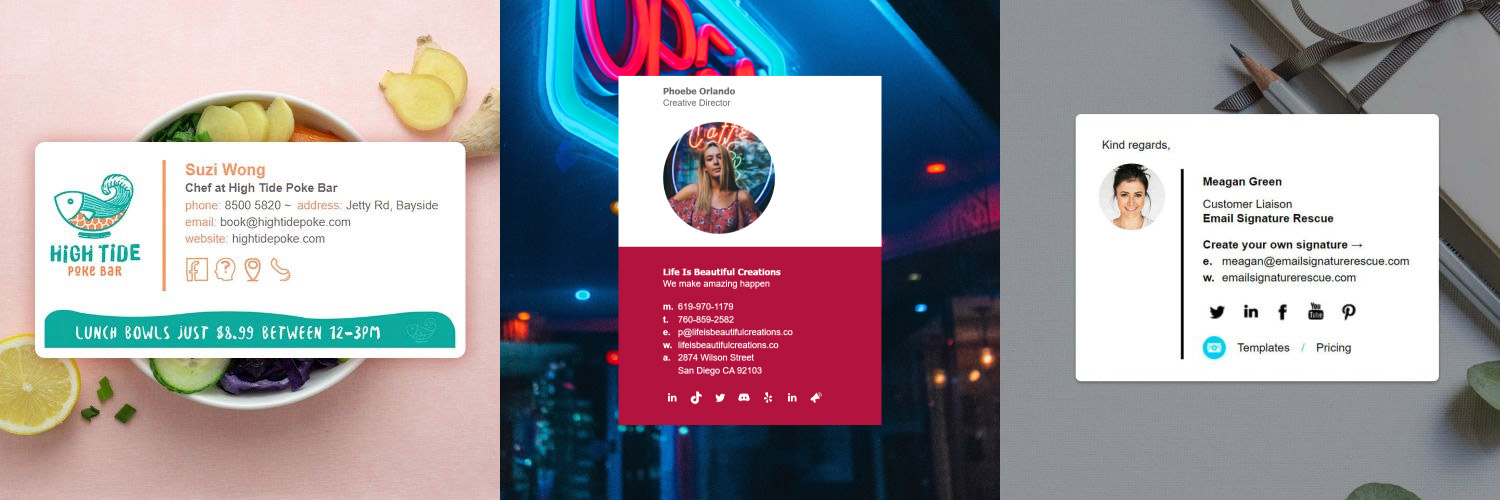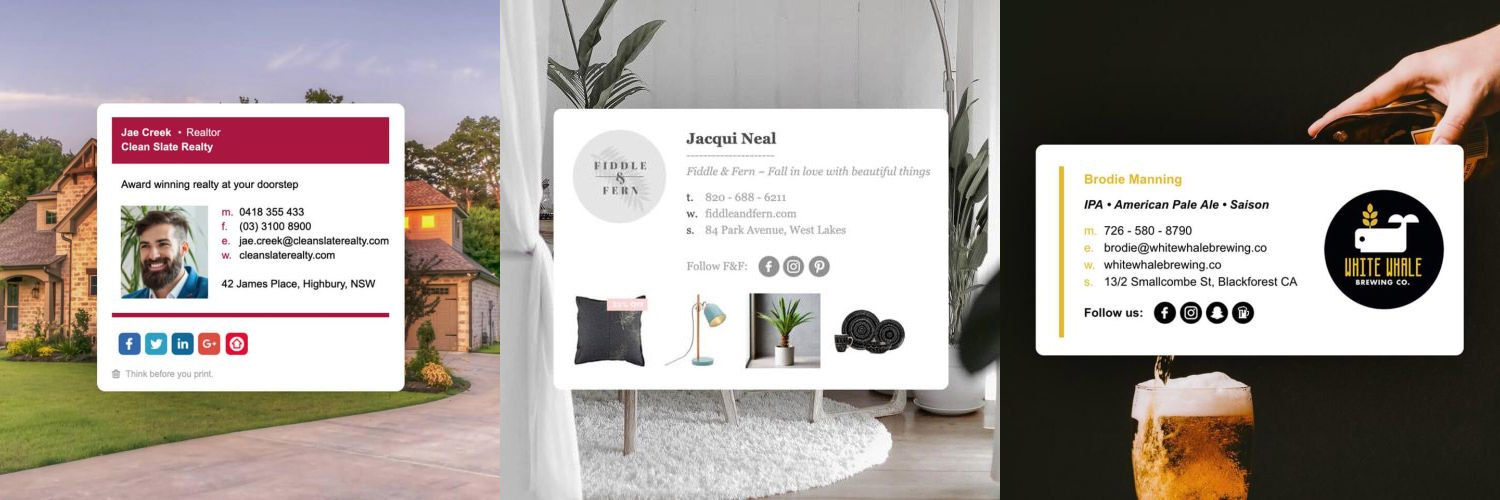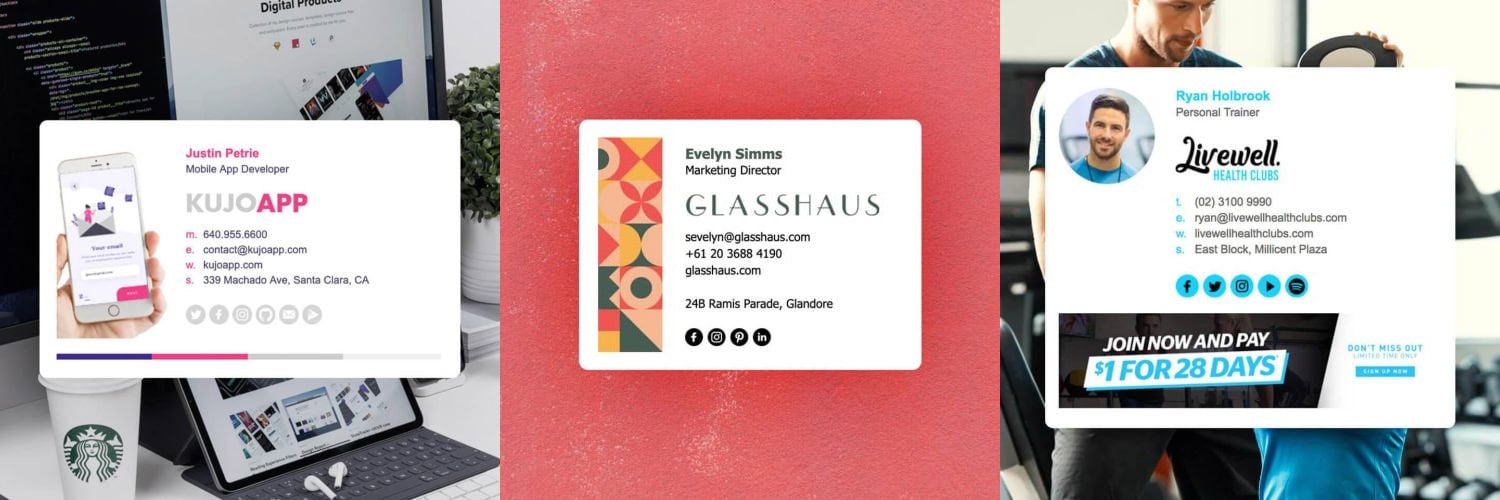How to setup an email signature in Mailbox by Dropbox on OSX
Install your HTML email signature in no time! Use our signature installer or follow our step-by-step guides to install your email signature in Mailbox.
It's never been easier to create a new email signature for Mailbox. Check out our beautiful email signature templates and easy to manage email signature software, that makes creating email signatures for Mailbox a breeze.
Before you start
Before you start
You will need:
- Google Chrome or Mozilla Firefox installed. If you don't have either of these installed yet, you can install them from the links below.
- Your email signature file (.html file) open in Google Chrome or Mozilla Firefox, or be logged into your Email Signature Rescue account with your signature open in Full Screen Preview.
- To have Mailbox App open.
Next Step
Click on our Install: Step-by-Step Guide below to follow our written installation guide with screenshots.
If you run into any issues during your HTML email signature installation in Mailbox, please see the Troubleshooting FAQ for frequently asked questions, before contacting support through your member account.
Install: Step-by-Step Guide
Install: Step-by-Step Guide
IMPORTANT: Do NOT use Safari during the installation process as it may cause formatting issues. Copy your email signature from Google Chrome or Mozilla Firefox instead.
1Step One
Login to your Email Signature Rescue account and click edit on the email signature you are setting up. Once you are in edit mode, click on the full screen preview button to open your email signature in a full screen view.
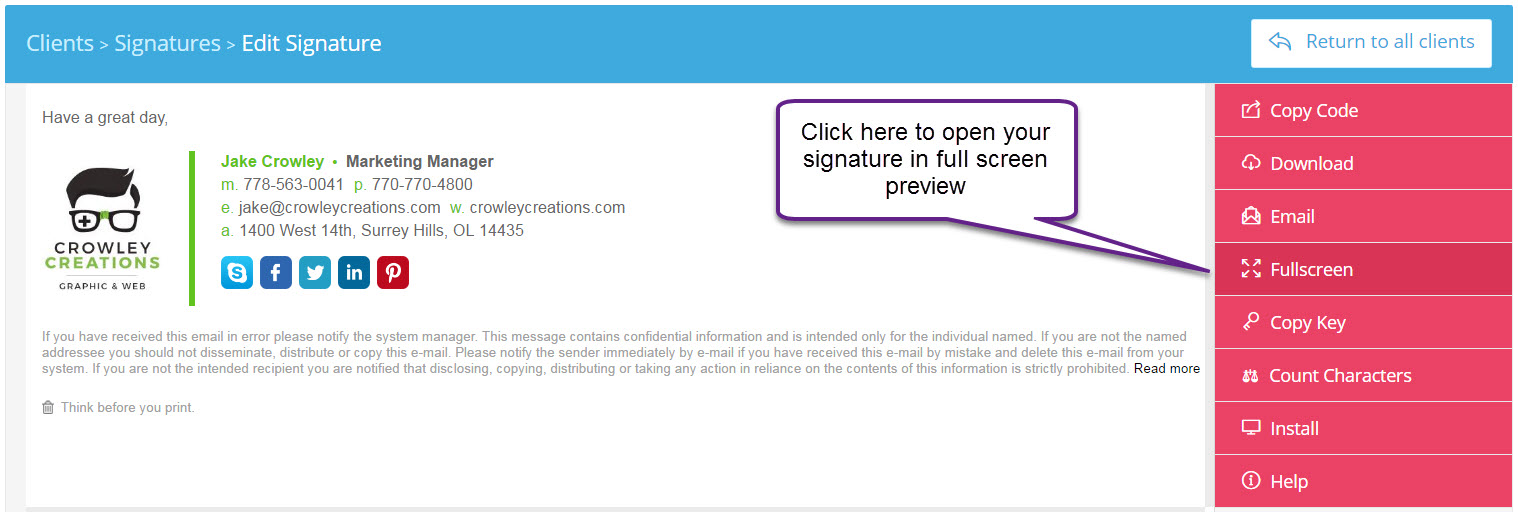
If you don't have an account, open your supplied HTML file in Google Chrome or Mozilla Firefox.
2Step Two
Once the Email Signature is open in your web browser, press CTRL + A (Command + A for Mac) to highlight the signature, then press CTRL + C (Command + C for Mac) to copy the signature.
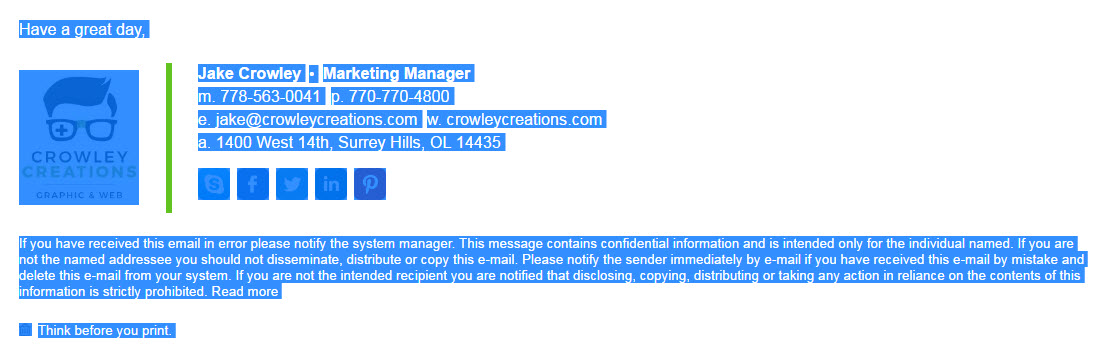
Important: Do not use your mouse to select the area, only use Ctrl + A (or Command + A) as you may miss out on grabbing some of the code.
3Step Three
Open Mailbox for Mac OS.
4Step Four
From your top toolbar, select Mailbox then Preferences.
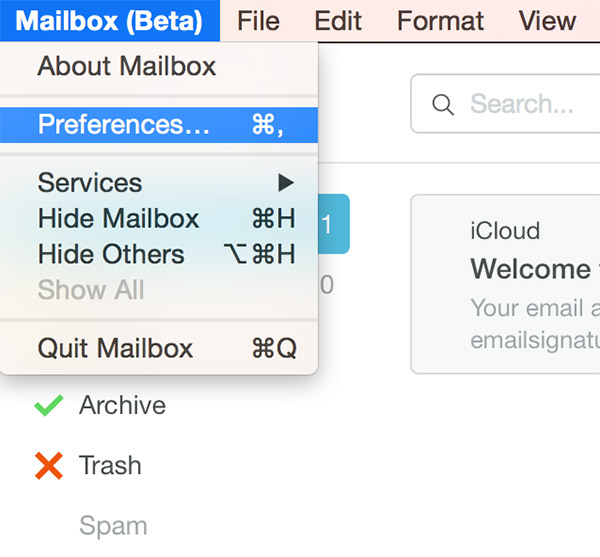
5Step Five
Once your Preferences window opens, you should be on your Accounts screen, if not, select Accounts. At the bottom of your account preferences, click inside your Signature field and press Cmd + V to paste your email signature.
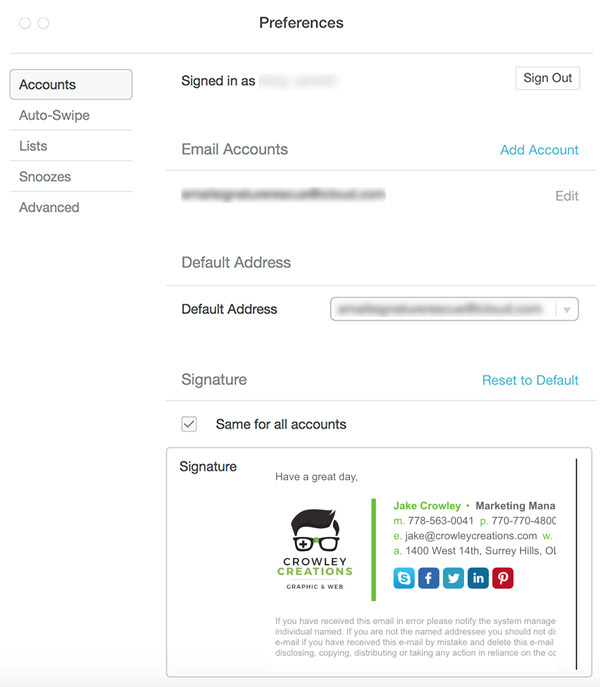
6Step Six
Close your Preferences and compose a new email. Your email signature should be automatically inserted into your emails.
NOTE: If you don't see your email signature, it may be hidden by Mailbox. Click the ... icon to expand it.
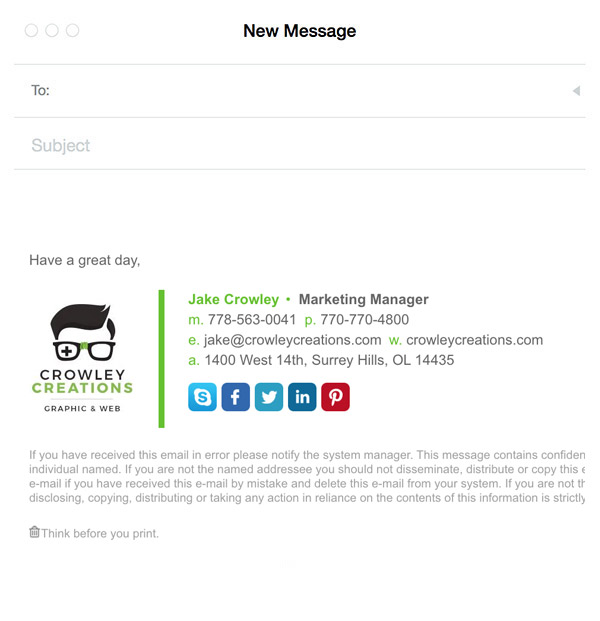
All Finished!
That's it. Try your email signature now by composing an email to yourself or a friend!
Troubleshooting: FAQ
Troubleshooting: FAQ
If you have tried our Written Instructions for installing your signature into Mailbox for Mac and you run into any issues, please read through this troubleshooting guide before contacting Support for further help.
My images are stacked under one another instead of side-by-side
This issue occurs when copying your email signature from Safari. If you're experiencing this, you will need to open your email signature's HTML file in Google Chrome or Mozilla Firefox (or be logged into your Email Signature Rescue account using Chrome or Firefox if copying from Fullscreen Preview) then copy the signature from there.
My email signature doesn't look right when I paste it or send an email
More than likely, you have used your mouse to highlight the html email signature file in the browser. Don't use your mouse, only use Cmd + A (hold the Cmd key and press A at the same time) to select all of your email signature. If you use your mouse, you may miss out on some of the vital code needed to make your signature work correctly.
Another cause to this could be that you've used Safari to copy your email signature from and not Google Chrome or Mozilla Firefox. Using Safari will cause formatting issues. To resolve this, install Google Chrome or Mozilla Firefox from our Before You Start screen and copy your signature from one of these browsers instead.
I am composing an email and I can't click on any links or social media icons
In compose mode, most email programs won't allow you to use the links in your email signature. Check to see if your email signature has been installed correctly by sending a test email to yourself instead. The links and social media icons should work when you receive the email.
Need more help?
Please contact our Member Support Team through your Email Signature Rescue account using the red help button for direct assistance.
Troubleshooting: Where do I find my email signature HTML file
Troubleshooting: Where do I find my email signature HTML file
- If you are an Email Signature Rescue member and are logged into your account, you can download your HTML file directly from your Dashboard, by clicking on the Download button.
- If you have been emailed your HTML file, go to the email and open the file in Google Chrome or Mozilla Firefox.
- If you have your HTML file saved on your computer hard drive, navigate to where you have saved the HTML file and open with Google Chrome or Mozilla Firefox.
Troubleshooting: I don't have an email signature HTML file
Troubleshooting: I don't have an email signature HTML file
If you don't have an email signature HTML file, consider joining Email Signature Rescue now and get creating! We offer over 20 professionally designed and tested email signature templates, tools and features to create and manage your email signatures online and a whole lot more.