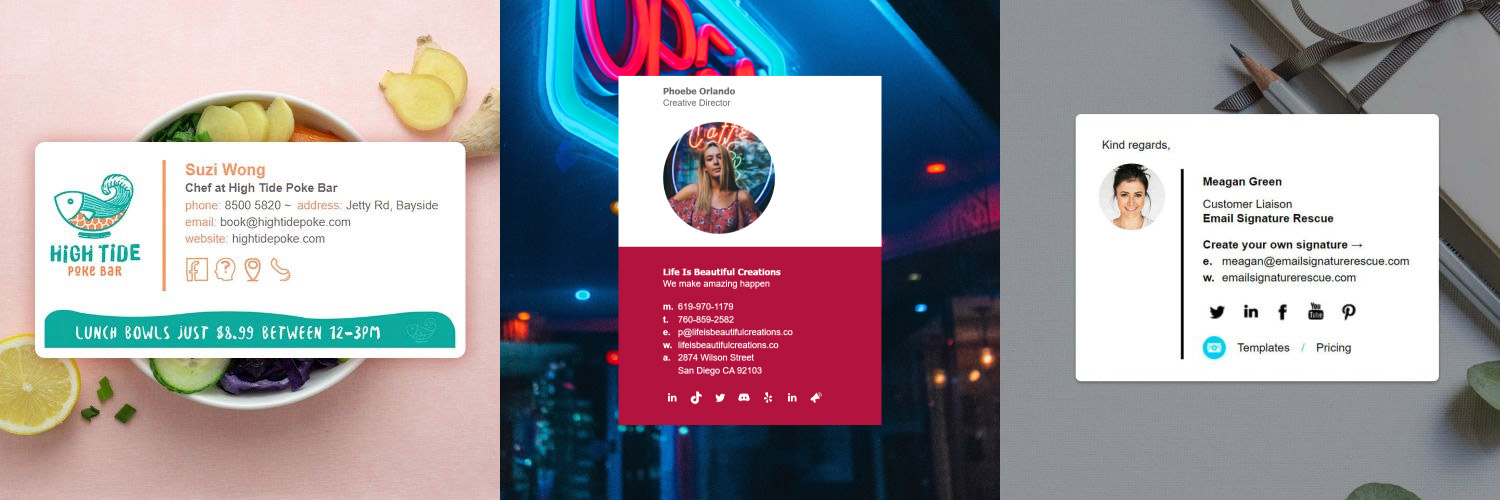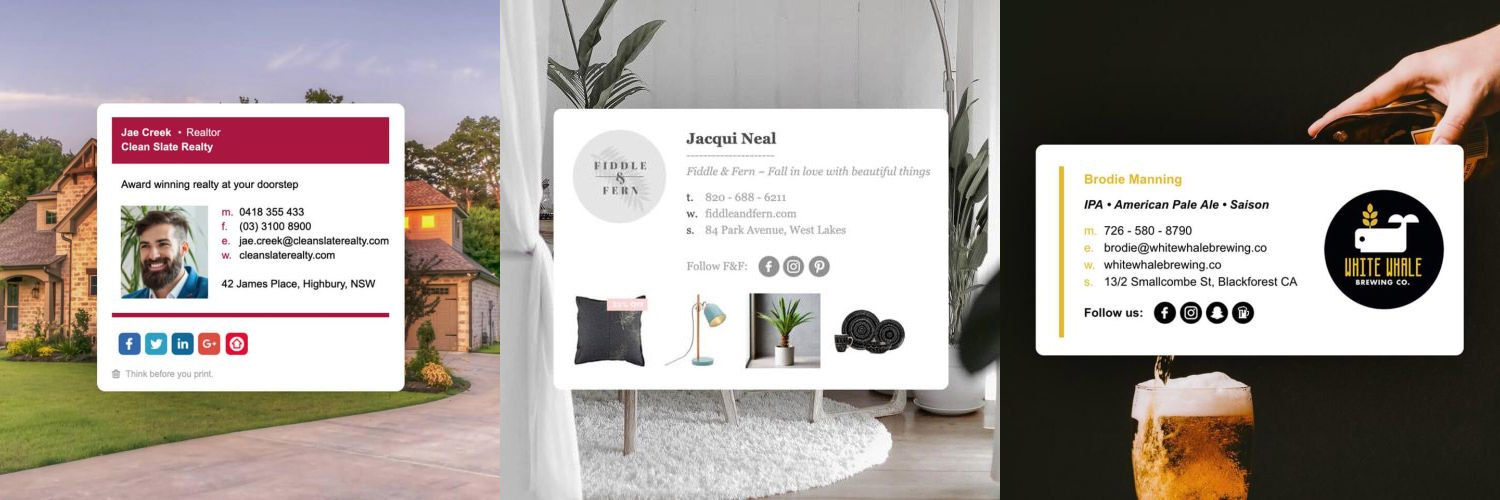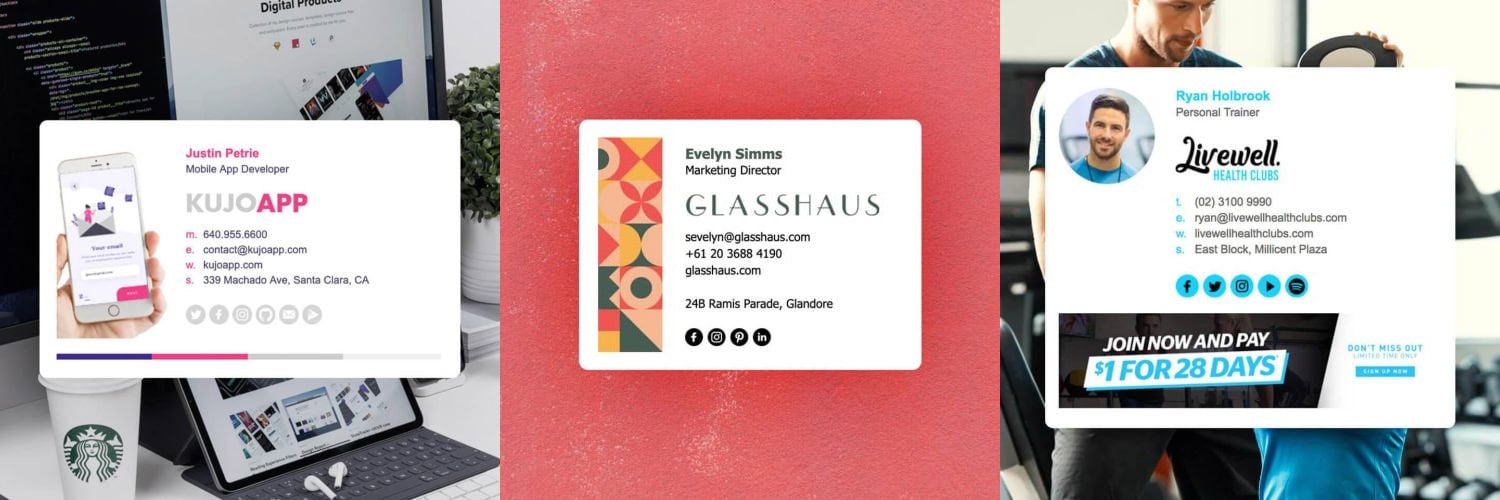How to setup an email signature in iPhone Mail iOS 13
![]()
Install your HTML email signature in no time! Follow our instructions below to install your email signature in your Mail App for iPhone iOS 13.
It's never been easier to create a new email signature for iPhone's Mail App on iOS 13. Check out our beautiful email signature templates and easy to manage email signature software that makes creating email signatures for iOS 13 a breeze.
Before you start
Before you start:
- Your provided email signature file (.html file) open in your web browser app, or be logged into your Email Signature Rescue account.
Next Step
Go ahead and start following the Step-by-Step Guide below to install your email signature within the Mail App on iOS. The guide works for both iPhone and iPad devices.
If you run into any issues during your HTML email signature installation in the Mail App, please see the Troubleshooting FAQ for frequently asked questions, before contacting support through your member account.
Install: Step-by-Step Guide
Watch the Video Guide
Rather watch how to install your email signature? Check out the video below for full step-by-step instructions on how to install your email signature in your iPhone or iPad.
Follow the Written Step-by-Step Instructions
1Step One
Open your web browser app and login to your Email Signature Rescue account. View your email signature in Full Screen Preview.
If your email signature has been provided, open it in your web browser app.
NOTE: Do not open your email signature in your mail app, you must open it in your web browser app.
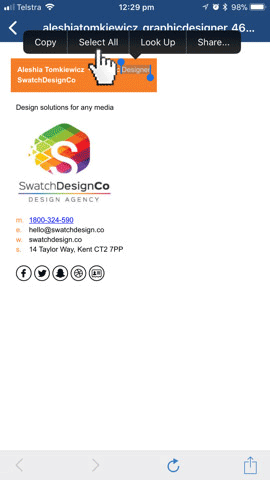
2Step Two
Tap on the email signature and hold down. A tooltip will open with formatting options, select Select All.
Once the signature is selected, select Copy.
3Step Three
Go to Settings and tap Mail, then scroll down and select Signature.
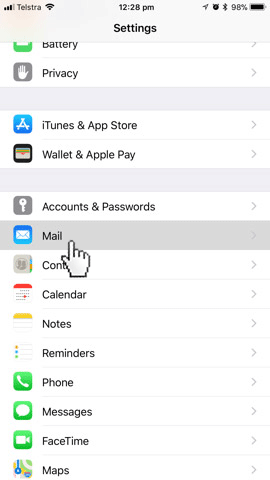
4Step Four
Select either All Accounts or Per Account, whatever is preferred, then tap and hold in the field below. Select the Paste option to insert your copied email signature.
5Step Five
You will notice that your email signature isn't quite displaying correctly. Shake your device side to side until a text box opens prompting to undo changes. Tap Undo and you'll see your signature's formatting is corrected and displays as intended.
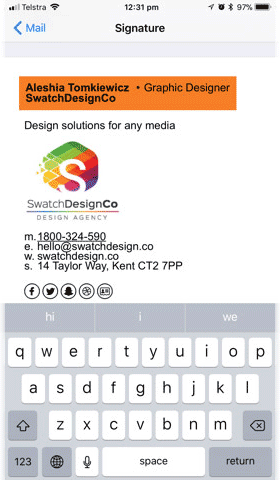
6Step Six
Close out of your settings and compose a new email. You should see that your email signature is automatically added to the end of your email.
Troubleshooting: FAQ
If you have follow our Step-by-Step Guide and are experiencing issues, we suggest reading through some of the FAQ's below before contacting support from your member account.
Why is my signature displaying incorrectly?
After pasting your email signature, did you shake your device then press Undo? If you don't follow this step, the Mail App will apply it's own formatting and cause the signature to display incorrectly.
The images in my signature look blurry on my iPhone or iPad
There are a couple of causes to blurry images on retina devices. The first is that your device's display settings are set to higher than 100% which is causing your images to enlarge and therefore appear blurry. See our text overlap article here to resolve this issue.
The second is that you haven't uploaded your email signature for retina compatibility. Retina devices run at a higher resolution than regular monitors so images can display blurry. To resolve this, when uploading your image you should tick the "Upload for Retina & HiDPI" option. See how to resolve blurry images on retina devices here.
Why doesn't my email signature look right in the preview window?
Don't worry about this, email signatures often don't display correctly in the settings. Send yourself a test email first, then if it's still display incorrectly we suggest reading into our other solutions or contact our support team.
Need more help?
Please contact our Member Support Team through your Email Signature Rescue account using the red help button for direct assistance.
Troubleshooting: Where do I find my email signature HTML file
- If you are an Email Signature Rescue member and are logged into your account, you can download your HTML file directly from your Dashboard, by clicking on the Download button.
- If you have been emailed your HTML file, go to the email and open the file in your web browser app.
- If you have your HTML file saved on your mobile device, navigate to where you have saved the HTML file and open it with your web browser app.
Troubleshooting: I don't have an email signature HTML file
If you don't have an email signature HTML file, consider joining Email Signature Rescue now and get creating! We offer over 20 professionally designed and tested email signature templates, tools and features to create and manage your email signatures online and a whole lot more.