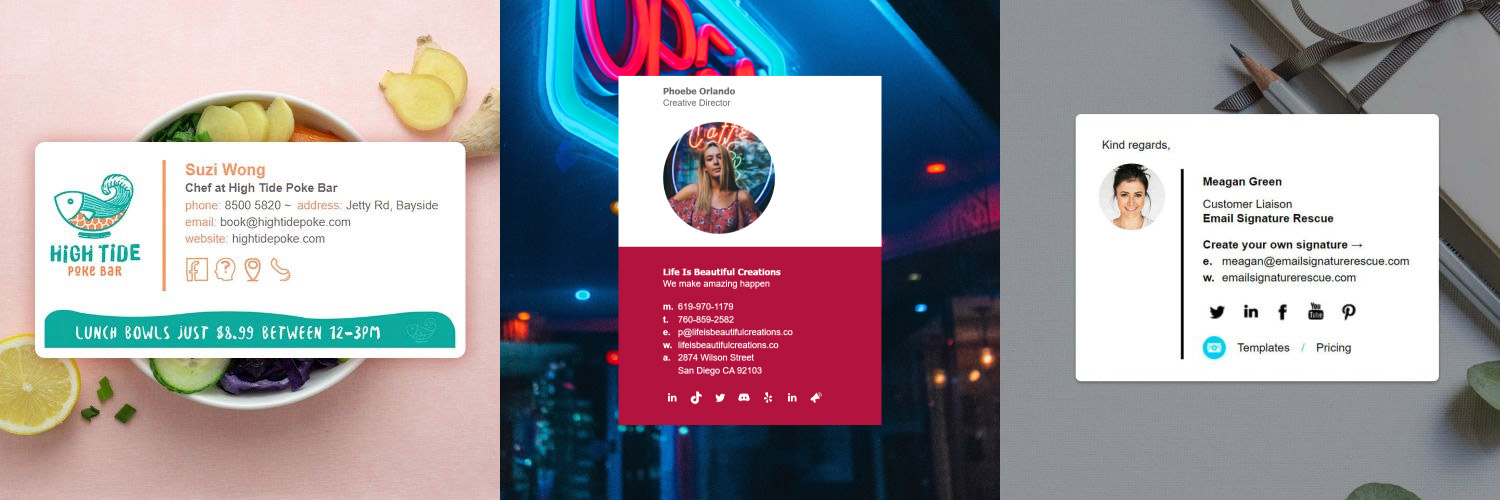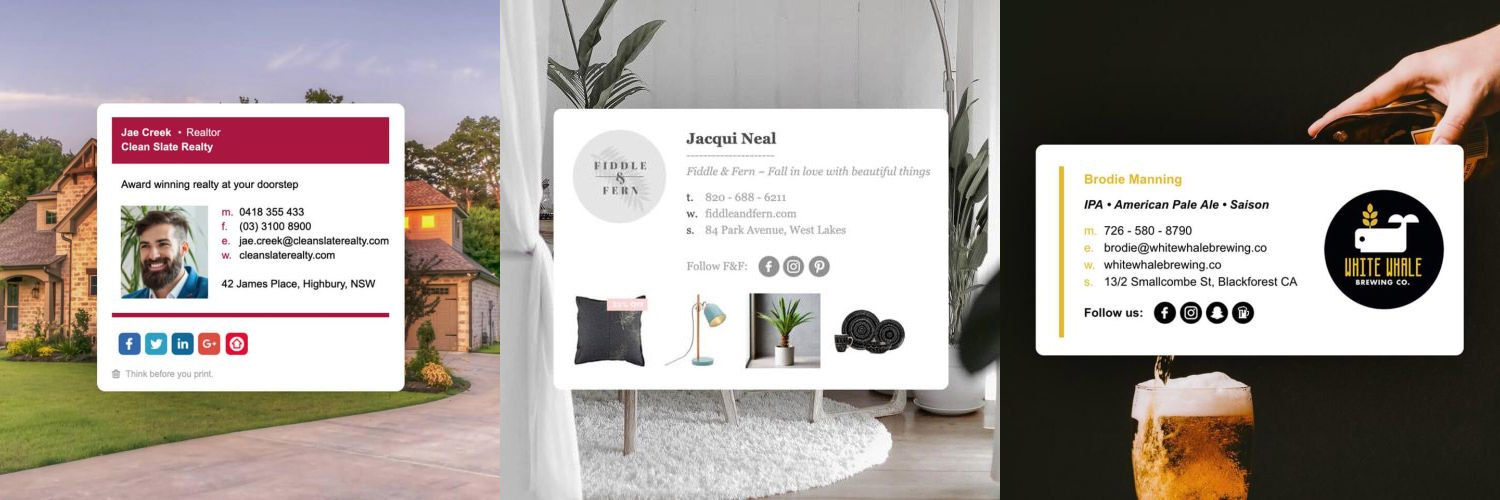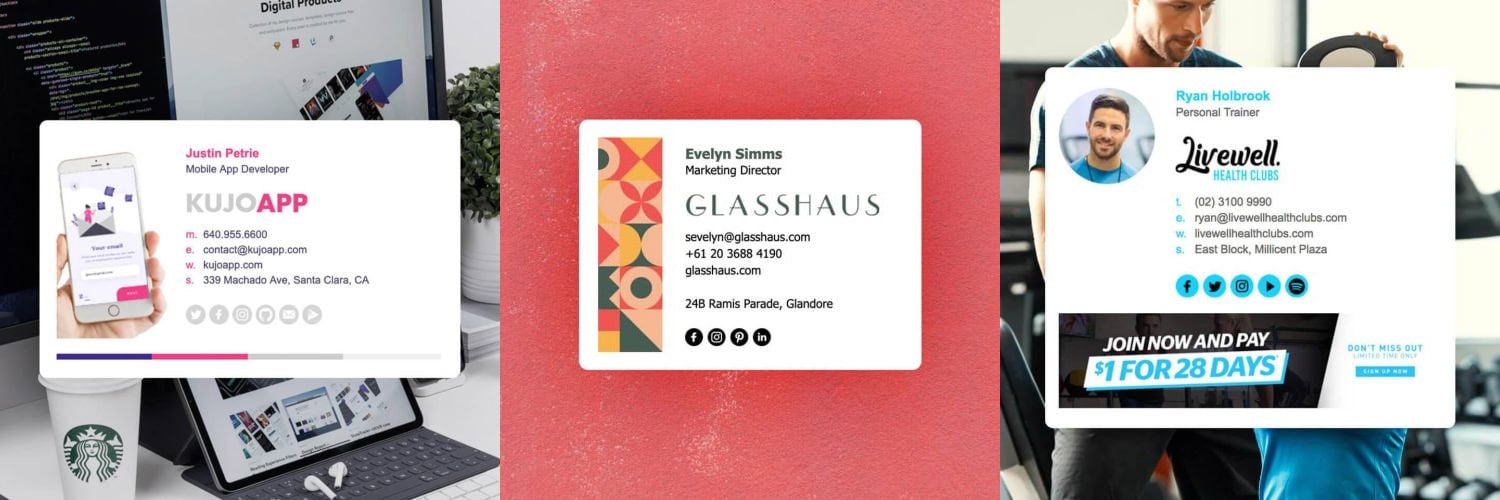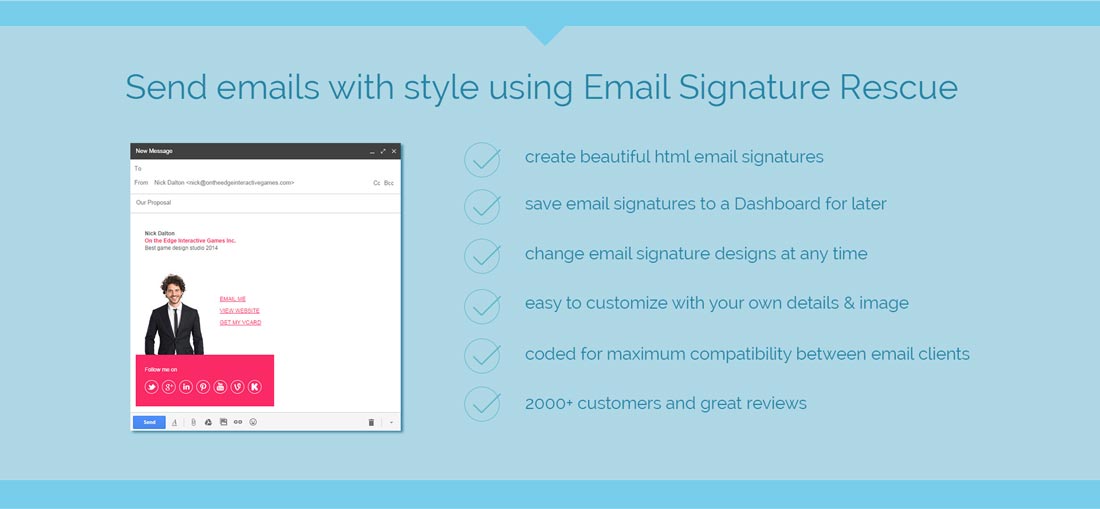How to setup an email signature in iPad Mail iOS 9
Once you have created your email signature using Email Signature Rescue, simply follow the steps below to have it set-up on your iPad iOS 9+ within minutes.
Instructions
We will be showing you how to setup your HTML email signature in your iPad running iOS version 9+.
1Step One:
Login into your Email Signature Rescue account. Edit or create the email signature you would like to setup in your iPad.
2Step Two:
Email the HTML file from the Email Signature Rescue software directly to the Mail app on your iPad.
3Step Three:
When you receive your email to your iPad iOS 9, open the email signature HTML file in the Mail app. You need to click on the attachment to open it. This will then open in a new screen, inside Mail. You need to select all of the signature and copy it. Select it by pressing anywhere on the screen where there is just text, then expand the copy box around the entire signature. See images below.
Since the 8.1 update, images do not show in this view when you open the HTML file in your Mail App. This is presumably yet another bug with Safari, as images were working in previous versions. The good news is that if you copy all of the area, when you paste your signature into the Settings, the images will still show.
Email Signature Rescue Members, you can now login directly to our software on your iPad, press "Full Screen Preview" to open your email signature in a new browser and copy it from there instead. You should download and use the Chrome browser app for iOS to login to your account, as the native iOS browser (Safari on iOS) has been known to cause issues with email signature installations in the past.

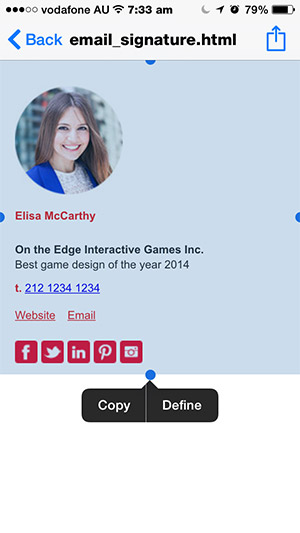
4Step Four:
Once you have copied your email signature, you need to navigate to your signature settings in your iPad. These can be found by going to the Settings App > Mail, Contacts, Calendars > Signature. Click on Signature.
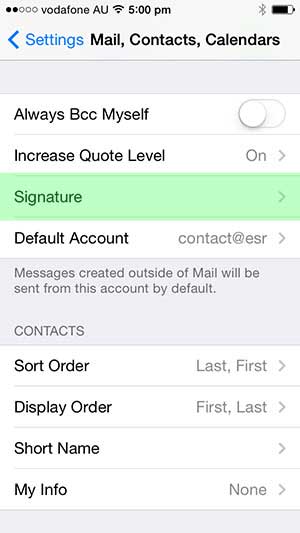
5Step Five:
Press and hold on the blank text box and when prompted, select "Paste". This will paste your email signature into the signature box.
IMPORTANT:After pasting, you need to shake the iPad - yes shake it, from side to side quickly! Press "Undo" when prompted.
Note: You can either set up one signature for all accounts, or different email signatures per email account. If you need to setup different signatures per account, you can tick the Per Account option and add multiple email signatures just by pasting them in under each account name, in the box provided.
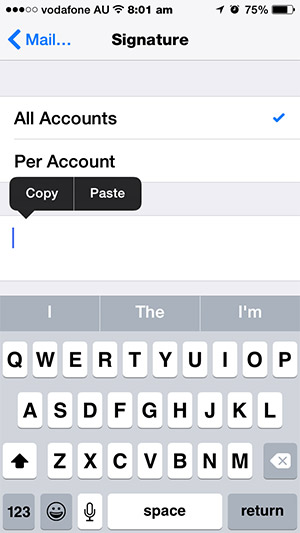
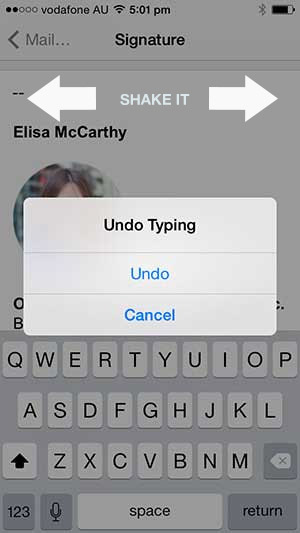
Why do we shake it and undo? Because the iPad had incorrectly formatted your HTML email signature for you. Shaking and undoing these changes ensures that your HTML email signature will keep all the code it needs to work correctly.
6Step Six:
Now you can get out of the Settings App and return to the Mail App. When you compose a new email, your new HTML email signature will be included!
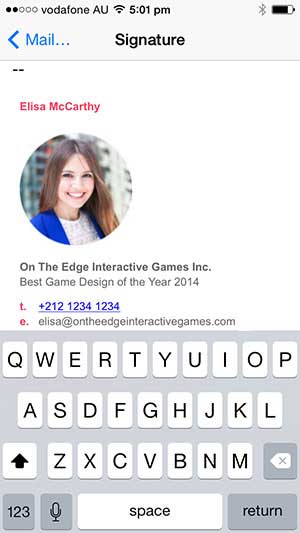
Our HTML email signatures for the Mail App on iPad on iOS 9 is still in BETA. Please let us know if you find any issues by commenting below.