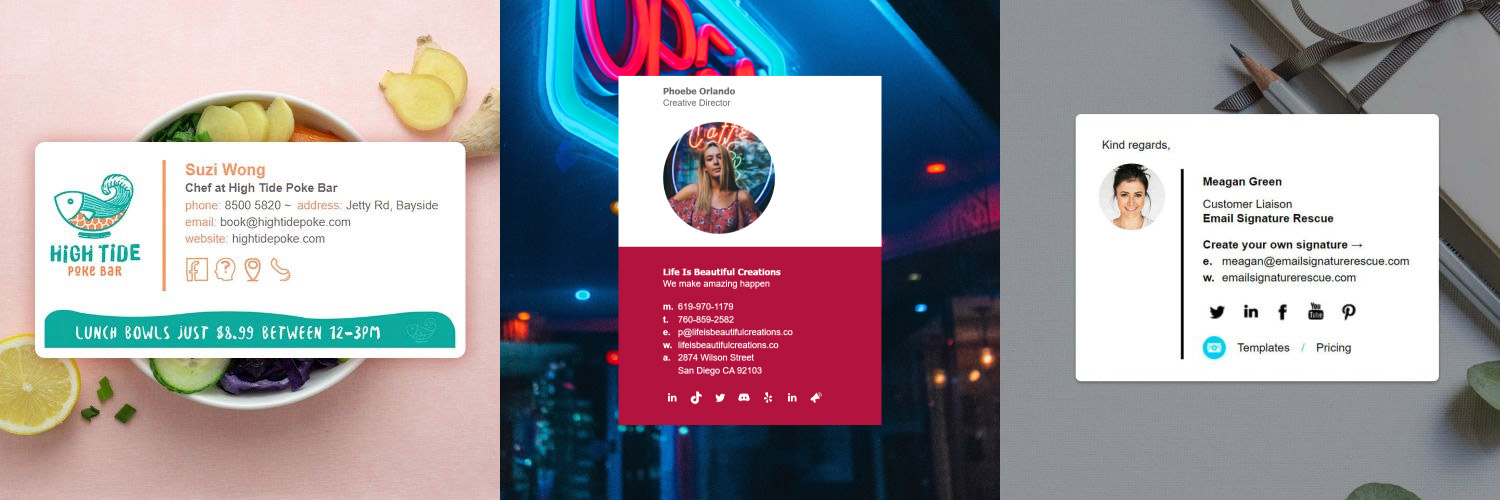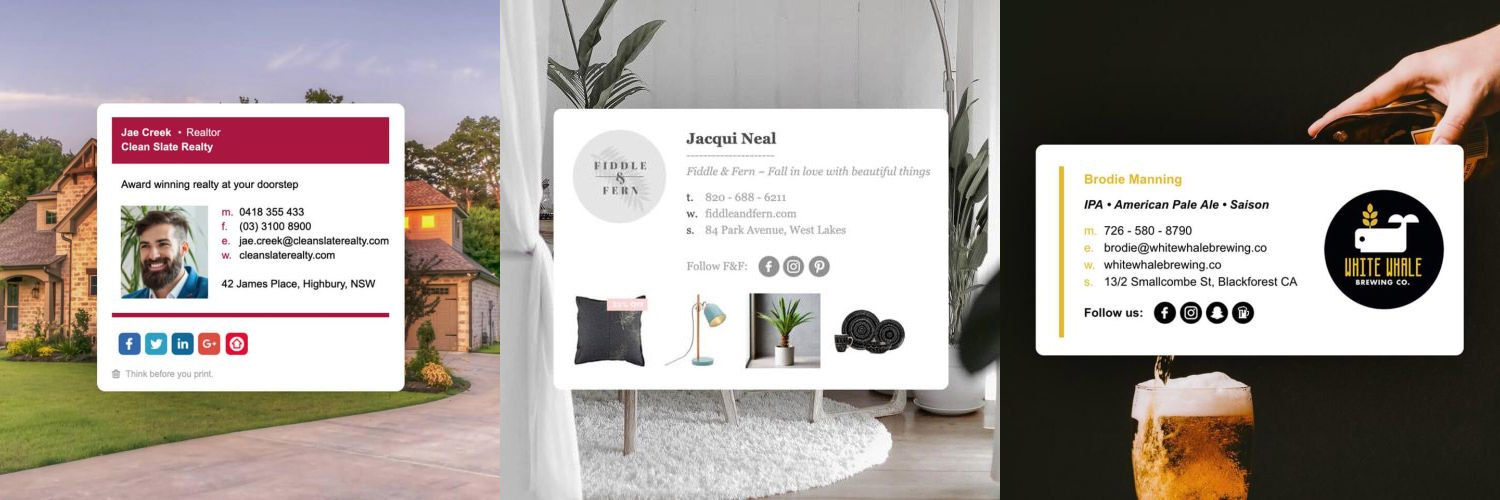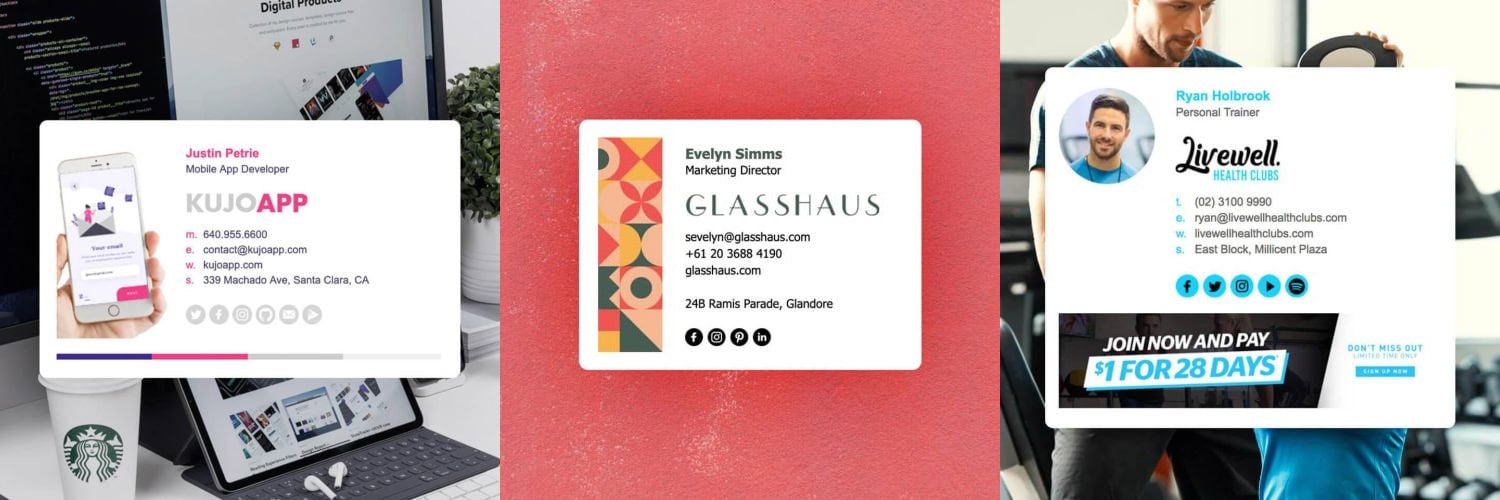How to install your HTML email signature in the Outlook App for Android
IMPORTANT
Microsoft has recently removed support for the Outlook Android App which means that HTML email signatures can no longer be used as the app only supports plain text.
We recommend that you leave Microsoft feedback, requesting for HTML support to be added for email signatures within the Outlook Android App.
![]()
Install your HTML email signature with just a few quick steps! Follow our instructions below to install your email signature in your Outlook app for Android.
It's never been easier to create a new email signature for use in the Outlook app for Android. Check out our beautiful email signature templates and easy to manage email signature software that makes creating email signatures for Outlook's Android app simple.
Before you start
Before you start:
- You need to have the Outlook app installed on your Android device
- You need to have your email account set up within the Android app
- You need to have access to your HTML email signature file. This can be opened from your email on the device if it's been sent to you.
Next Step
Go ahead and start following the Step-by-Step Guide below to install your email signature within the Outlook App for Android.
If you run into any issues during your HTML email signature installation in the Outlook App, please see the Troubleshooting FAQ for frequently asked questions, before contacting support through your member account.
Install: Step-by-Step Guide
1Step One
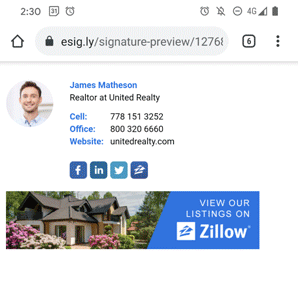
Open your email signature in your device's browser app.
Tap and hold on some text in your email signature such as the name or role, then tap Select All and Copy.
2Step Two

Open your Outlook app.
Tap your account icon at the top left, then tap Settings at the bottom left of the menu and scroll down to select Signature.
3Step Three
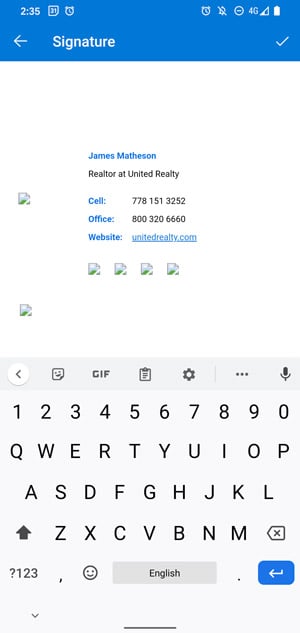
Delete any text in your signature field, then tap and hold on the blank space and tap Paste.
Your email signature will be pasted, BUT, please note that the images may appear to be broken. This is normal and will be correct when you compose a new email.
4Step Four
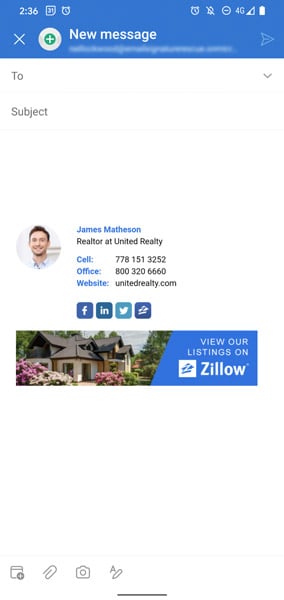
Close out of your settings and compose a new email. Your email signature will automatically appear when writing an email.
Troubleshooting: FAQ
If you have follow our Step-by-Step Guide and are experiencing issues, we suggest reading through some of the FAQ's below before contacting support from your member account.
Why do my images look broken when installing?
Images within your email signature may appear broken when you paste your email signature into your Outlook app settings. This is normal, and the images will display correctly once you start composing an email.
You can test this by sending an email to yourself to ensure the signature is working correctly.
My email signature has large spacing
The Outlook app renders HTML email signatures a bit differently to other apps as it actually converts your email signature code to their own code. This can result in some increased spacing which we've done our best to control, but unfortunately some spacing may still occur.
If the spacing appears to be severe, please contact our support team and provide screenshots of the issue.
Why is my email signature squished?
If your email signature looks squished or is missing elements, then it's likely because it's too wide for the device that it is displaying in. The email signature will still display when viewed on larger devices, but the device will hide some elements to make it fit as well as possible on smaller devices.
You may want to consider making changes to your email signature and making it better optimized for mobile devices. We have some useful tips on how to optimize your email signature for mobile devices here.
Need more help?
Please contact our support team through your Email Signature Rescue account using the help button for direct assistance.
Troubleshooting: Where do I find my email signature HTML file?
- If you are an Email Signature Rescue member and are logged into your account, you can download your HTML file directly from your Dashboard, by clicking on the Download button.
- If you have been emailed your HTML file, go to the email and open the file in your web browser app.
- If you have your HTML file saved on your mobile device, navigate to where you have saved the HTML file and open it with your web browser app.
Troubleshooting: I don't have an email signature HTML file
If you don't have an email signature HTML file, consider joining Email Signature Rescue now and get creating! We offer over 20 professionally designed and tested email signature templates, tools and features to create and manage your email signatures online and a whole lot more.