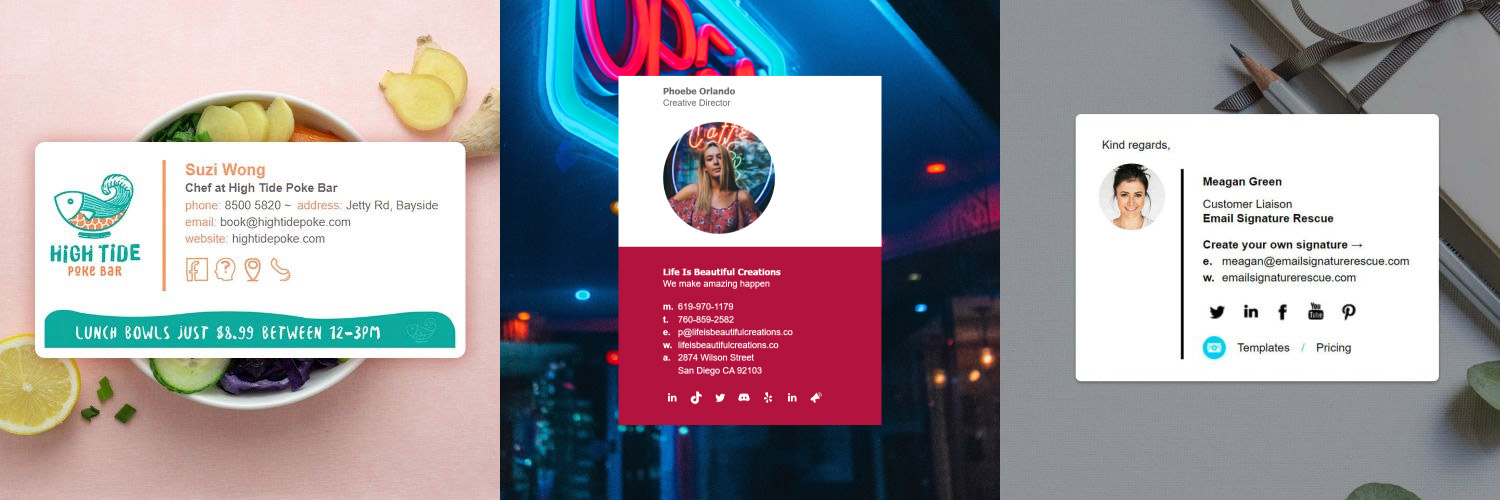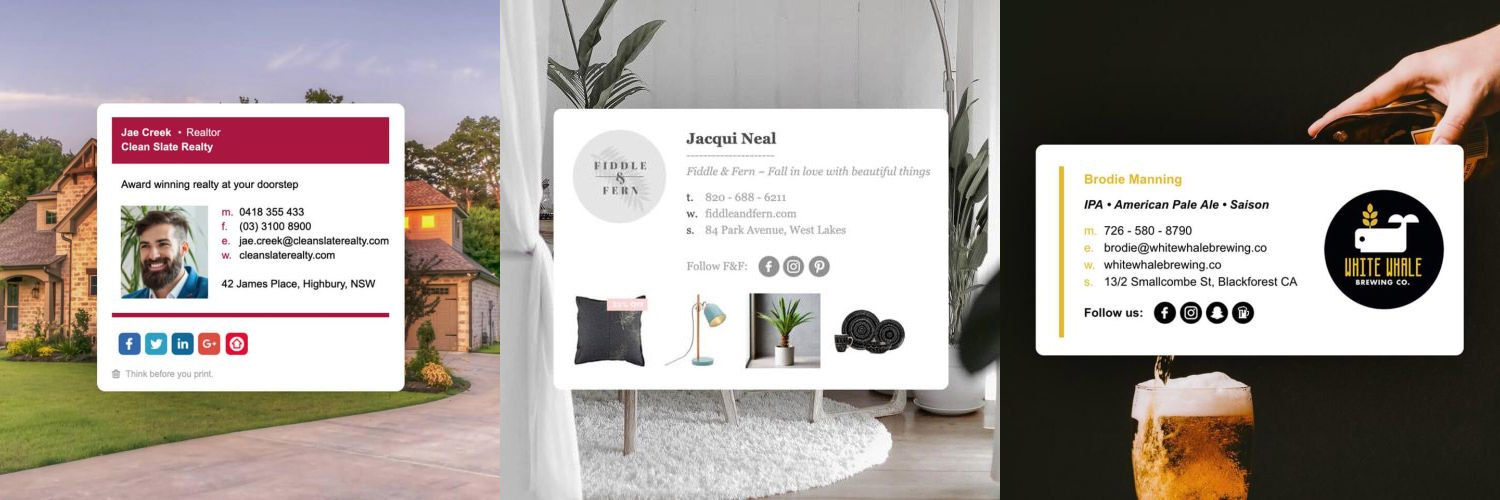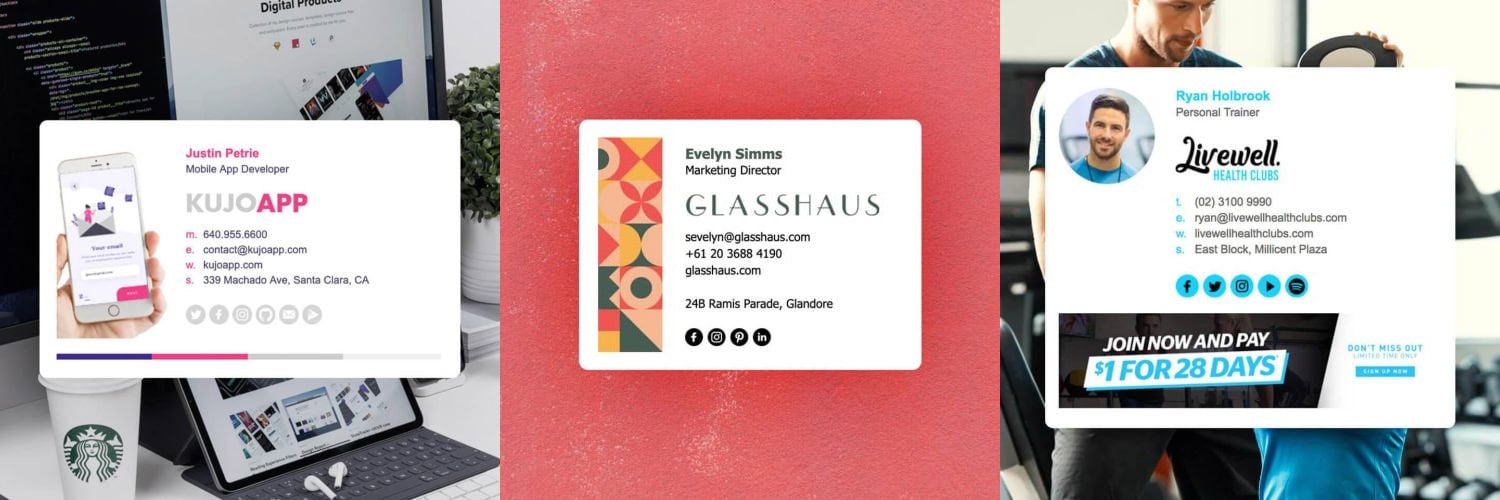How to setup an email signature in Airmail 3
It's never been easier to create a new email signature for Airmail. Check out our beautiful email signature templates and easy to manage email signature software, that makes creating email signatures for Airmail a breeze.
Before you start
Before you start
- You will need to have Google Chrome or Mozilla Firefox installed.
- Have your email signature open in Google Chrome or Mozilla Firefox.
- Open Airmail.
Next Step
Click on our Install: Step-by-Step Guide below to follow our written installation guide with screenshots.
If you run into any issues during your HTML email signature installation in Airmail App, please see the Troubleshooting FAQ for frequently asked questions, before contacting support through your member account.
Install: Step-by-Step Guide
IMPORTANT: Do NOT use Safari during the installation process as it may cause formatting issues. Copy your email signature from Google Chrome or Mozilla Firefox instead.
1Step One
Download or save your HTML email signature file to your Mac, then open it within Google Chrome or Mozilla Firefox.
2Step Two
Copy your email signature by pressing Cmd + A to Select All, then Cmd + C to copy.
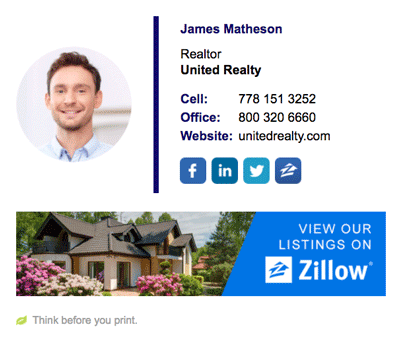
NOTE: Using key commands instead of your mouse ensures that you don't miss copying any hidden code that could affect the installation of your signature. Do not use your mouse to select the email signature.
3Step Three
Switch to Airmail 3 and from the toolbar, select Airmail 3 > Preferences.
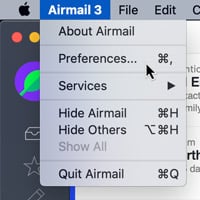
4Step Four
Now that you're in Preferences, you should have a new window open and by default be on the Accounts tab. To the far right of your listed email account you will see a small settings cog icon, click this.
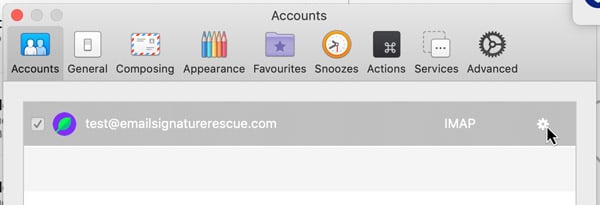
5Step Five
A new window will open up and you will see a few new tabs across the top, select the Signature tab. Select your email account, then click the + icon to enter a name for your signature.
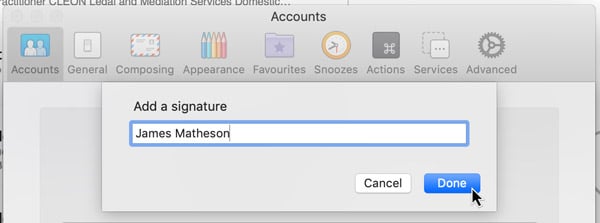
6Step Six
Click inside the blank text box below and press Cmd + V to paste your copied email signature. Click Save.
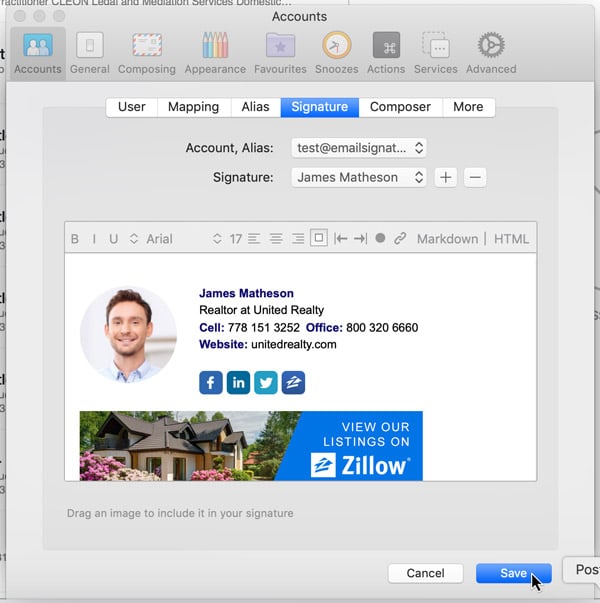
Congratulations! Your email signature is now installed and ready to use!
Troubleshooting: FAQ
If you have tried our Written Instructions for installing your signature into Airmail and you run into any issues, please read through this troubleshooting guide before contacting Support for further help.
My email signature doesn't look right when I paste it or send an email
More than likely, you have used your mouse to highlight the html email signature file in the browser. Don't use your mouse, only use the Cmd + A hotkey to select all of your email signature. If you use your mouse, you may miss out on some of the vital code needed to make your signature work correctly.
Another cause to this could be that you've used Safari to copy your email signature from and not Google Chrome or Mozilla Firefox. Using Safari will cause formatting issues. To resolve this, install Google Chrome or Mozilla Firefox from our Before You Start screen and copy your signature from one of these browsers instead.
I am composing an email and I can't click on any links or social media icons
In compose mode, most email programs won't allow you to use the links in your email signature. Check to see if your email signature has been installed correctly by sending a test email to yourself instead. The links and social media icons should work when you receive the email.
Need more help?
Please contact our Member Support Team through your Email Signature Rescue account using the red help button for direct assistance.
Troubleshooting: Where do I find my email signature HTML file
Finding your email signature HTML file
- If you are an Email Signature Rescue member and are logged into your account, you can download your HTML file directly from your Dashboard, by clicking on the Download button.
- If you have been emailed your HTML file, go to the email and open the file in Google Chrome or Mozilla Firefox.
- If you have your HTML file saved on your hard drive, navigate to where you have saved the HTML file and open with Google Chrome or Mozilla Firefox.
Troubleshooting: I don't have an email signature HTML file
If you don't have an email signature HTML file, consider joining Email Signature Rescue now and get creating! We offer over 20 professionally designed and tested email signature templates, tools and features to create and manage your email signatures online and a whole lot more.