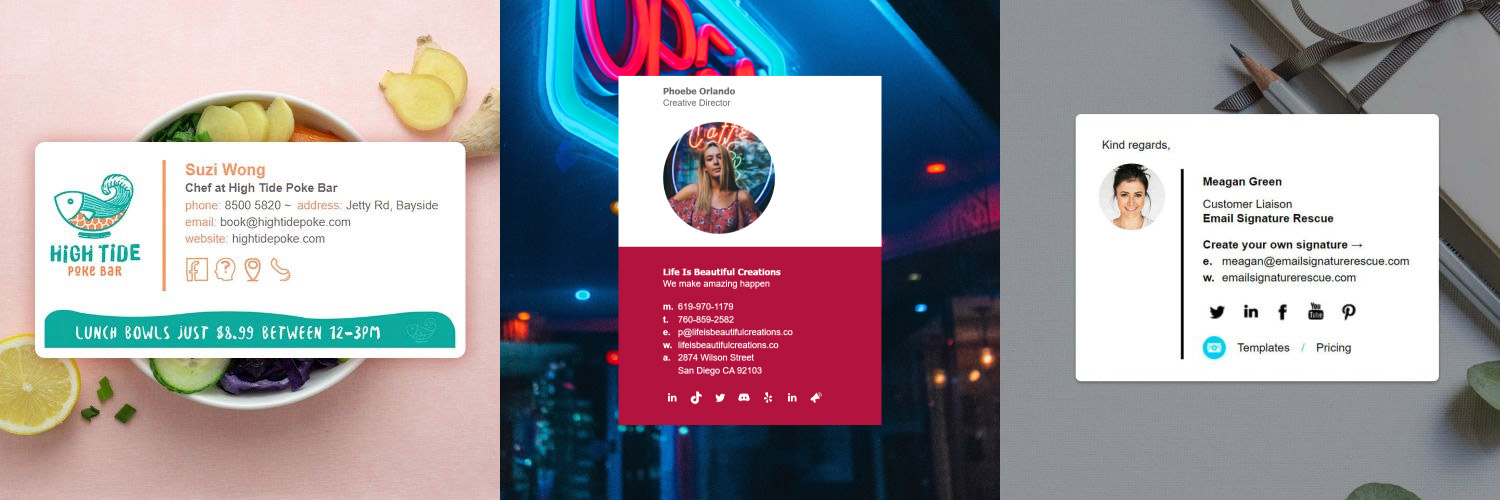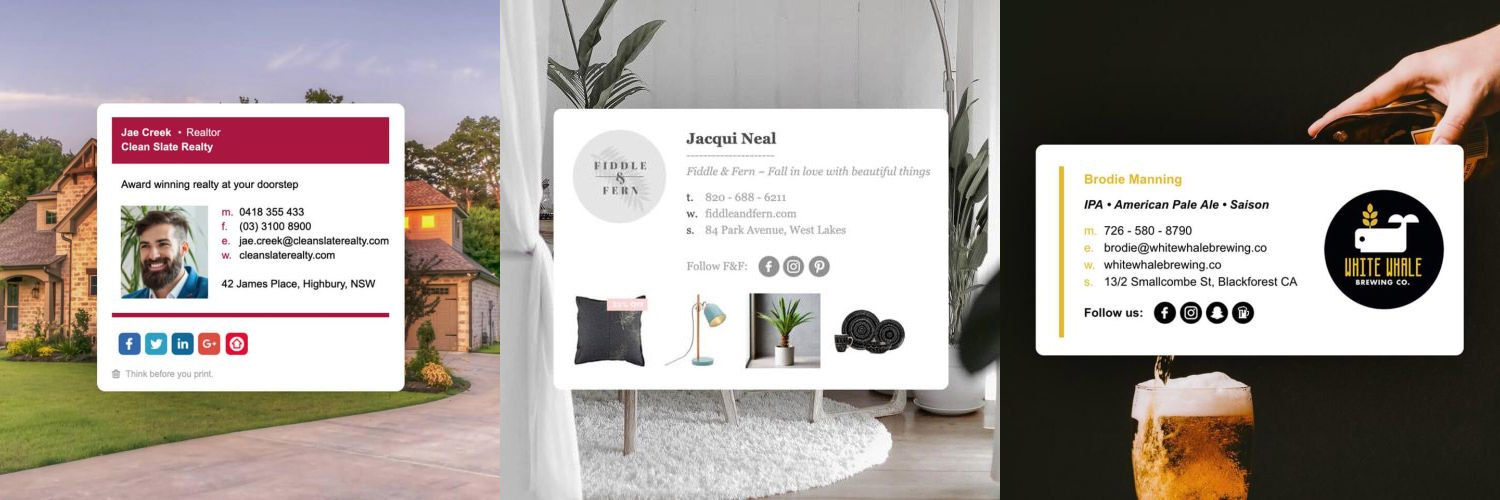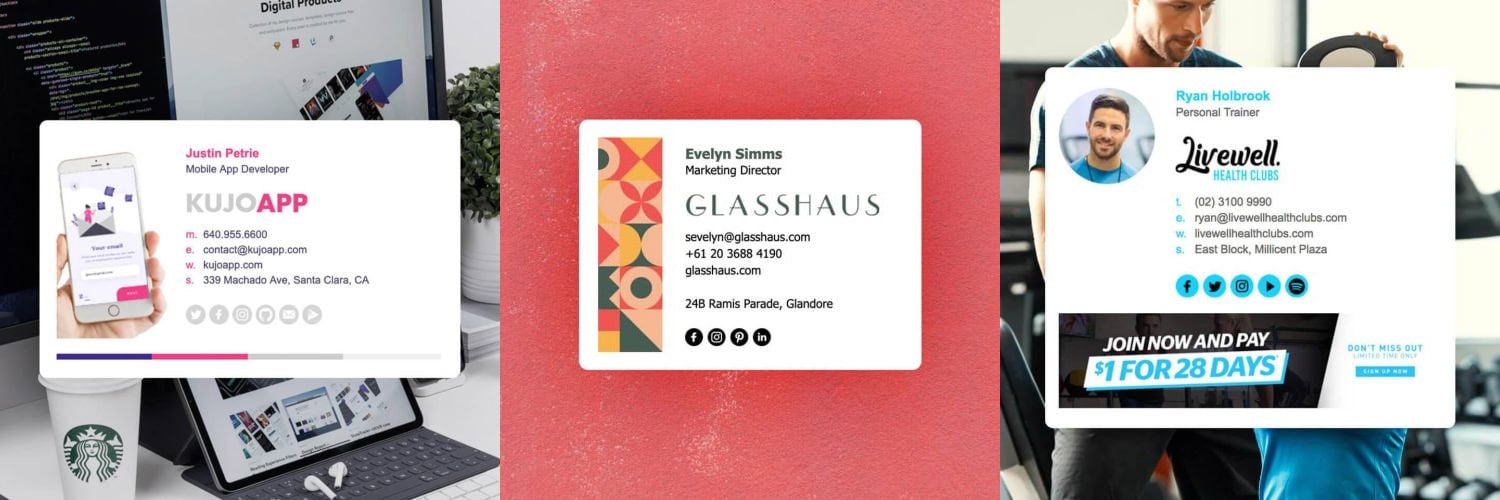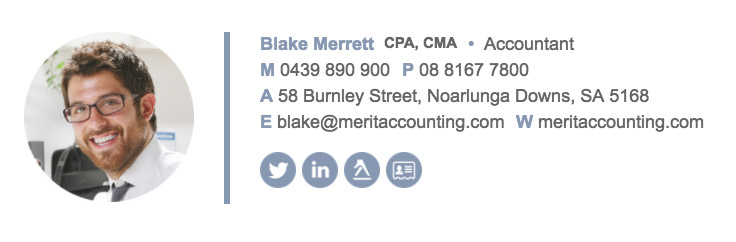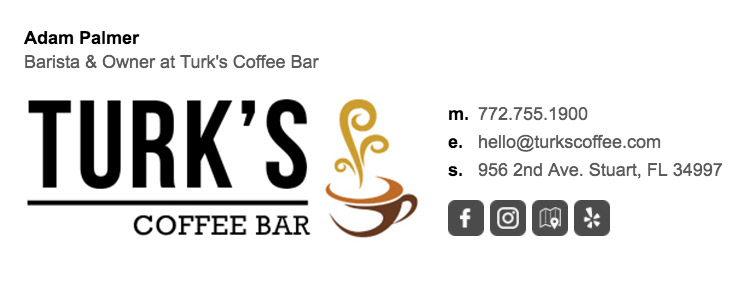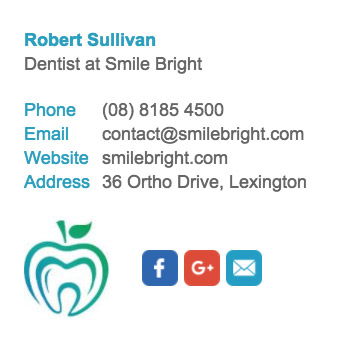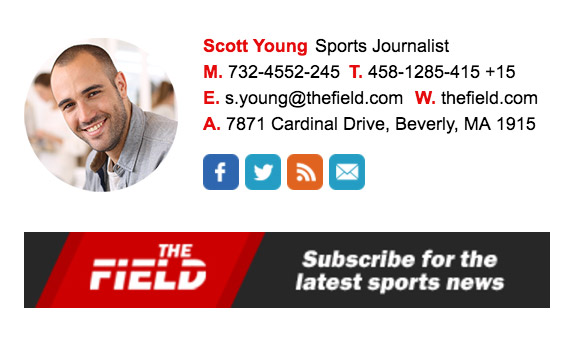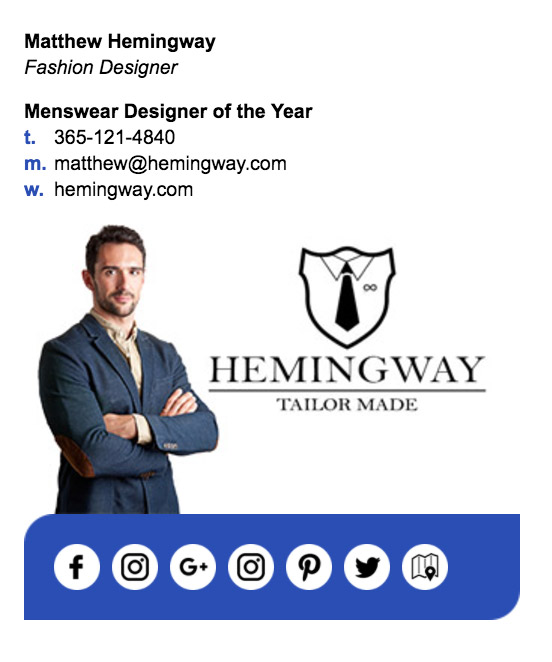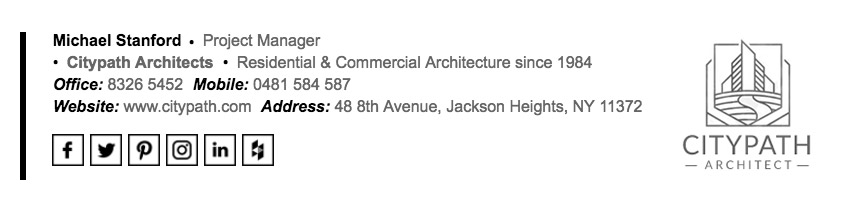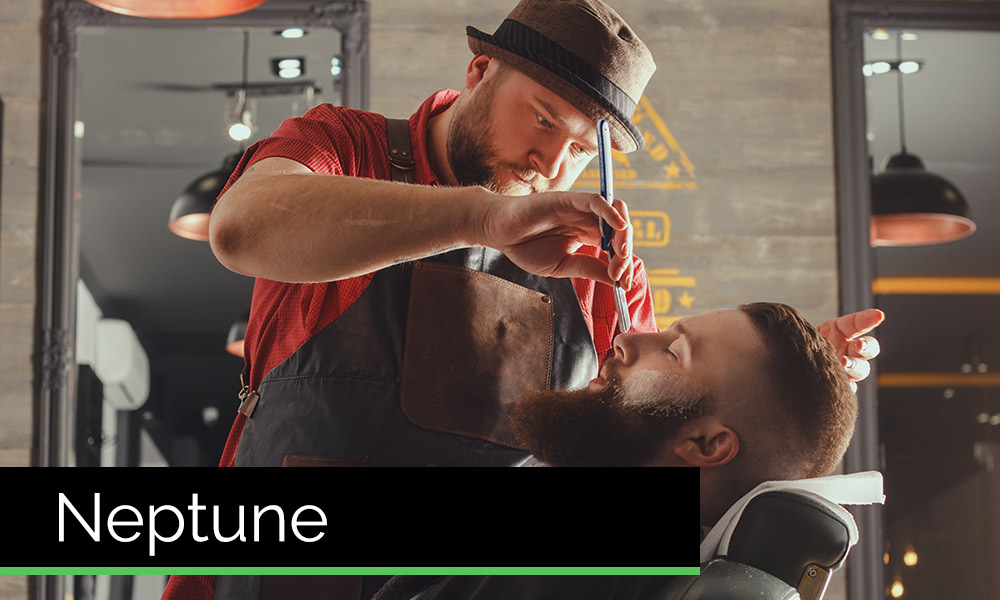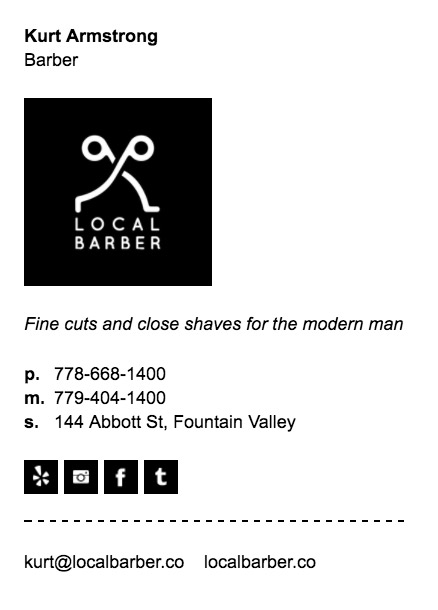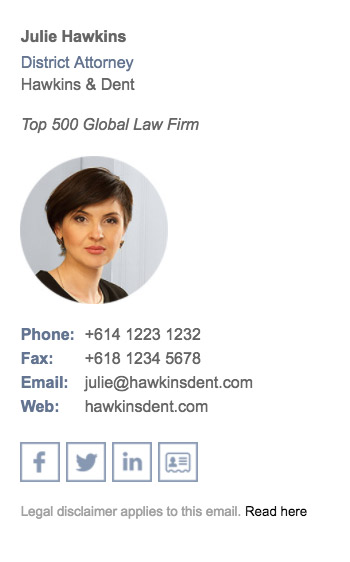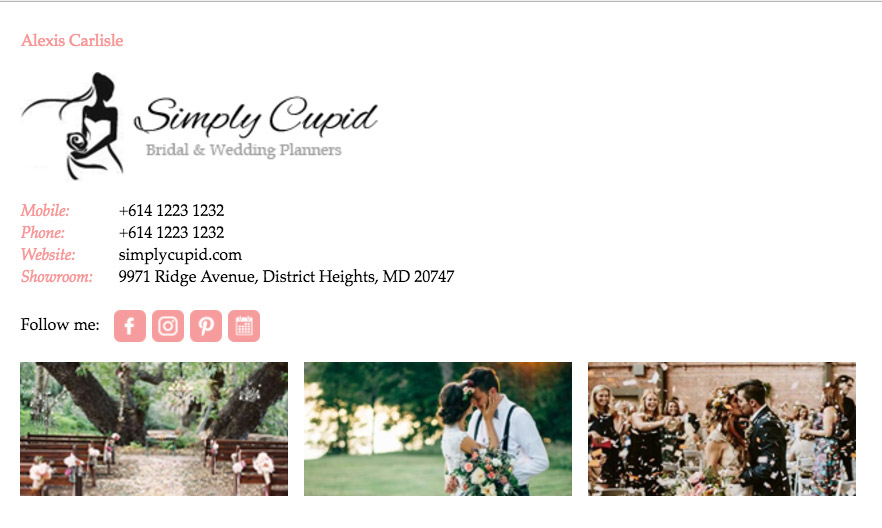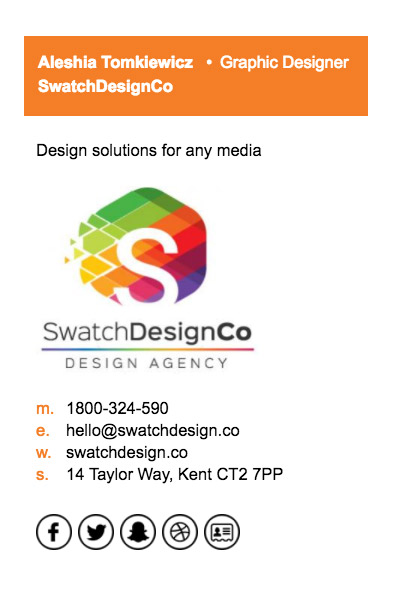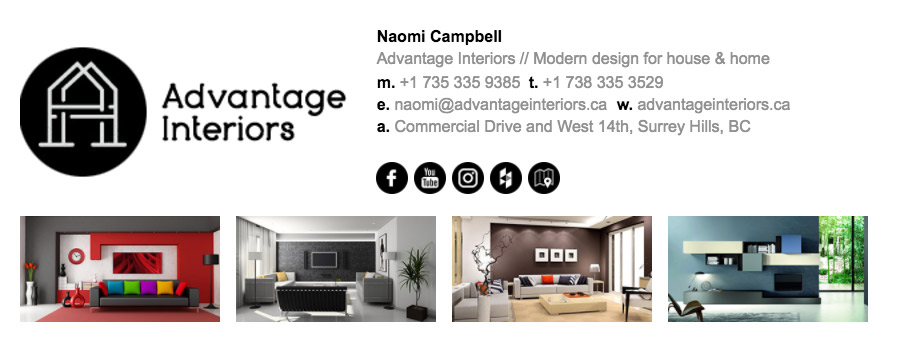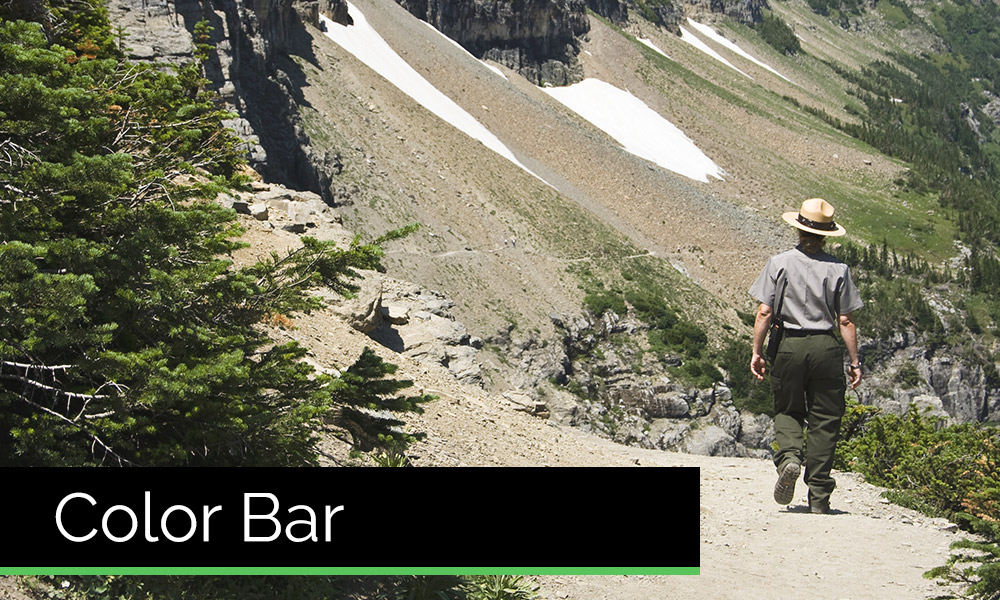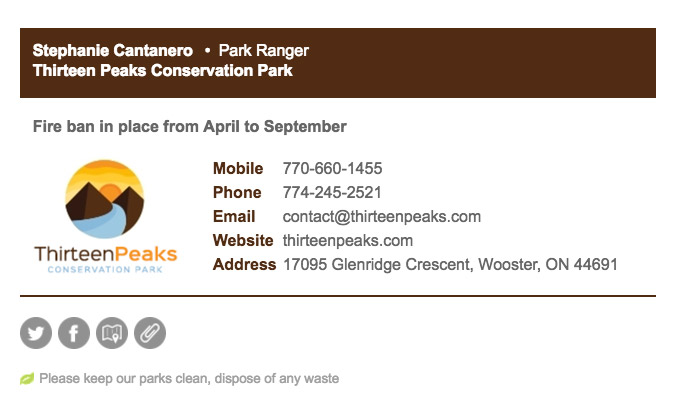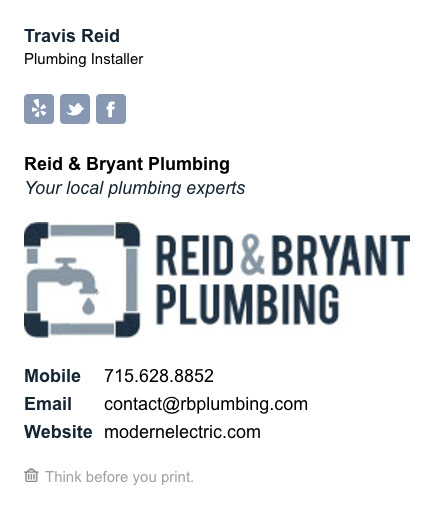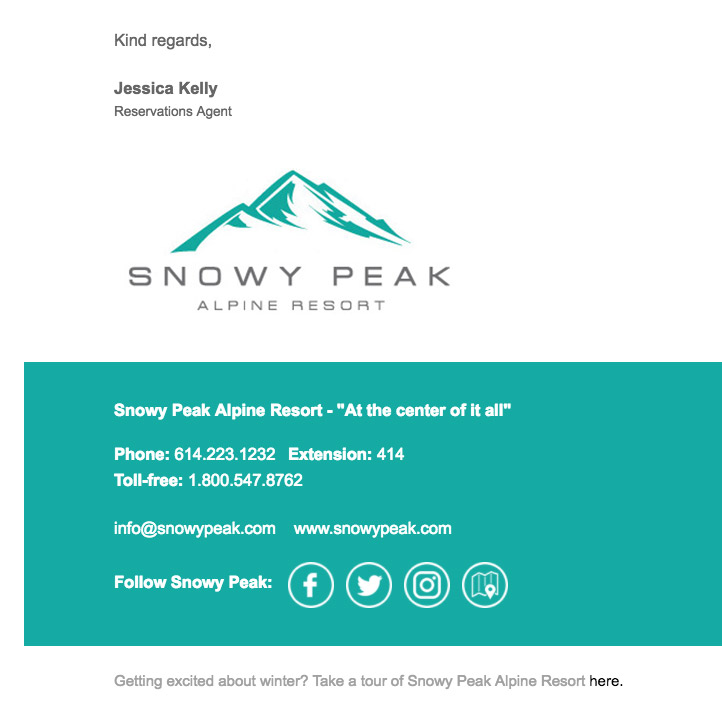How to update your company email signatures with ease
Whether you're part of a Fortune 500 company, a medium-large sized company or a small business, odds are that at some stage you've received an email titled something like Voldemo...he who must not be named).
You roll your eyes, take a deep breath and start trying to mentally prepare yourself to deal with this nightmare of a task which is tedious more often than not and never goes to plan. Well, what if I told you that updating your email signature CAN go to plan, and it DOESN’T have to be tedious? Now I'm not saying that it's going to be fun, but there is a way to make it quick and easy, a bit like ripping off a band-aid.
Email Signature Rescue understands that time is everything in the workplace and you can’t afford to be spending longer than you need on setting up your email signature. For this exact reason, they've pieced together a range of resources including a signature installer app, video guides and written step-by-step guides to help make the process as simple and pain-free as possible for you.
Let's run through how to update your company email signature with ease.
Signature Installer App
Email Signature Rescue has spent the past few months developing a Signature Installer App that will install your signature for you. All you need to do is select the email client and email account you wish to install your email signature into, select your email signature file that you have saved on your hard drive and their installer will take care of the rest for you. How good is that?
Please keep in mind that the Signature Installer App only works with select email clients for the time being. New mail client support is constantly being added by their development team though so be sure to follow them on Facebook or Twitter for updates!
To make using the Signature Installer App as easy as possible for you, here are the exact steps you need to follow:
- Download and install the Signature Installer App
- Run the app and select your email client
- Select the email account you want your signature installed to
- Click the Browse button and select your HTML email signature file
- Enter a name for your email signature
- Tick the composition options you'd like to use and click install
That's it! Your email signature will now be installed in your mail client and you don't have to worry about anything else, just start sending emails!
Download Signature Installer App
What email clients does the Signature Installer App work with you ask?
- Outlook 2016
- Outlook 2013
- Outlook 2010
- Outlook 2007
- Mozilla Thunderbird
- Windows Live Mail
- Postbox on Windows
New mail clients are always being added and they're now working on Mac OS X mail clients such as Apple Mail, Outlook for Mac, Polymail and more!
The Signature Installer App can't find my mail account!
Unfortunately, the app doesn't currently support Exchange mail accounts. If you're using an Exchange mail account then the app won't be able to install your email signature. Exchange mail account supported is being added, but for the time being you will need to follow the step-by-step guide for that mail client
Video Installation Guides
Email Signature Rescue has a YouTube playlist with video installation guides that will walk you through every step and show the signature being installed at the same time.
Step-by-Step Installation Guides
Email Signature Rescue supports over 40 mail clients, but their 50,000+ users would be left in the dark if they had to work out how to install their email signature themselves. So, Email Signature Rescue provide instructions on how to set their email signature up from the moment they finish creating it.
Their team has written installation guides for every one of their supported mail clients and are surprisingly easy to follow! Some mail clients do have some weird quirks such as not using Safari to install in Apple Mail, or shaking your iPhone to correct the formatting in your iOS mail app, but all of these are listed within their respective guides.
Ok, I want to update my email signature now.
Perfect! All you need to do is follow their installation guides. To get started, scroll up to the top of the page, hover over Works With, then select your mail client. The installation guide for your selected email client will open and you can then follow whichever instructions you choose whether it be the installer app, a video guide or the written step-by-step guide!
If you experience any trouble, Email Signature Rescue offer installation support for their members so head on over to their support page and get in touch with their friendly team.