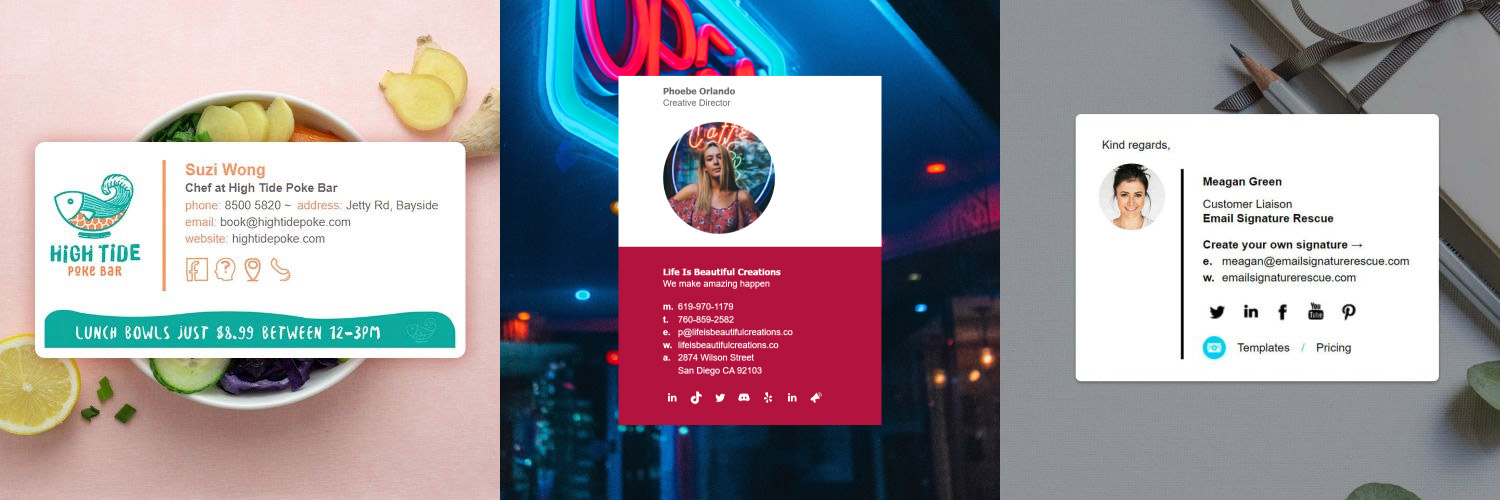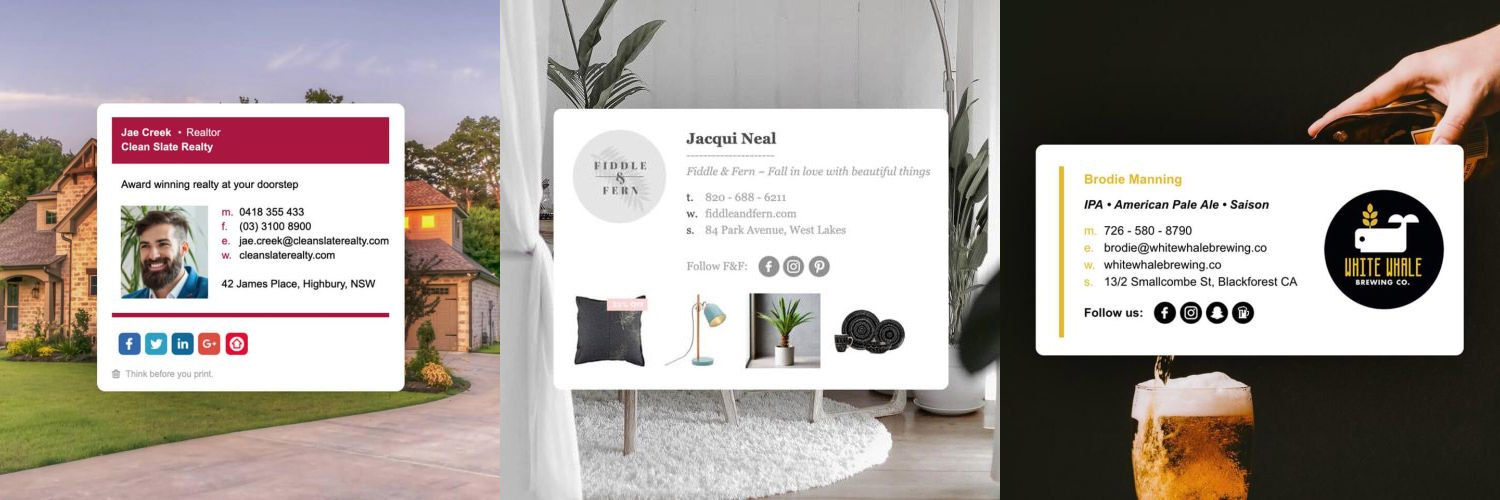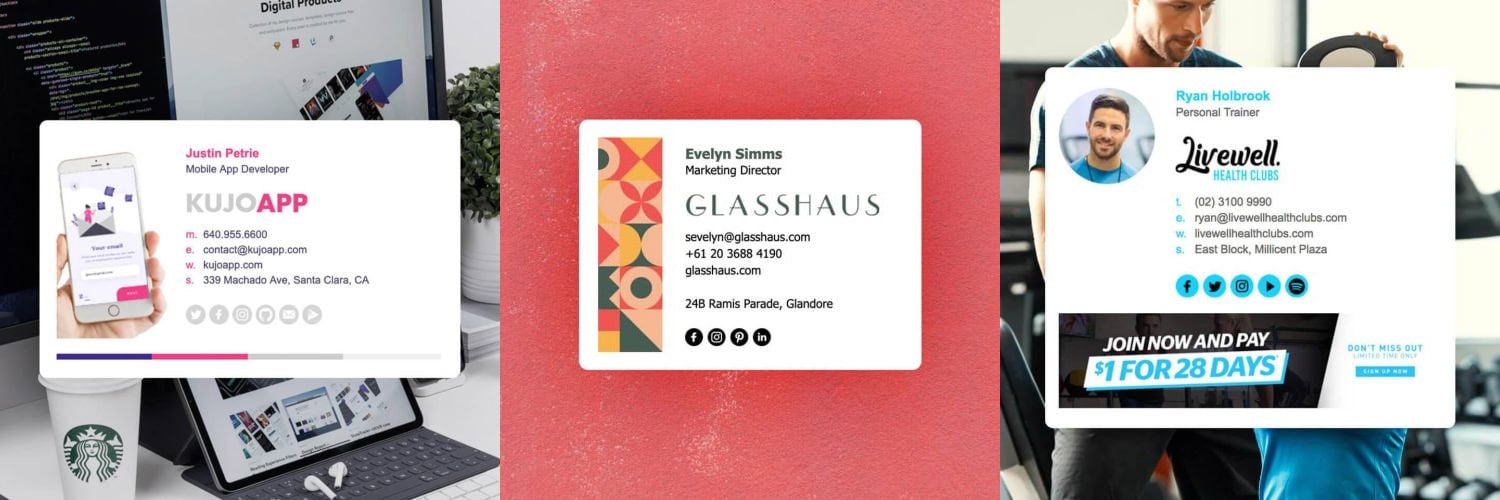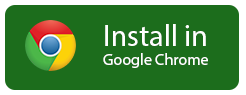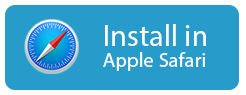How to install your signature in the Web Extension
Installing the web extension
Installing the web extension
Our HTML Email Signature Installer Extension allows you to:
- Install your email signatures across a number of webmail clients using a Key generated from your Email Signature Rescue Dashboard or provided by your Account Administrator in an email
- Automatically update changes to your email signatures live from your Email Signature Rescue Dashboard when logged in and editing signatures
- Work around character restrictions that some online mail clients have in place by overriding the number of characters allowed in your email signature
Download
To install our web extension, simply select your web browser below and follow the prompts.
Our web extension works with the following webmail clients:
- Gmail
- Google Inbox
- Yahoo Mail
- Outlook.com
- Office 365
- AOL Mail
- G Suite
Next Step
Once the web extension is installed in your web browser, you can select your email client below for instructions on how to install your email signature.
If you run into any issues during your HTML email signature installation, please see the Troubleshooting FAQ for frequently asked questions, before contacting support through your member account using the red Help button.
Install: Gmail
Install: Gmail
1Step One
Login to your Email Signature Rescue account and from your dashboard click on Key next to your email signature. Copy the key code.
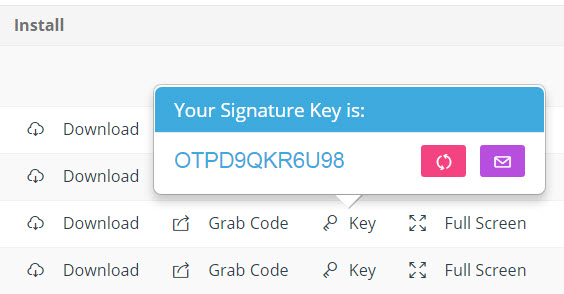
If you don't have an account, you should have had your email signature key emailed to you. Copy the key from your email instead.
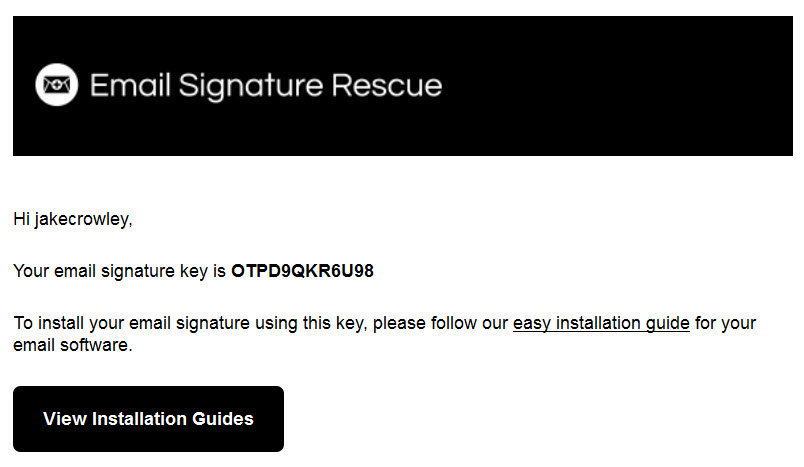
2Step Two
Open your Email Signature Rescue web extension by clicking the icon at the top right of your Google Chrome or Mozilla Firefox toolbar.
Once the web extension is open, select Gmail from the dropdown list.
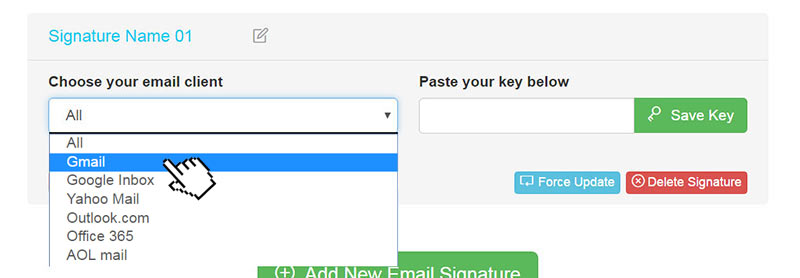
3Step Three
Paste your copied Signature Key into the box to the right and click Save Key.
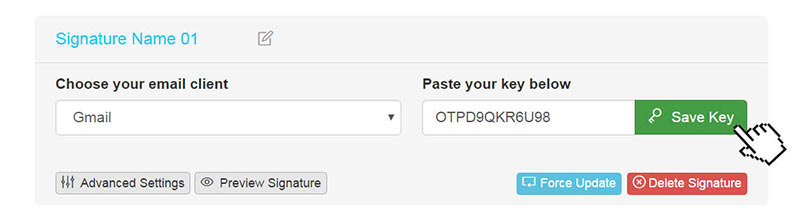
4Step Four
Click the Preview Signature button to ensure that your email signature is installed correctly.
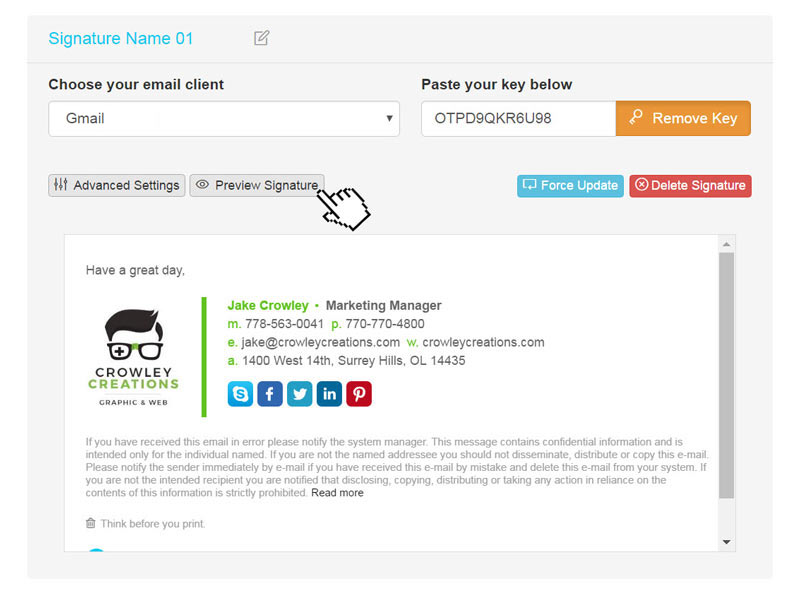
5Step Five
Click Force Update to ensure that the email signature gets pushed to your web browser.
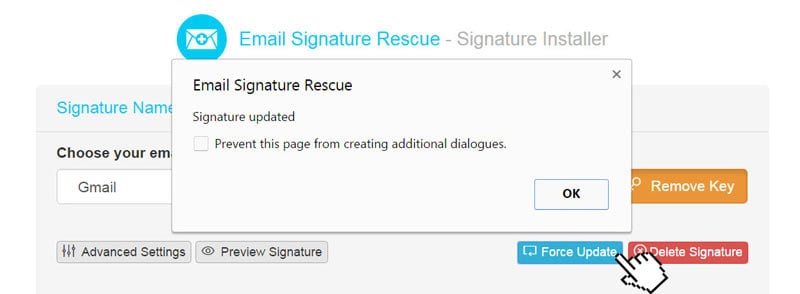
6Step Six
Now that your signature has been installed, log in to your Gmail account and press the compose button. You will see your email signature is automatically inserted into your email.
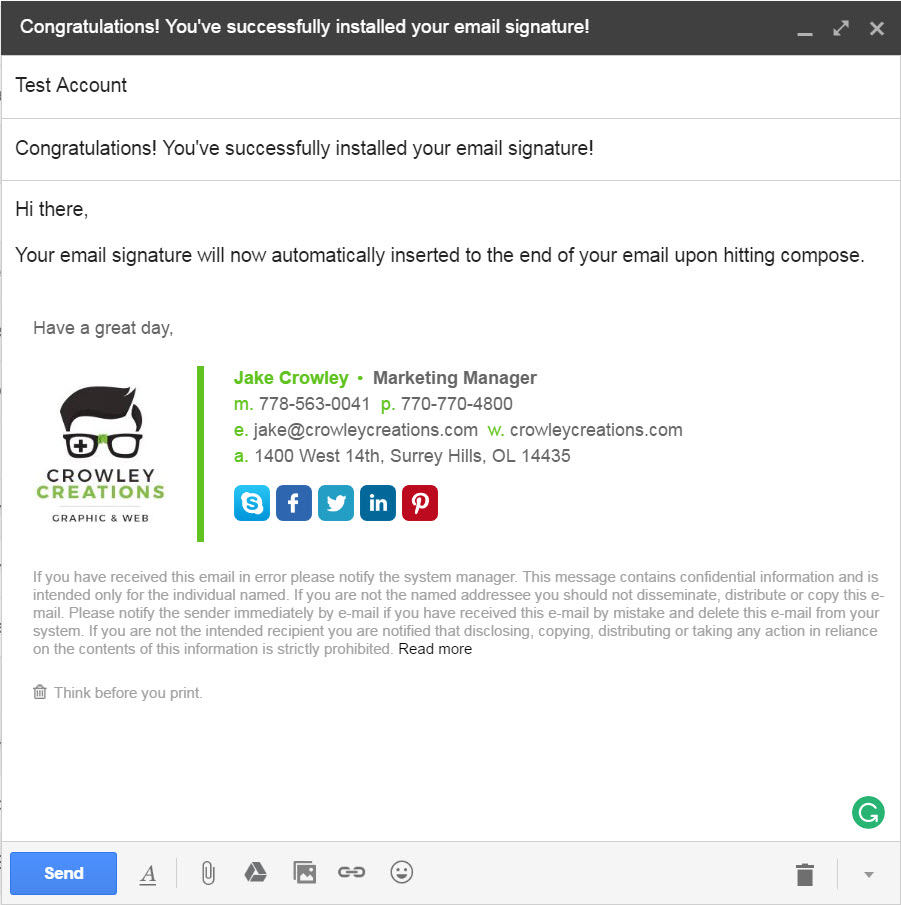
All Finished!
That's it! Try your email signature now by composing an email in Gmail and emailing it to yourself, a friend or colleague.
Install: Google Inbox
Install: Google Inbox
1Step One
Login to your Email Signature Rescue account and from your dashboard click on Key next to your email signature. Copy the key code.
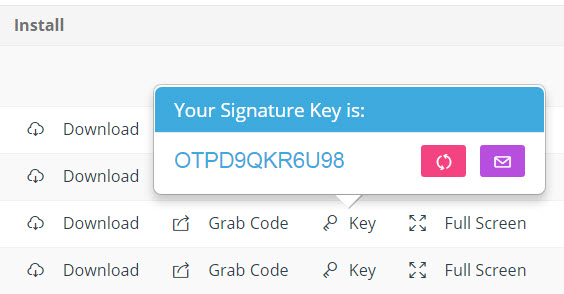
If you don't have an account, you should have had your email signature key emailed to you. Copy the key from your email instead.
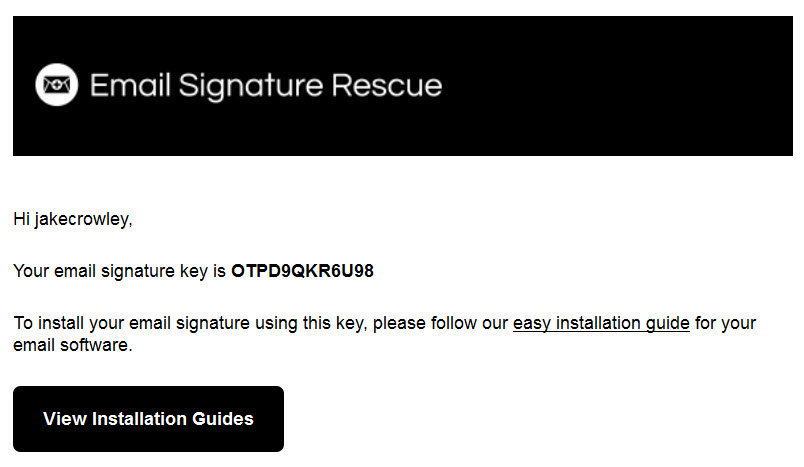
2Step Two
Open your Email Signature Rescue web extension by clicking the icon at the top right of your Google Chrome or Mozilla Firefox toolbar.
Once the web extension is open, select Google Inbox from the dropdown list.
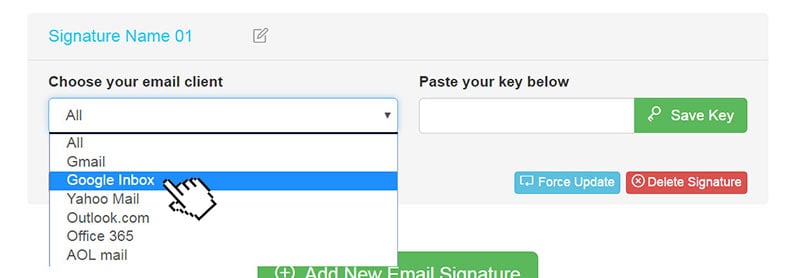
3Step Three
Paste your copied Signature Key into the box to the right and click Save Key.
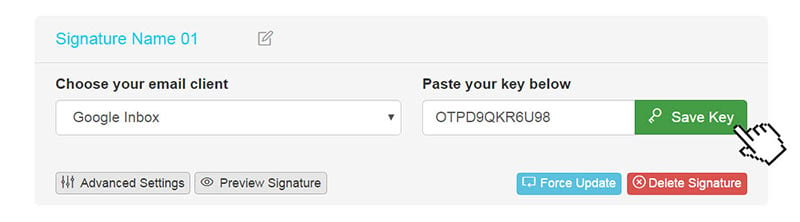
4Step Four
Click the Preview Signature button to ensure that your email signature is installed correctly.
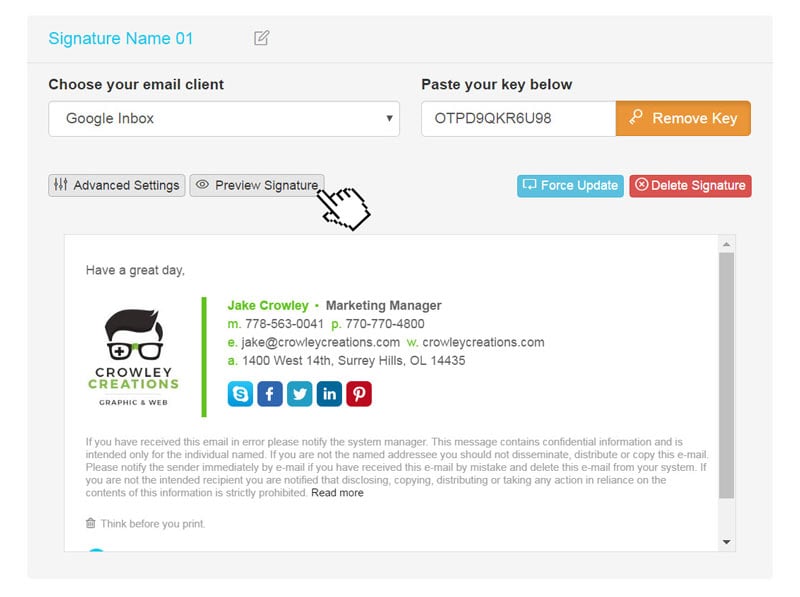
5Step Five
Click Force Update to ensure that the email signature gets pushed to your web browser.
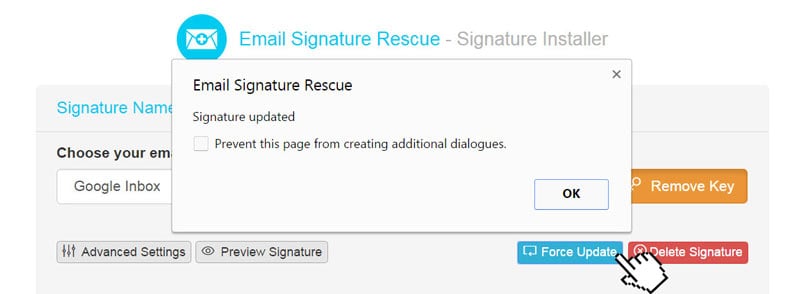
6Step Six
Now that your signature has been installed, log in to your Google Inbox account and press the compose button. You will see your email signature is automatically inserted into your email.
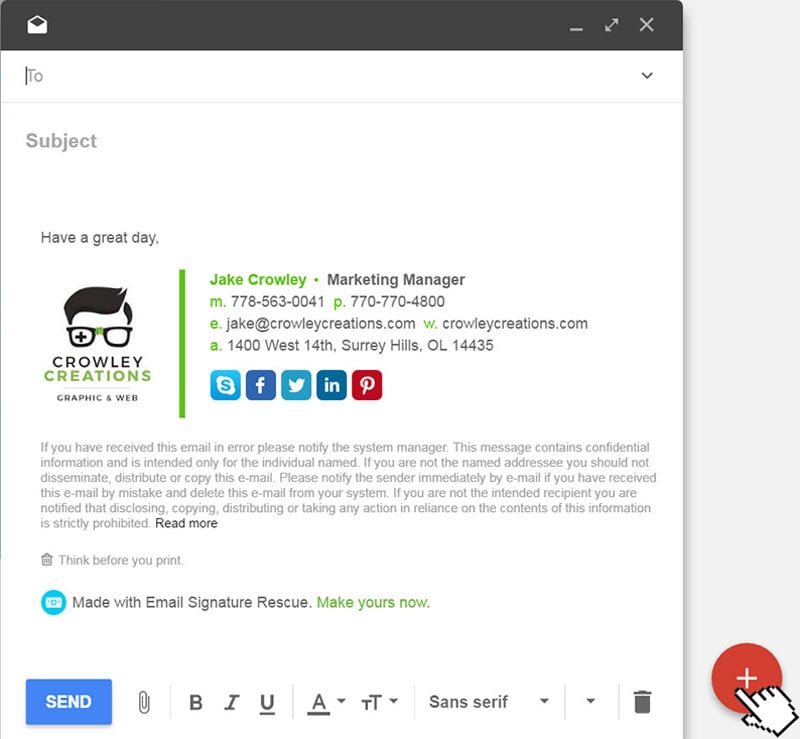
All Finished!
That's it! Try your email signature now by composing an email in Google Inbox and emailing it to yourself, a friend or colleague.
Install: Yahoo Mail
Install: Yahoo Mail
1Step One
Login to your Email Signature Rescue account and from your dashboard click on Key next to your email signature. Copy the key code.
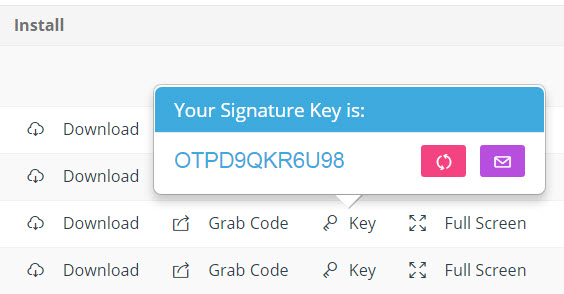
If you don't have an account, you should have had your email signature key emailed to you. Copy the key from your email instead.
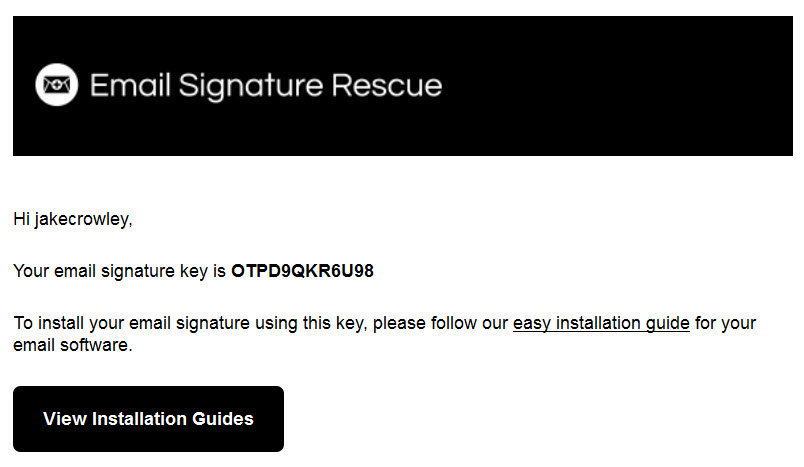
2Step Two
Open your Email Signature Rescue web extension by clicking the icon at the top right of your Google Chrome or Mozilla Firefox toolbar.
Once the web extension is open, select Yahoo Mail from the dropdown list.
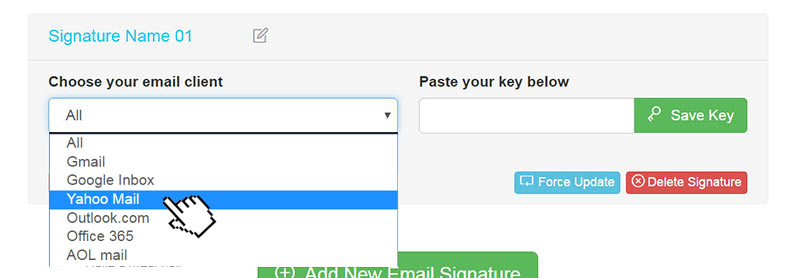
3Step Three
Paste your copied Signature Key into the box to the right and click Save Key.
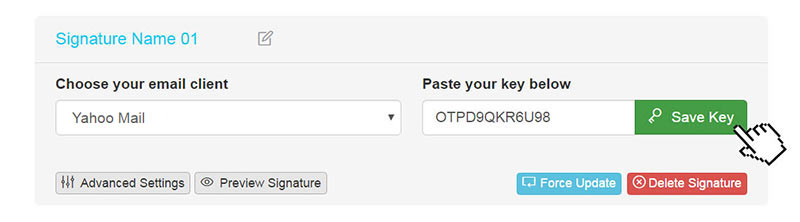
4Step Four
Click the Preview Signature button to ensure that your email signature is installed correctly.
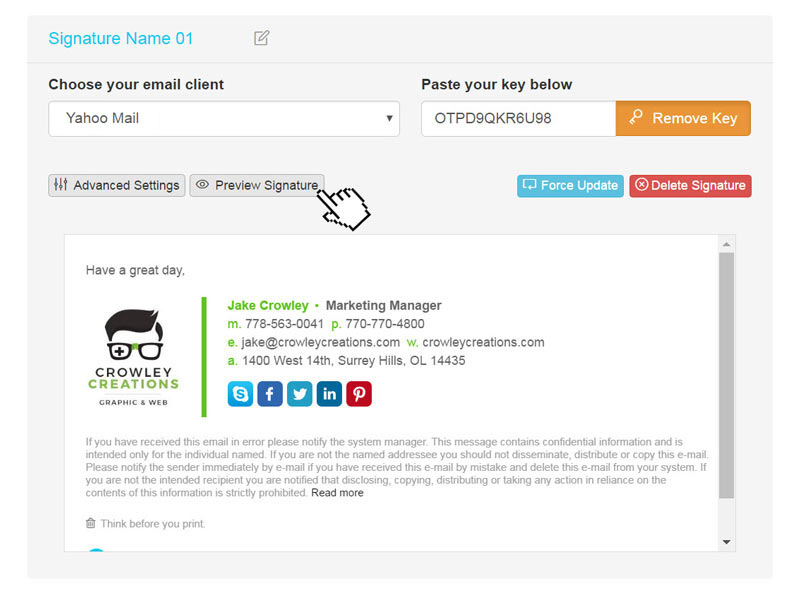
5Step Five
Click Force Update to ensure that the email signature gets pushed to your web browser.
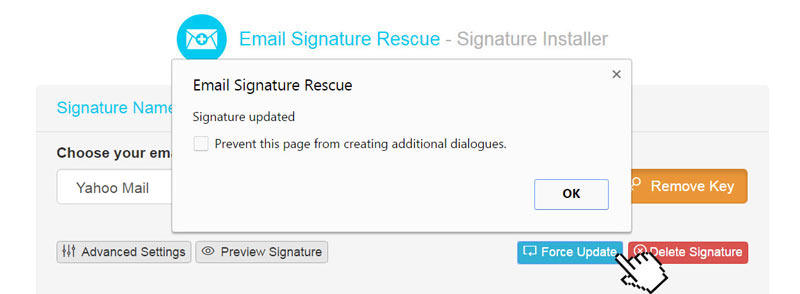
6Step Six
Now that your signature has been installed, log in to your Yahoo Mail account and compose a new email. You will see your email signature is automatically inserted into your email.

All Finished!
That's it! Try your email signature now by composing an email in Yahoo Mail and emailing it to yourself, a friend or colleague.
Install: Outlook.com
Install: Outlook.com
1Step One
Login to your Email Signature Rescue account and from your dashboard click on Key next to your email signature. Copy the key code.
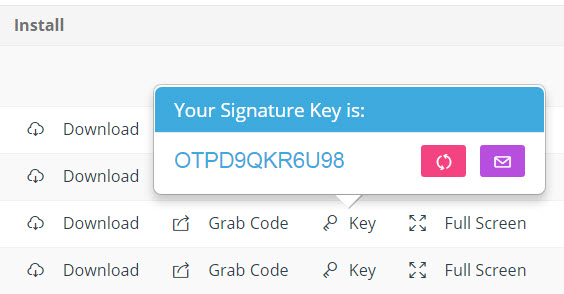
If you don't have an account, you should have had your email signature key emailed to you. Copy the key from your email instead.
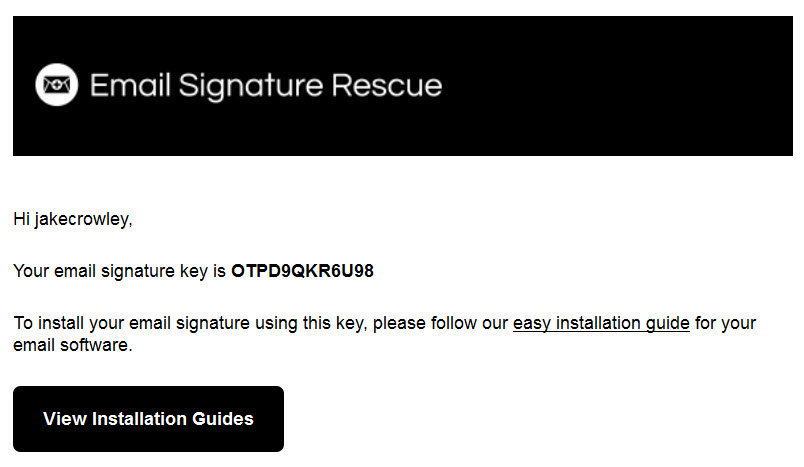
2Step Two
Open your Email Signature Rescue web extension by clicking the icon at the top right of your Google Chrome or Mozilla Firefox toolbar.
Once the web extension is open, select Outlook.com from the dropdown list.
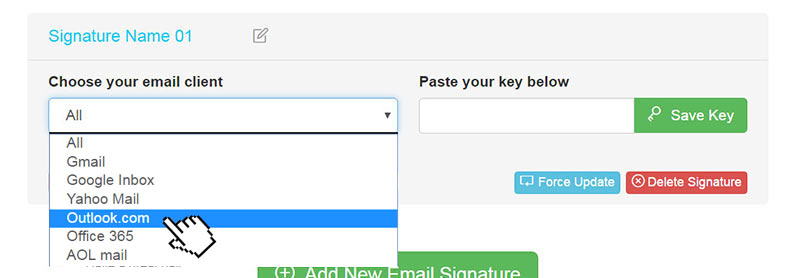
3Step Three
Paste your copied Signature Key into the box to the right and click Save Key.
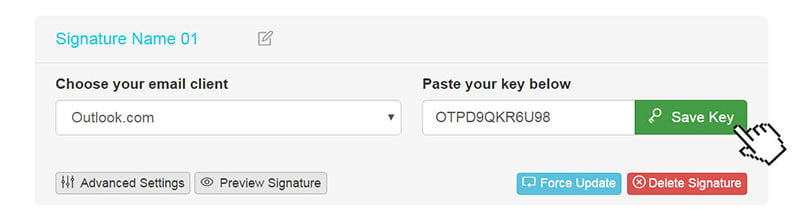
4Step Four
Click the Preview Signature button to ensure that your email signature is installed correctly.
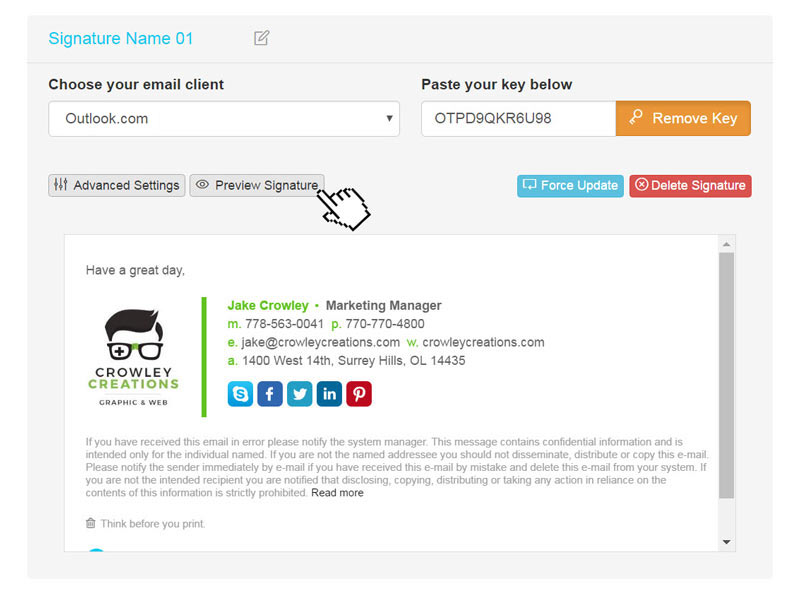
5Step Five
Click Force Update to ensure that the email signature gets pushed to your web browser.
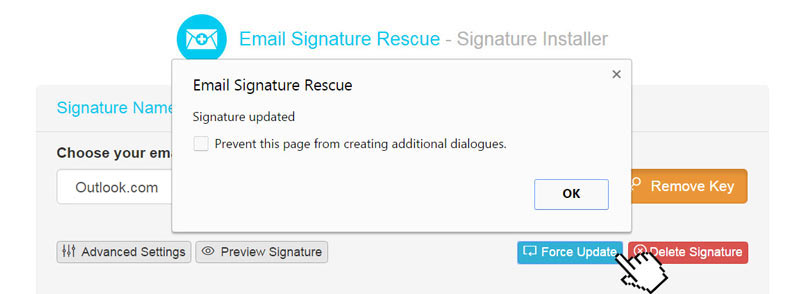
6Step Six
Now that your signature has been installed, log in to your Outlook.com account and compose a new email. You will see your email signature is automatically inserted into your email.

All Finished!
That's it! Try your email signature now by composing an email in Outlook.com and emailing it to yourself, a friend or colleague.
Install: Office 365
Install: Office 365
1Step One
Login to your Email Signature Rescue account and from your dashboard click on Key next to your email signature. Copy the key code.
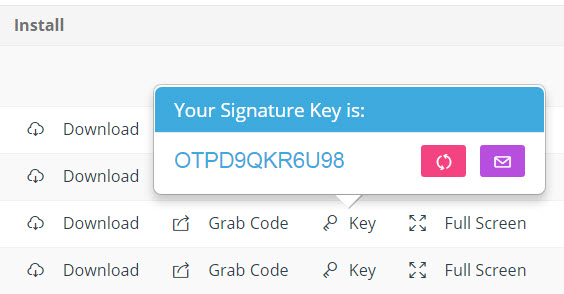
If you don't have an account, you should have had your email signature key emailed to you. Copy the key from your email instead.
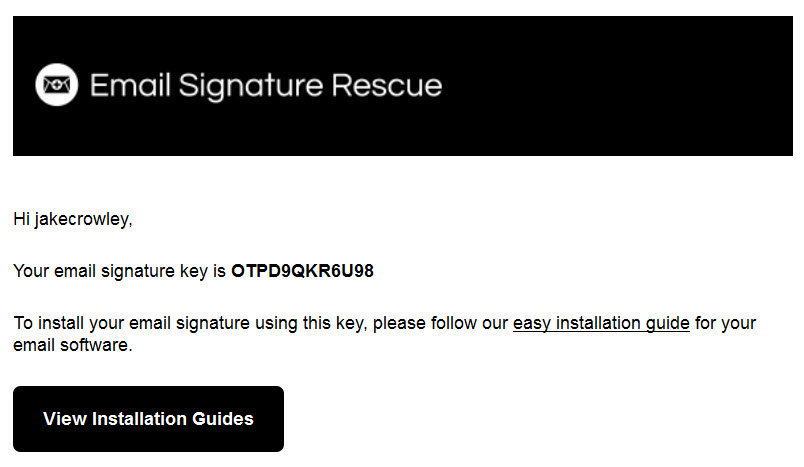
2Step Two
Open your Email Signature Rescue web extension by clicking the icon at the top right of your Google Chrome or Mozilla Firefox toolbar.
Once the web extension is open, select Office 365 from the dropdown list.
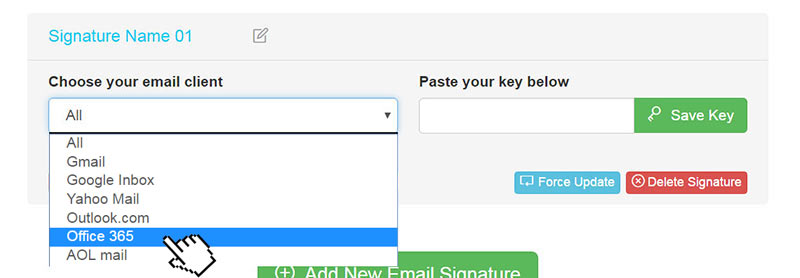
3Step Three
Paste your copied Signature Key into the box to the right and click Save Key.
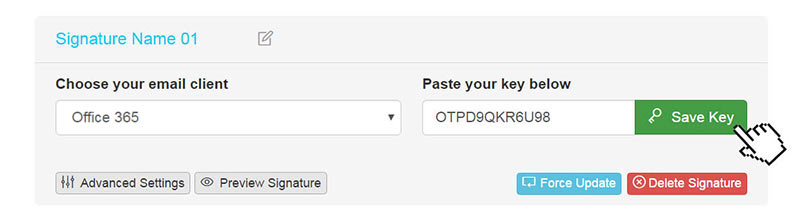
4Step Four
Click the Preview Signature button to ensure that your email signature is installed correctly.
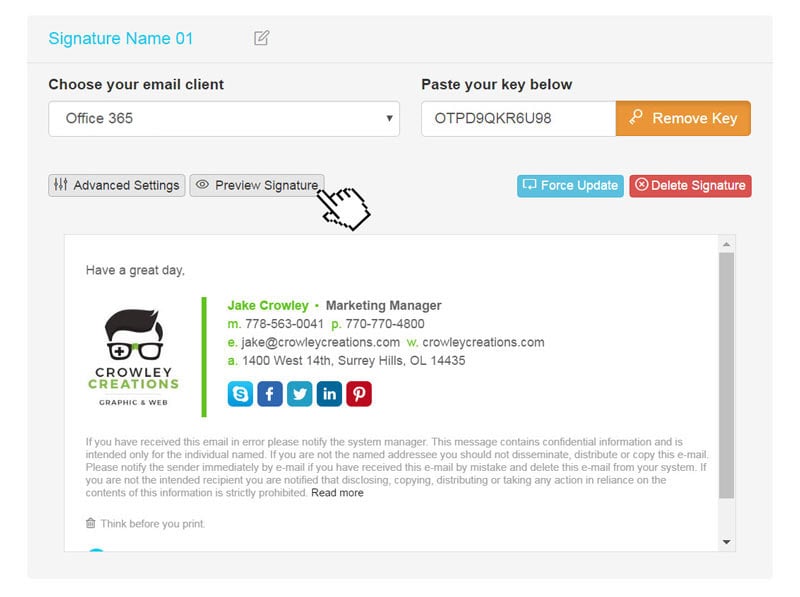
5Step Five
Click Force Update to ensure that the email signature gets pushed to your web browser.
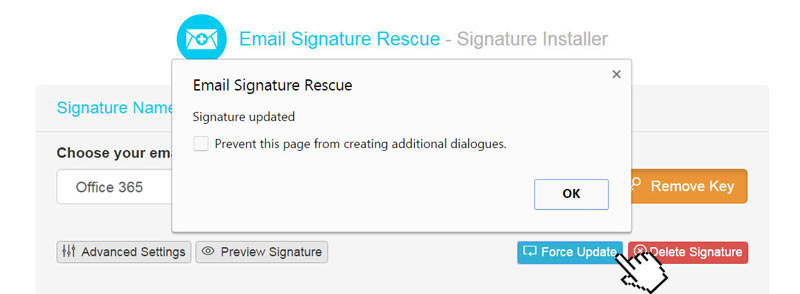
6Step Six
Now that your signature has been installed, log in to your Office 365 account and compose a new email. You will see your email signature is automatically inserted into your email.

All Finished!
That's it! Try your email signature now by composing an email in Office 365 and emailing it to yourself, a friend or colleague.
Install: AOL Mail
Install: AOL Mail
1Step One
Login to your Email Signature Rescue account and from your dashboard click on Key next to your email signature. Copy the key code.
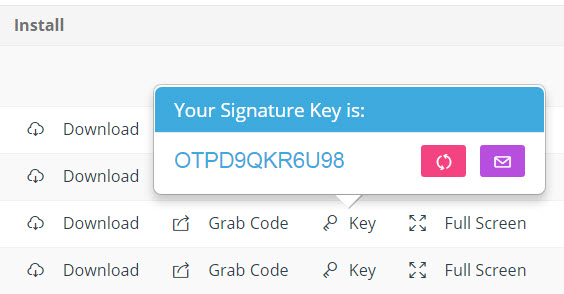
If you don't have an account, you should have had your email signature key emailed to you. Copy the key from your email instead.
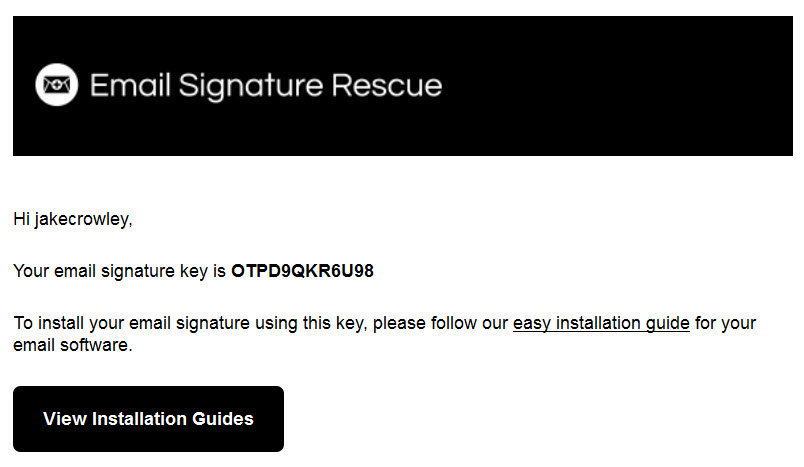
2Step Two
Open your Email Signature Rescue web extension by clicking the icon at the top right of your Google Chrome or Mozilla Firefox toolbar.
Once the web extension is open, select AOL Mail from the dropdown list.
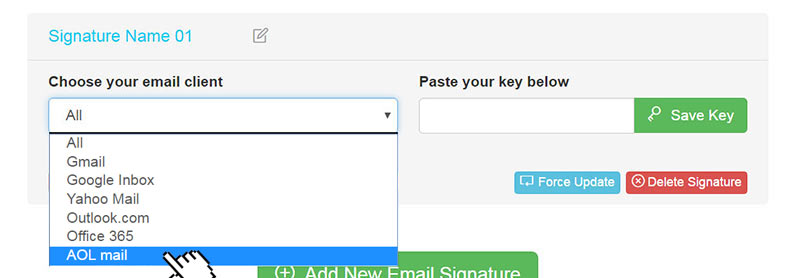
3Step Three
Paste your copied Signature Key into the box to the right and click Save Key.
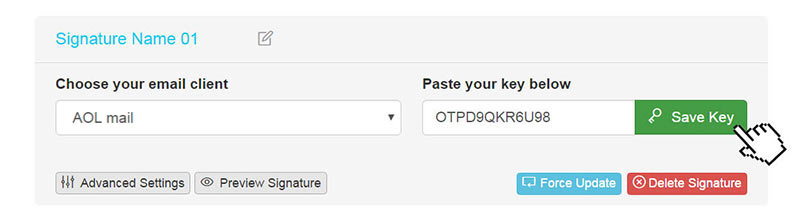
4Step Four
Click the Preview Signature button to ensure that your email signature is installed correctly.
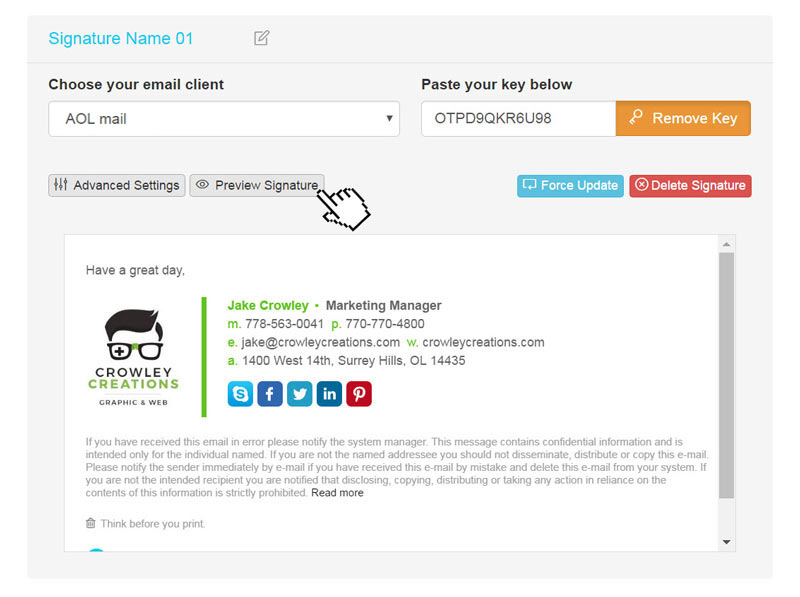
5Step Five
Click Force Update to ensure that the email signature gets pushed to your web browser.
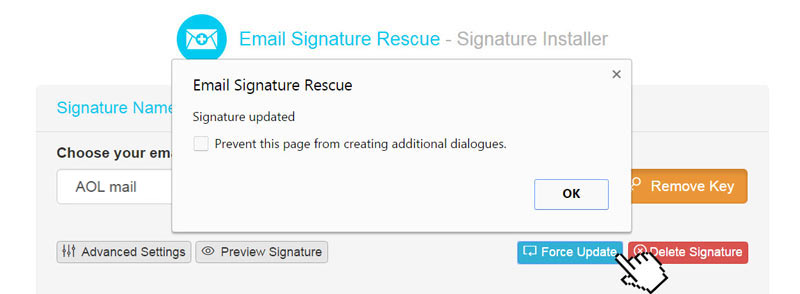
6Step Six
Now that your signature has been installed, log in to your AOL Mail account and compose a new email. You will see your email signature is automatically inserted into your email.

All Finished!
That's it! Try your email signature now by composing an email in AOL Mail and emailing it to yourself, a friend or colleague.
Troubleshooting: Email signature is too long message - Character limit restriction
Troubleshooting: Email signature is too long message - Character limit restriction
If you're receiving an error message saying your email signature is too long, then you are using the web extension incorrectly.
The web extension replaces the need for using your mail client's settings. So if you are using Gmail, you should not be attempting to install your email signature in Gmail's settings once your email signature has been installed in the web extension. Our web extension will automatically add your email signature to any emails within that mail client.
Troubleshooting: Where do I find my email signature key?
Troubleshooting: Where do I find my email signature key?
- If you are an Email Signature Rescue member and are logged into your account, you can access your signature key directly from your Dashboard. Simply click the Key button then highlight and copy the key code.
- If you have been emailed your email signature key, go to the email and copy the key code.
Troubleshooting: I don't have an email signature key
Troubleshooting: I don't have an email signature key
If you don't have an email signature key, but have an email signature file, you can still install your email signature into the web extension using your signatures HTML code.
If you don't have an email signature key, then you can also install your email signature by using the HTML code. Copy your HTML code then open the web extension, click Advanced Settings then click Enter Custom HTML Code, paste your code and click Save HTML.
If you don't have an email signature HTML file, consider joining Email Signature Rescue now and get creating! We offer over 20 professionally designed and tested email signature templates, tools and features to create and manage your email signatures online and a whole lot more.